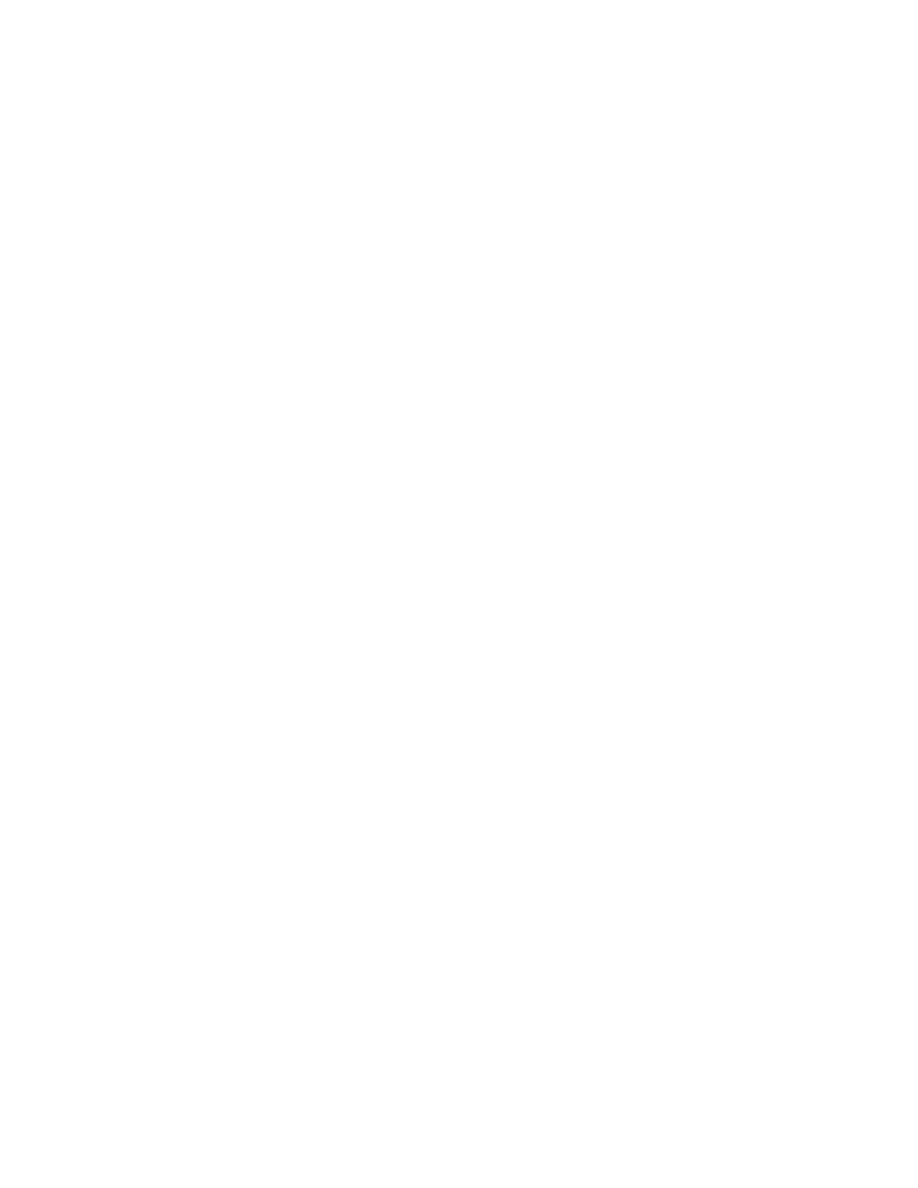
Reducing or enlarging copies
The MFP has an autoscaling feature. If the original paper size differs from the copy paper
size, the MFP can autodetect a size mismatch between the original page size and the copy
page size. The scanned image of the original page is reduced or enlarged automatically to
match the copy paper size. You can override autoscaling by using the reduce and enlarge
feature.
The MFP can reduce copies to as little as 25% of the original size and enlarge copies to as
much as 400% of the original (200% when using the ADF).
To reduce or enlarge your copies, touch the arrows on the Reduce/Enlarge button until you
reach the size that you want. The scale percentage box in the center of the Reduce/Enlarge
button indicates the percentage of reduction or enlargement. You can also touch 100% to
display the keypad to type the number that you want. Touch OK to save the changes.