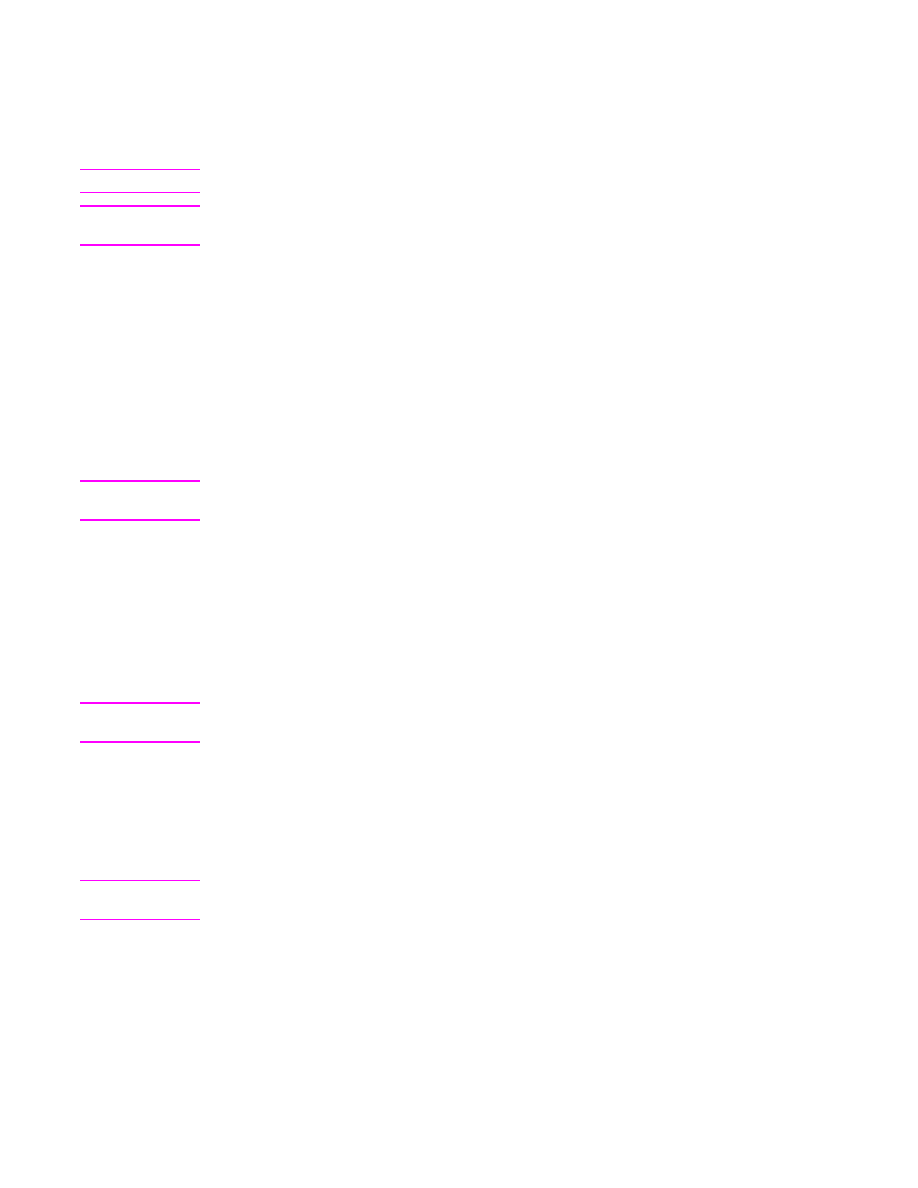
Cleaning the fuser
Use the MFP cleaning page to keep the fuser free of toner and paper particles that can
sometimes accumulate. Accumulation of toner and particles can cause specks to appear on
the front or back side of your print jobs.
CAUTION
Do not attempt to clean the fuser with water or any other liquid. Use only the internal
cleaning page to clean the fuser.
To ensure optimum print quality, HP recommends that you use the cleaning page every time
you replace the print cartridge or on an automatic interval that you can set up.
The cleaning procedure takes about 2.5 minutes to complete. A CLEANING message
appears on the control-panel display while the cleaning is taking place.
ENWW
Cleaning the MFP
173
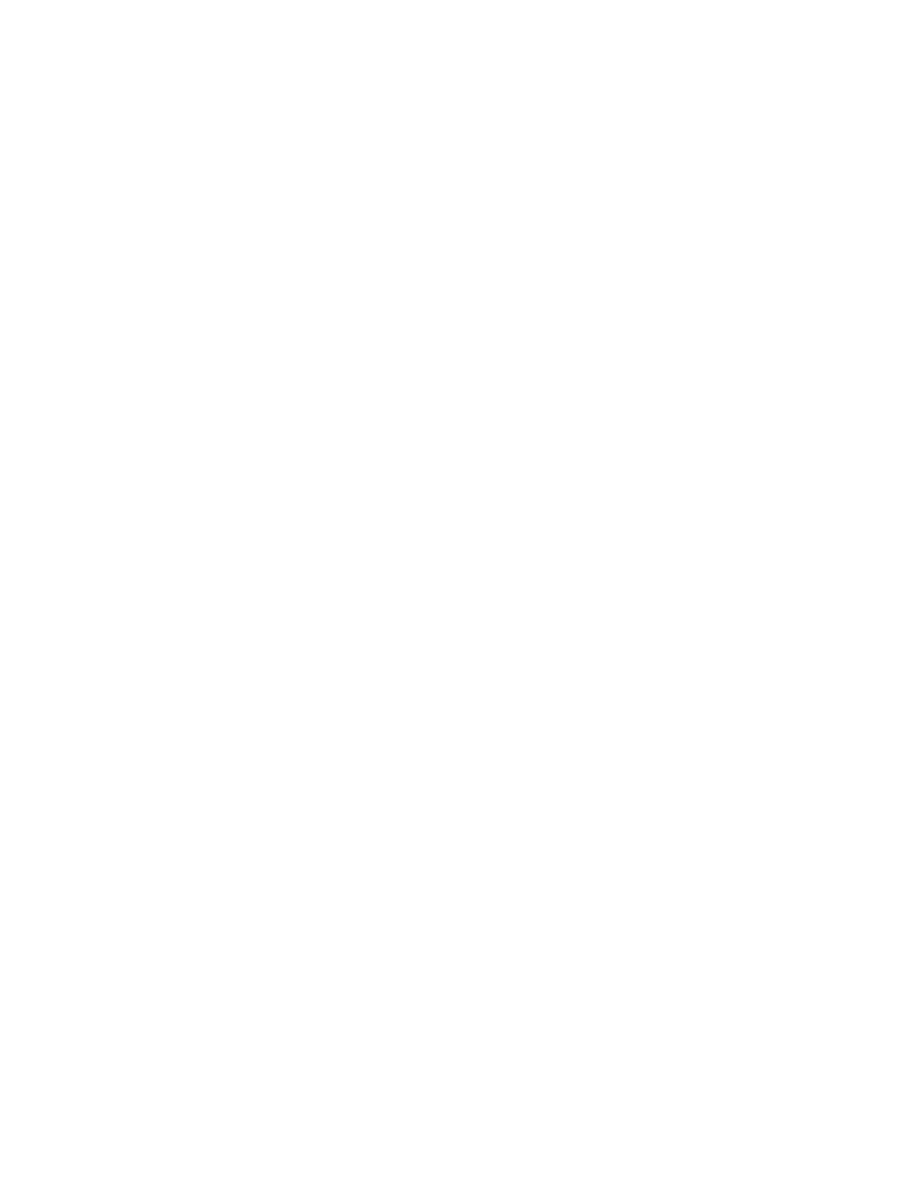
Running the cleaning page manually
In order for the cleaning page to work properly, print the page on copier-grade paper (not
bond, heavy, or rough paper).
To run the cleaning page manually
1. Touch Menu.
2. Scroll to and touch CONFIGURE DEVICE.
3. Touch PRINT QUALITY.
4. Touch PROCESS CLEANING PAGE.
Running the cleaning page automatically
Using the procedure below, you can set the MFP to print cleaning pages automatically at an
interval that you select. In order for the cleaning page to run without intervention, you must
keep the selected size and plain paper type available in the MFP. The MFP will not interrupt
a printing job in process.
To run the cleaning page automatically
1. Touch Menu.
2. Scroll to and touch CONFIGURE DEVICE.
3. Touch PRINT QUALITY.
4. Scroll to and touch AUTO CLEANING.
5. Touch ON.
6. Touch CLEANING INTERVAL.
7. Touch the appropriate interval between 1,000 and 20,000 pages.
8. Touch AUTO CLEANING SIZE.
9. Touch the paper size that you want the MFP to use for cleaning pages (A4 or LETTER).
The MFP automatically prints a cleaning page at the interval and page size that you
selected. You can discard the output page created by the cleaning process.