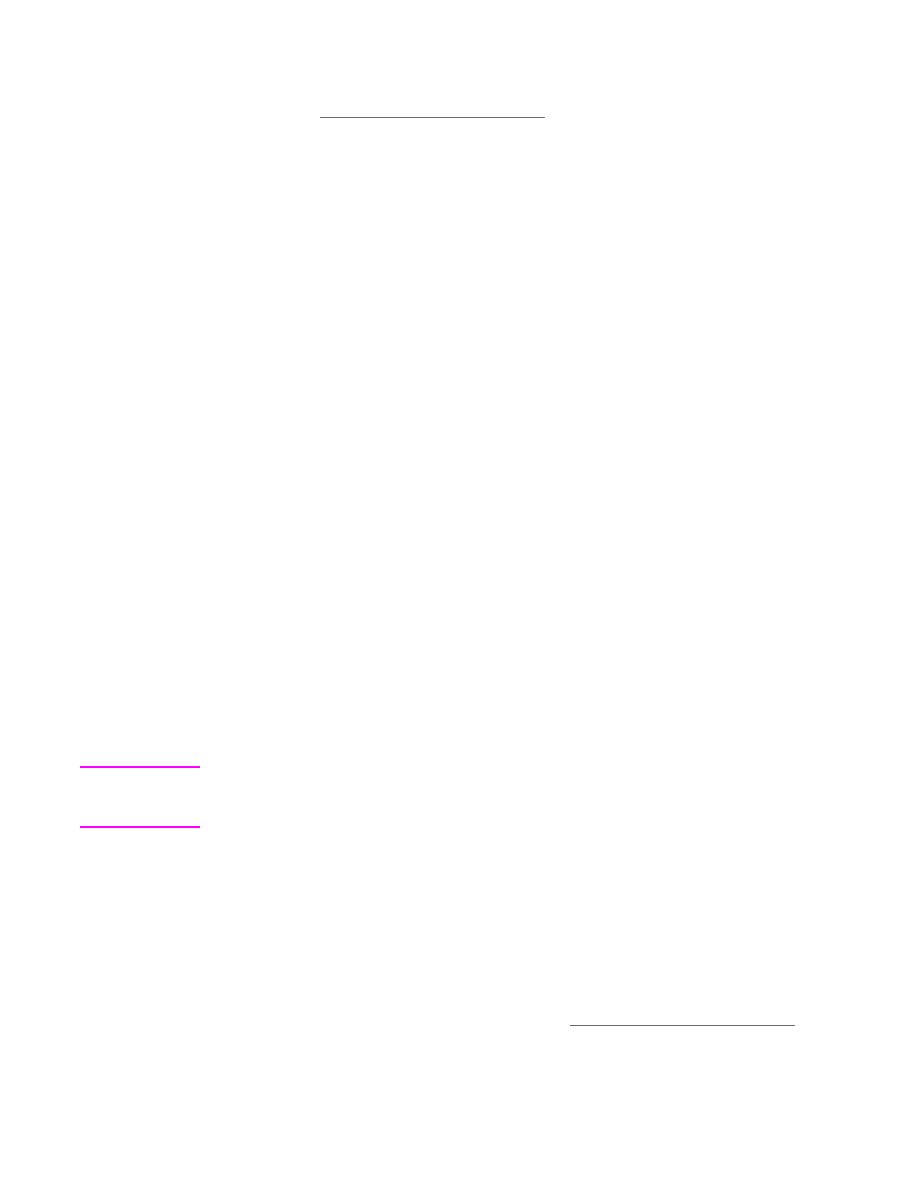
Upgrading the HP Jetdirect firmware
The HP Jetdirect network interface in the MFP has firmware that can be upgraded
separately from the MFP firmware. This procedure requires that you install HP Web
Jetadmin Version 7.0 or later on your computer. See
Using HP Web Jetadmin software
.
Complete the following steps to update the HP Jetdirect firmware by using HP Web Jetadmin.
1. Open the HP Web Jetadmin program.
ENWW
Upgrading the firmware
171
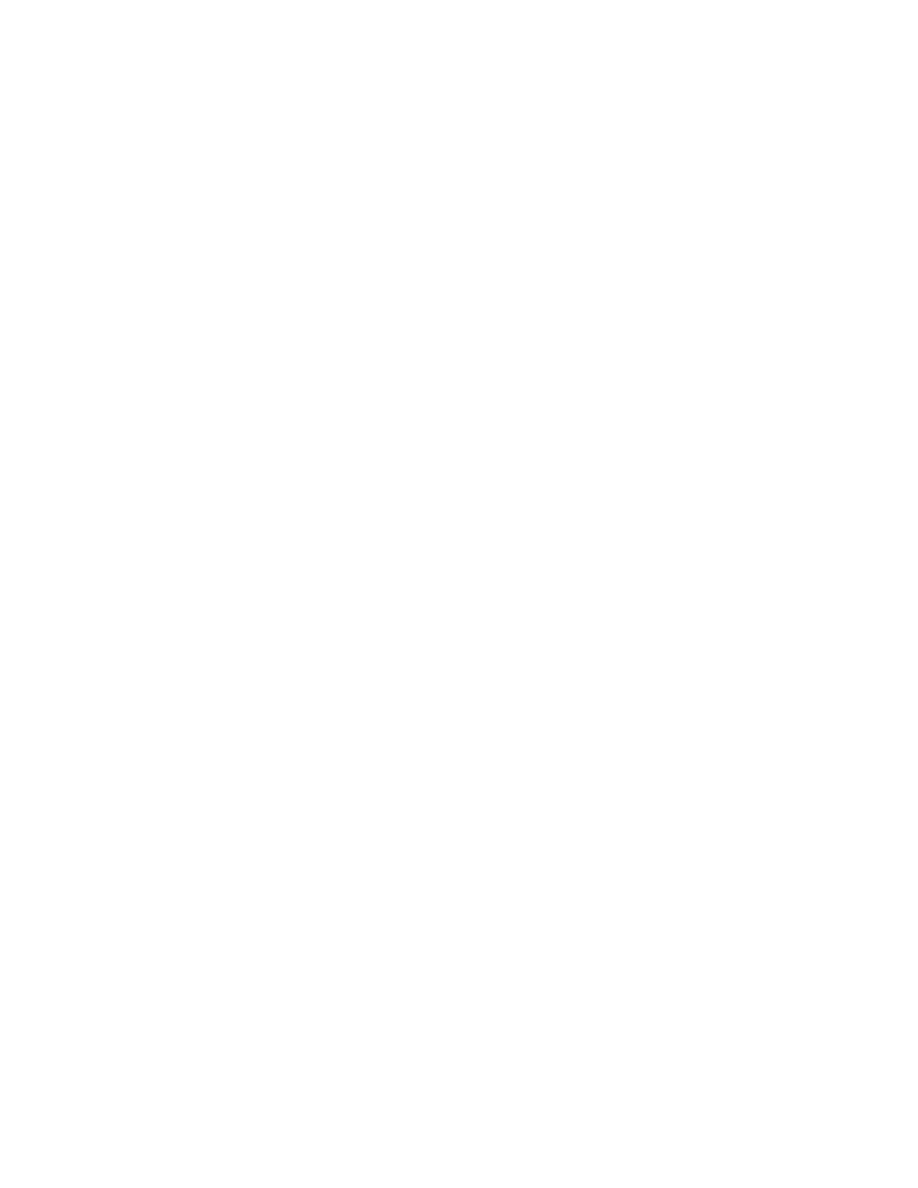
2. Open the Device Management folder in the drop-down list in the Navigation panel.
Navigate to the Device Lists folder.
3. Select the device that you want to update.
4. In the Device Tools drop-down list, select Jetdirect Firmware Update.
5. Under Jetdirect firmware version the HP Jetdirect model number and current firmware
version are listed. Make a note of these.
6. Go to
http://www.hp.com/go/wja_firmware
.
7. Scroll down to the list of HP Jetdirect model numbers and find the model number you
wrote down.
8. Look at the current firmware version for the model, and see if it is later than the version
you wrote down. If it is, right-click on the firmware link, and follow the instructions on the
Web page to download the new firmware file. The file must be saved into the <drive>:
\PROGRAM FILES\HP WEB JETADMIN\DOC\PLUGINS\HPWJA\FIRMWARE
\JETDIRECT folder on the computer that is running the HP Web Jetadmin software.
9. In HP Web Jetadmin, return to the main device list and select the digital sender again.
10. In the Device Tools drop-down list, select Jetdirect Firmware Update again.
11. On the HP Jetdirect firmware page, the new firmware version is listed under Jetdirect
Firmware Available on HP Web Jetadmin. Click the Update Firmware Now button to
update the Jetdirect firmware.
172
Chapter 9 Managing and maintaining the MFP
ENWW