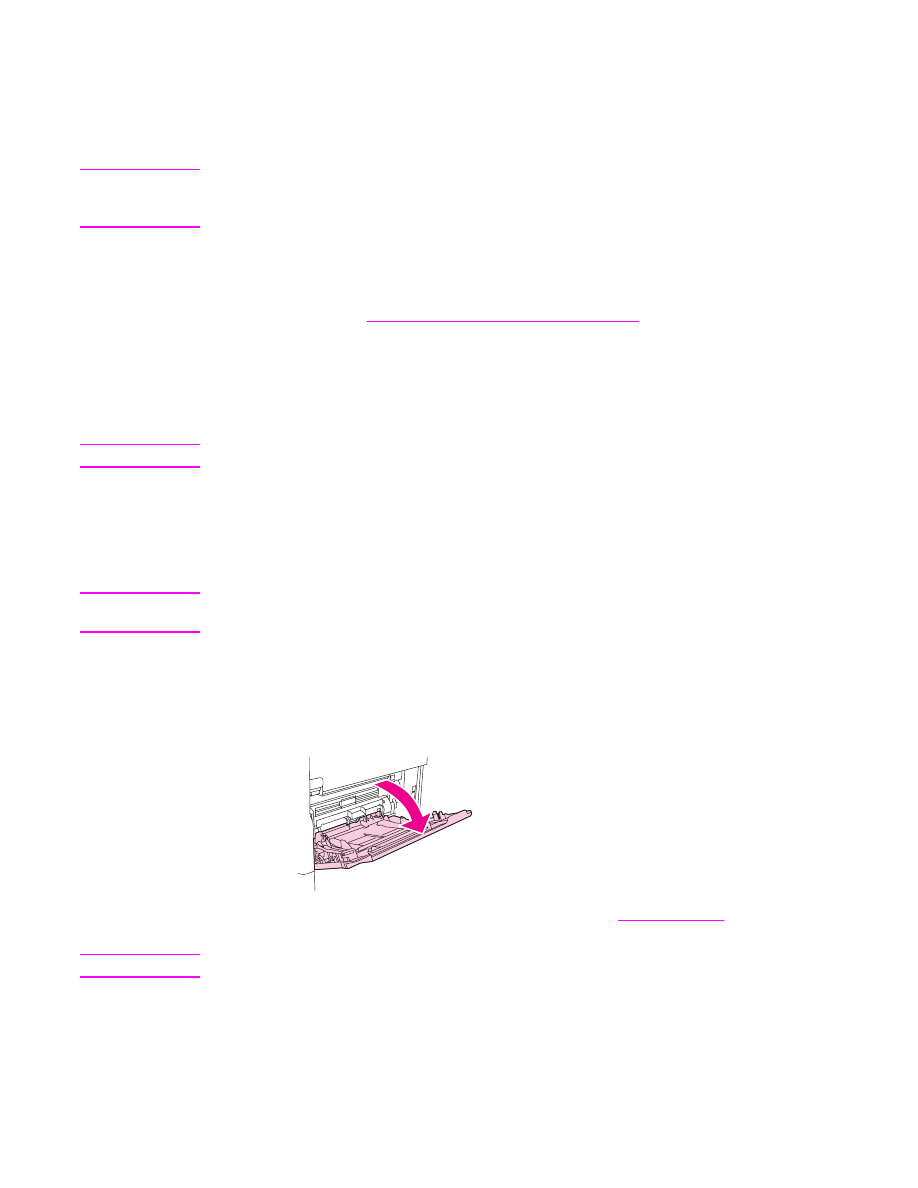
Loading tray 1
Tray 1 holds up to 100 sheets of paper or 10 envelopes. For more information about
supported media, see
Supported types and sizes of print media
.
To load tray 1 when the same media is used for multiple print jobs
Use the following procedure if tray 1 is loaded continually with the same type of media, and
the media is not usually removed from tray 1 between print jobs. The following procedure
can also increase the MFP performance when printing from tray 1.
CAUTION
To avoid a jam, never add or remove media from a tray while printing from that tray.
1. Touch Menu.
2. Touch PAPER HANDLING.
3. Touch TRAY 1 SIZE.
4. Touch the correct media size. SETTING SAVED appears on the control-panel display.
Note
If you select CUSTOM as the media size, also select the unit of measure and the X and Y
dimensions.
5. Touch TRAY 1 TYPE.
6. Touch the correct paper type. SETTING SAVED appears on the control-panel display.
7. Touch EXIT to exit the menus.
8. Open tray 1.
9. Load paper according to size and finishing options. See
Orienting media
for information
about loading preprinted, letterhead, and prepunched paper.
CAUTION
To avoid jams, print sheets of labels one sheet at a time.
ENWW
Loading input trays
23
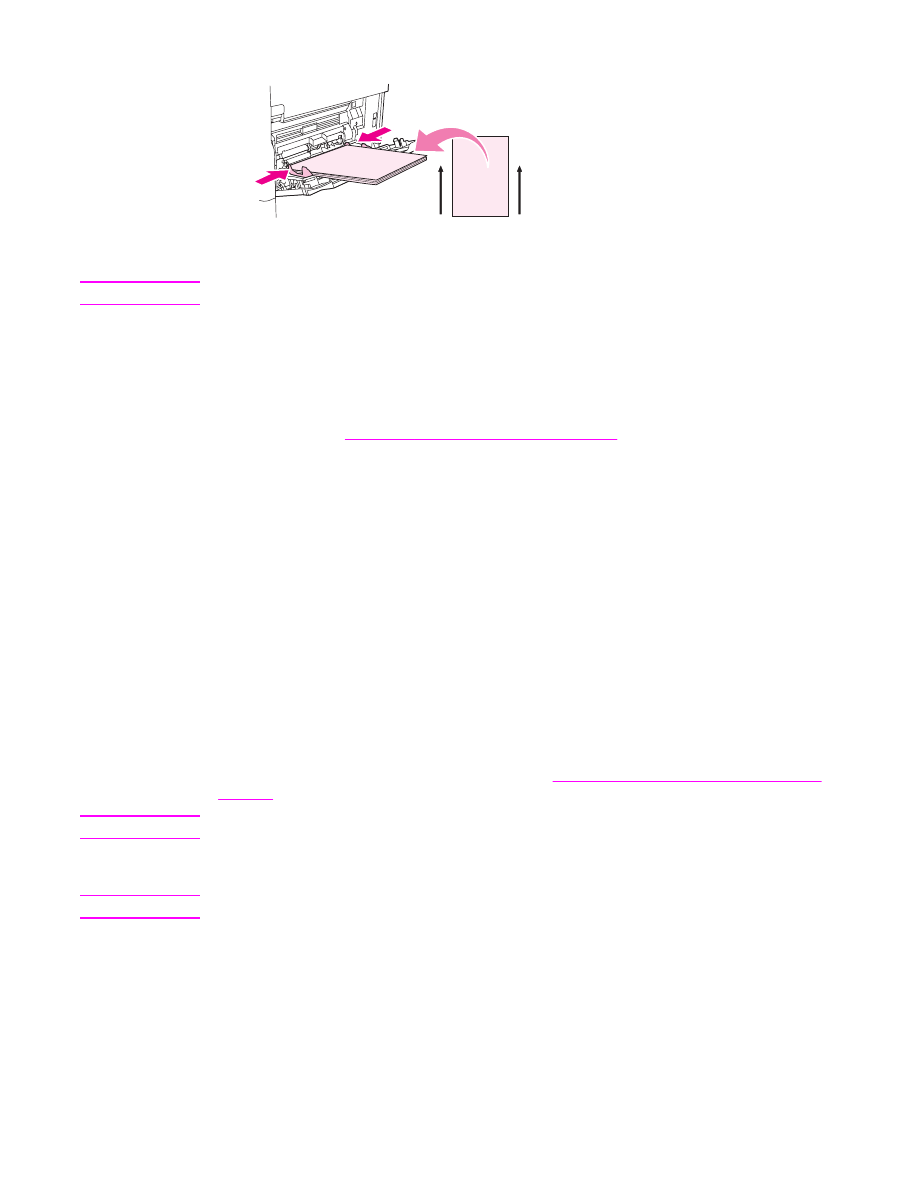
10. Adjust the media guides so they lightly touch the media stack, but do not bend the media.
11. Make sure the media fits under the tabs on the guides and not above the load level
indicators.
Note
If printing on long media also pull out the tray extension until it stops.
12. Touch EXIT to exit the menus. The tray is ready to use.