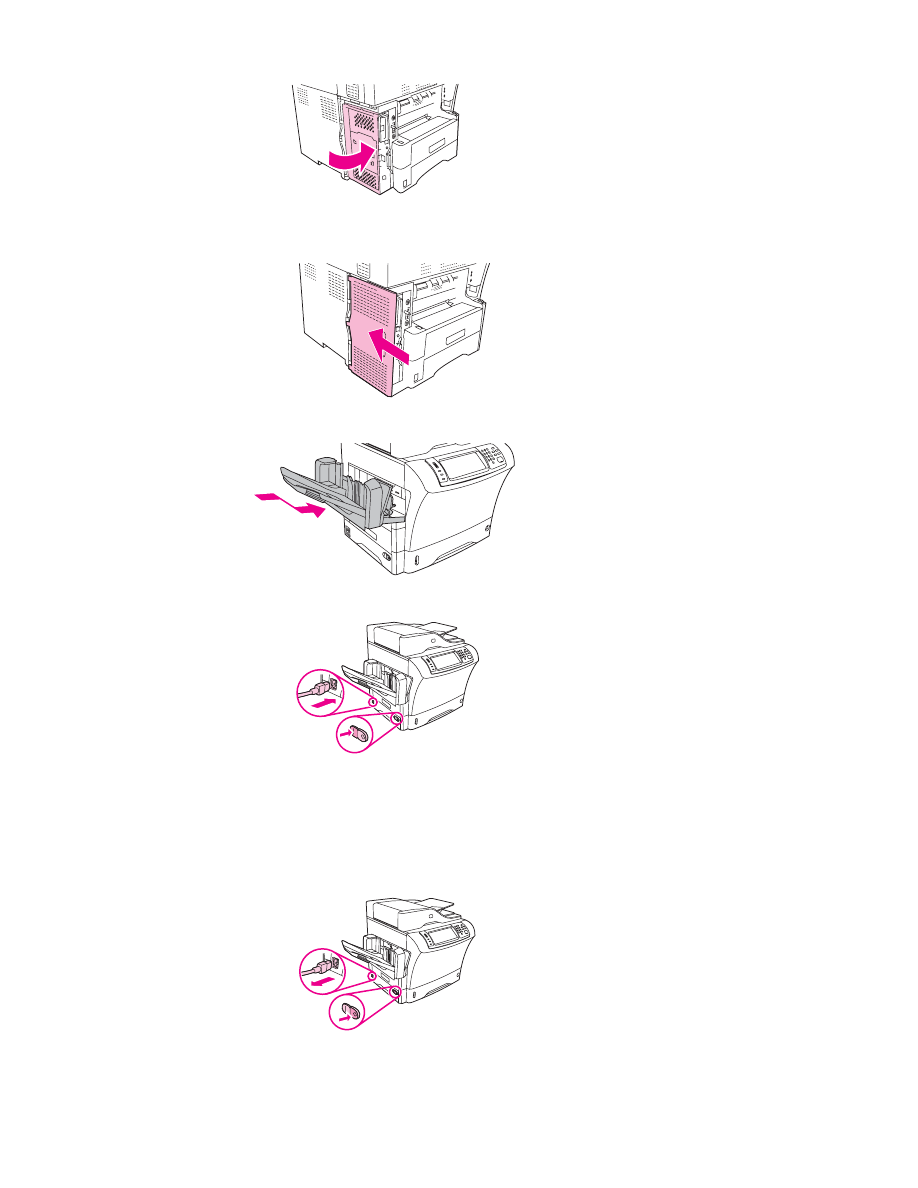
Replacing the hard-disk drive
If the hard-disk drive becomes corrupted, use this procedure to remove it and to install a new
one.
1. Turn off the MFP, and disconnect all of the cables.
278
Appendix E MFP memory and expansion
ENWW
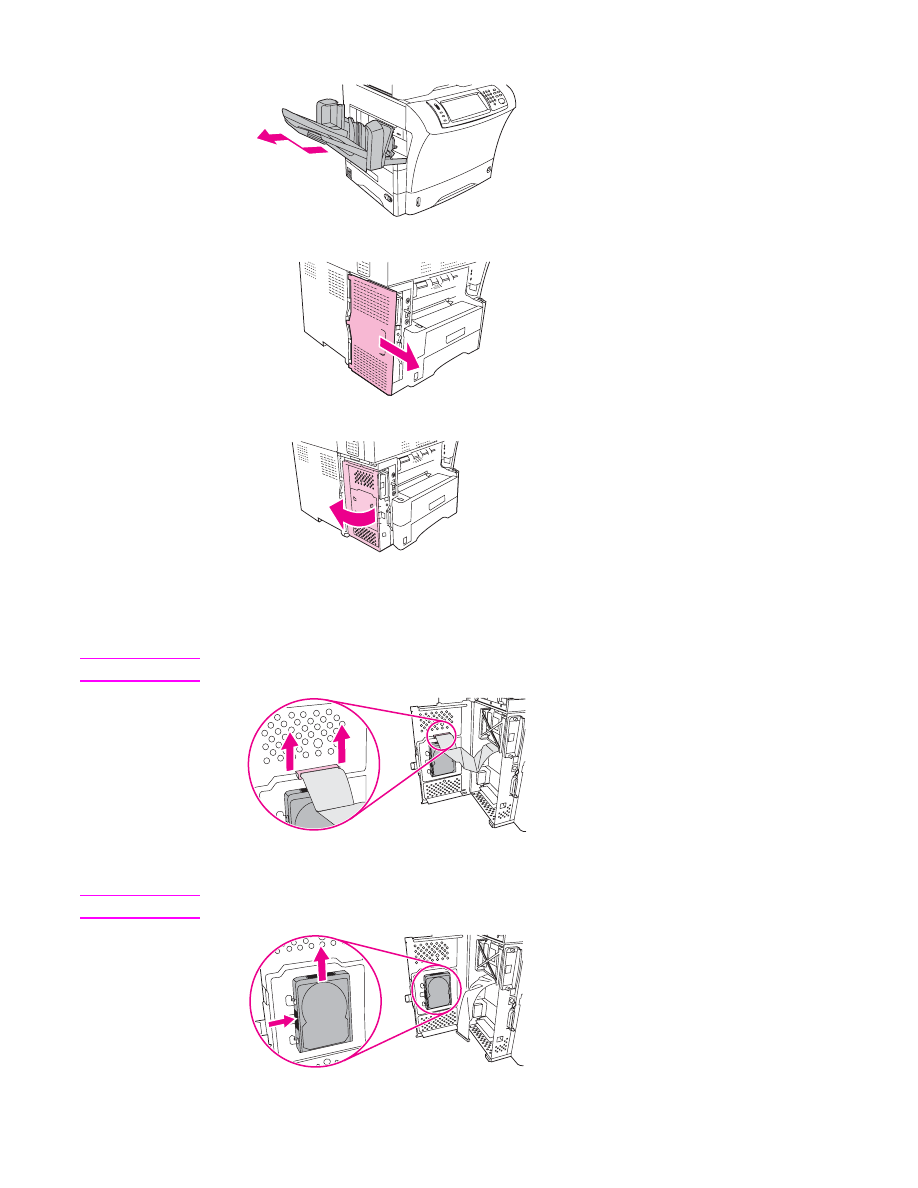
2. Remove the output bin, the 3-bin mailbox, or the stapler/stacker.
3. At the back of the MFP, remove the formatter cover.
4. Open the formatter door.
5. The hard disk is attached to the inside of the formatter door. Disconnect the ribbon cable
from the top of the hard disk by gently pulling up on both ends of the blue plastic
connector.
CAUTION
Be careful not to tear the ribbon cable.
6. On the left side of the hard disk, press inward on the black plastic latch to release the
hard disk. Slide the hard disk up to remove it from the MFP.
Note
You might need to push with some force to begin moving the hard disk.
ENWW
Installing memory
279
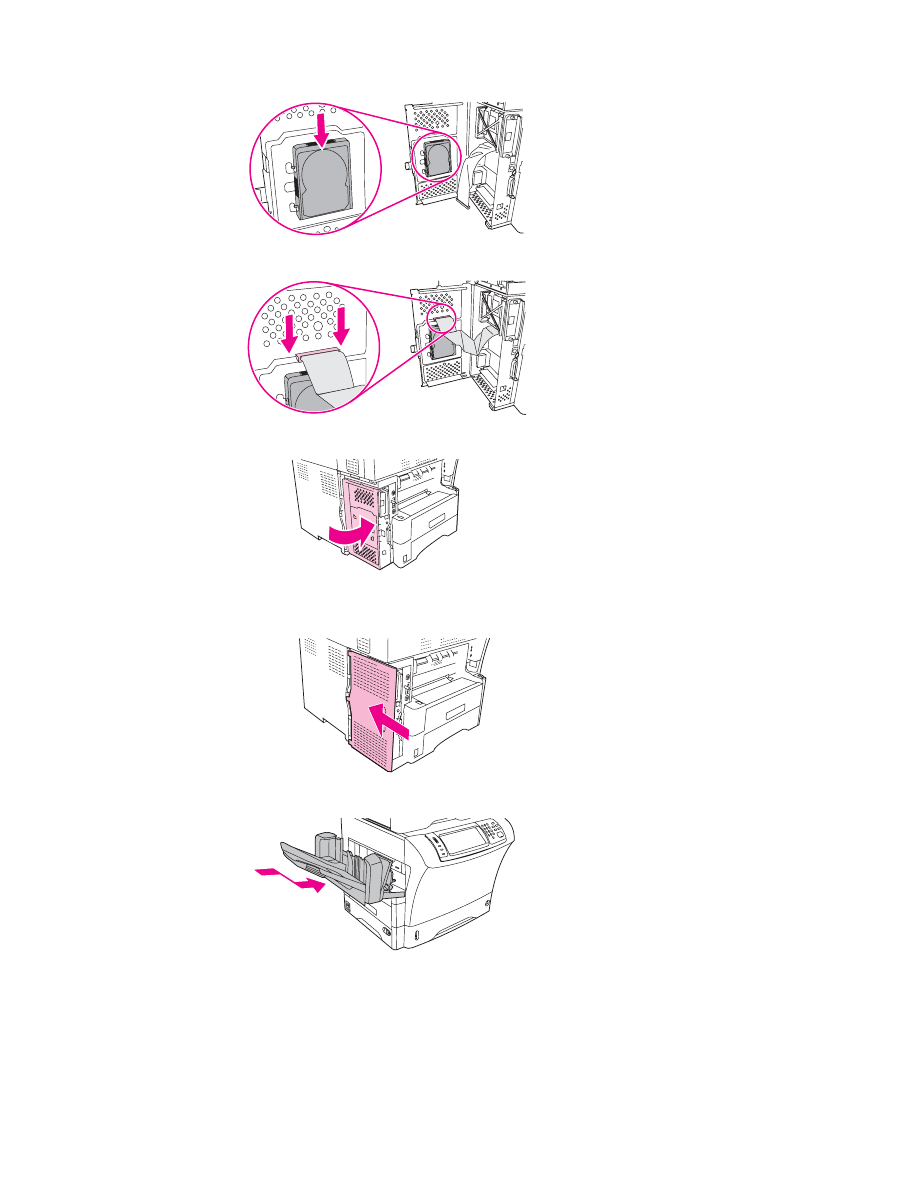
7. Slide the new hard disk into the slot on the formatter door. Make sure that the black
plastic latch on the left side of the hard disk is firmly seated in its slot.
8. Reconnect the ribbon cable to the top of the new hard disk.
9. Close the formatter door.
10. Replace the formatter cover.
11. Reinstall the output bin, the 3-bin mailbox, or the stapler/stacker.
280
Appendix E MFP memory and expansion
ENWW
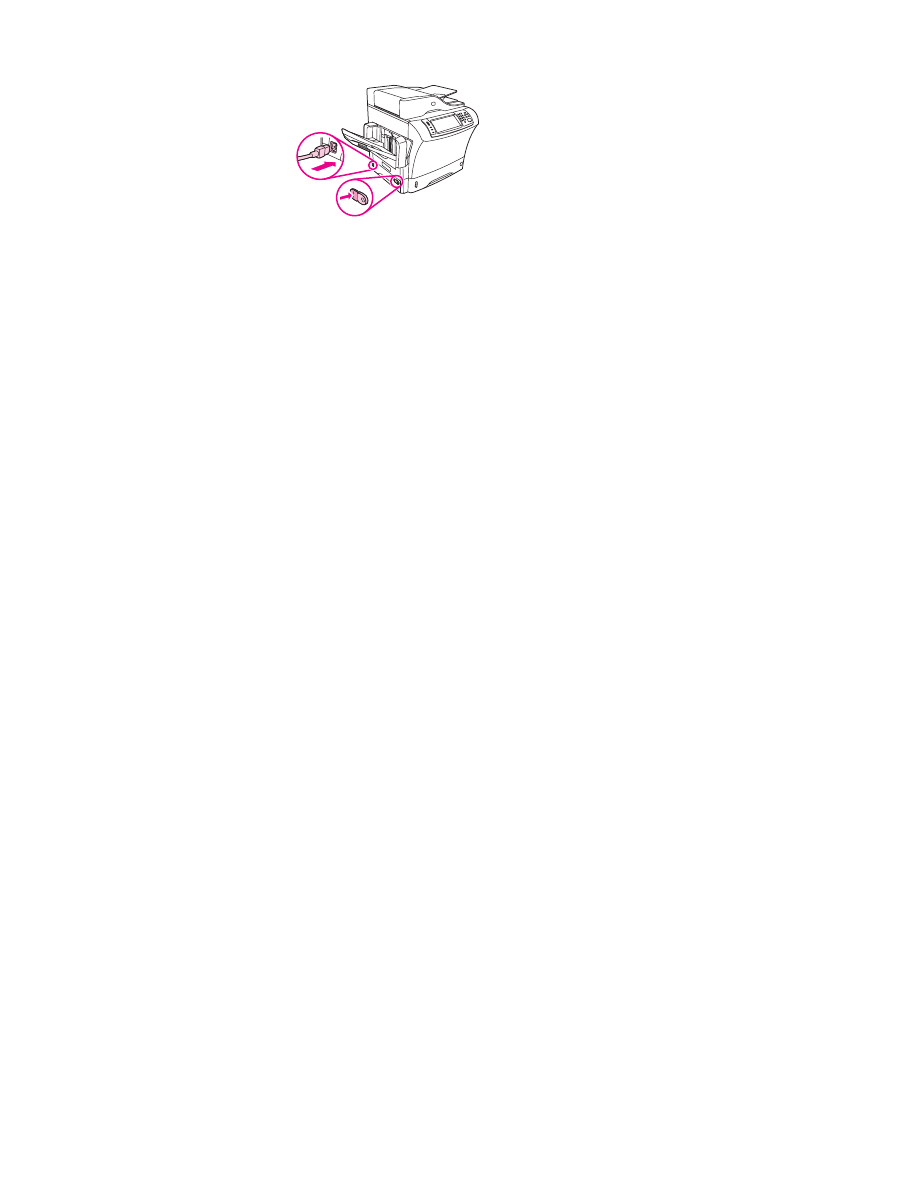
12. Reconnect all of the cables, and turn on the MFP.
ENWW
Installing memory
281