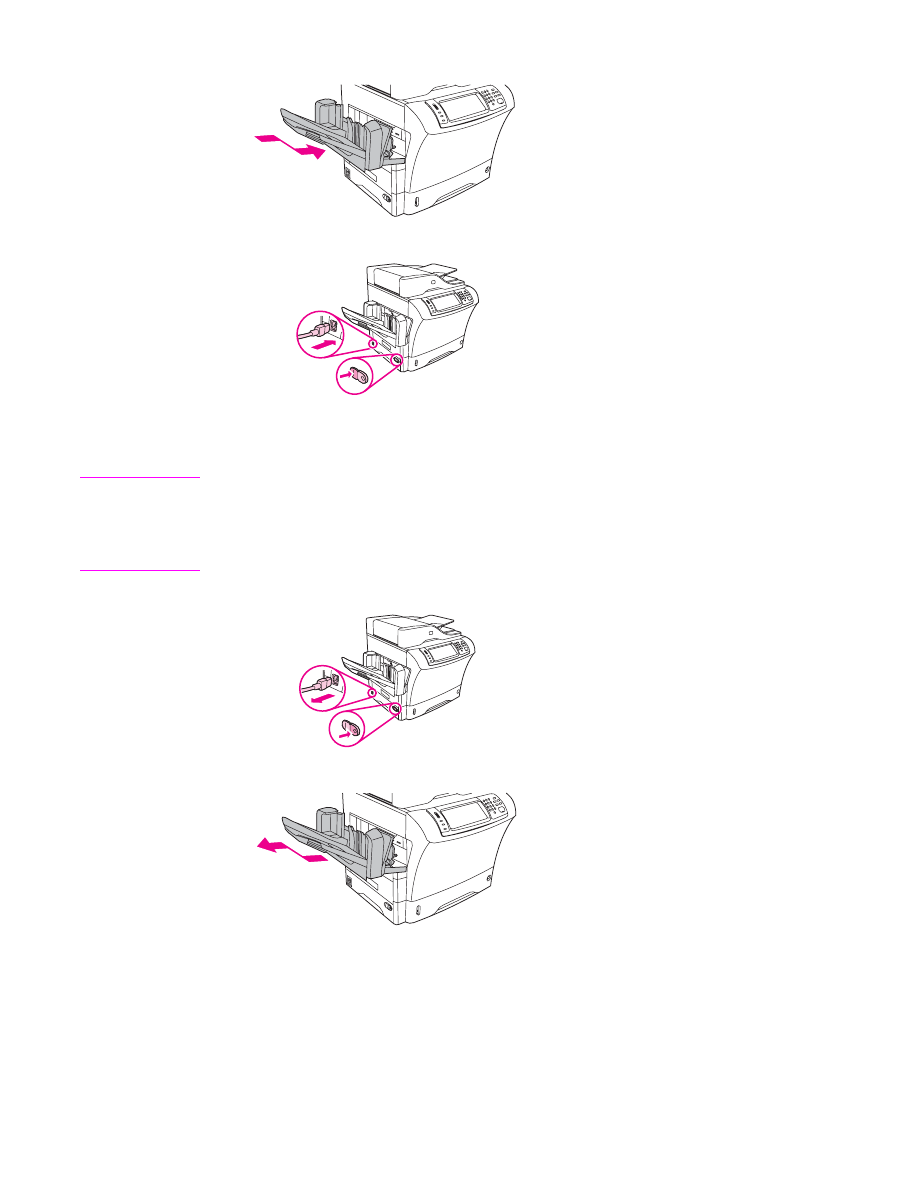
To install a flash memory card
CAUTION
Do not insert a flash memory card that is designed for use with a digital camera into the
MFP. The MFP does not support photo printing directly from a flash memory card. If you
install a camera-type flash memory card, a message asking if you want to reformat the flash
memory card appears on the control-panel display. If you choose to reformat the card, all
data on the card will be lost.
1. Turn off the MFP, and disconnect all the cables.
2. Remove the output bin, the 3-bin mailbox, or the stapler/stacker.
276
Appendix E MFP memory and expansion
ENWW
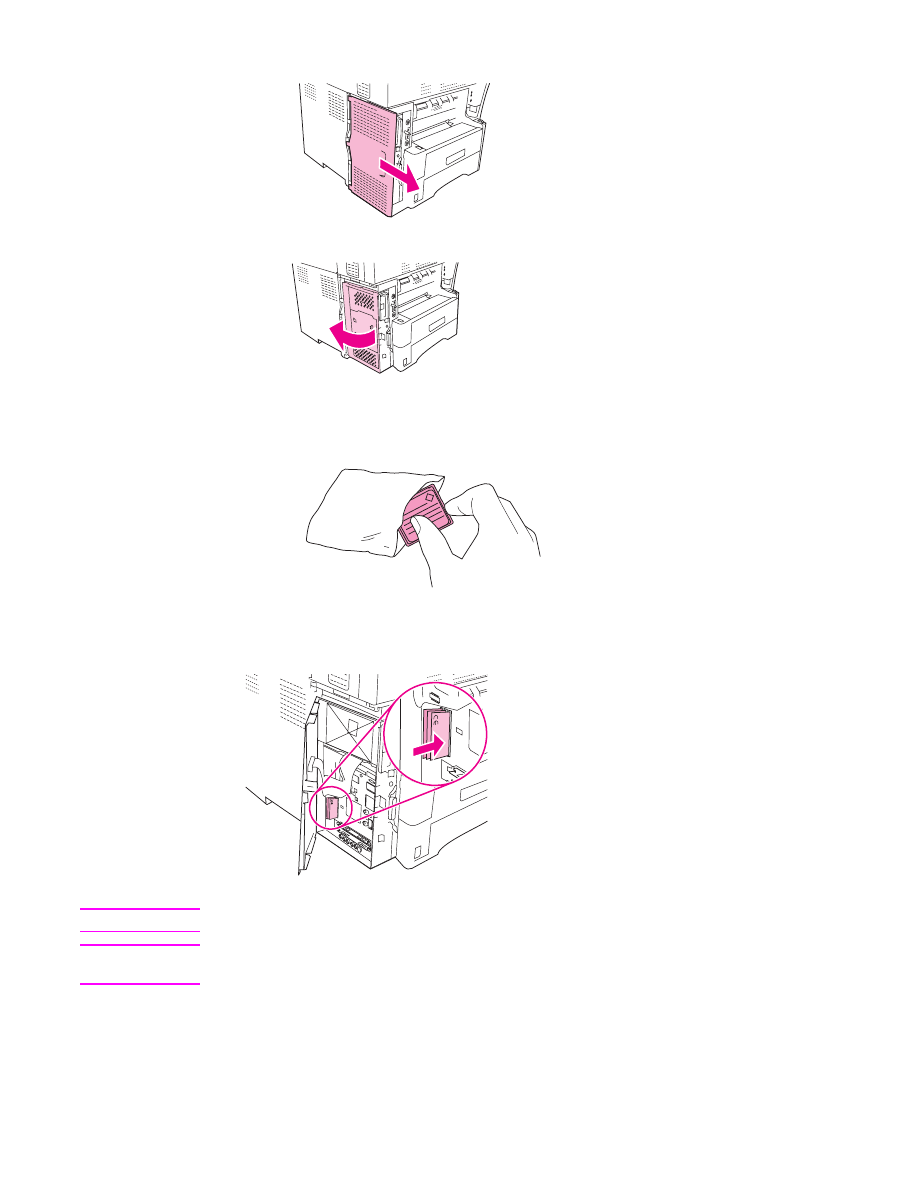
3. At the back of the MFP, remove the formatter cover.
4. Open the formatter door.
5. Remove the flash memory card from the antistatic package. Hold the flash memory card
with your fingers against the side edges and thumbs against the back edge.
6. Press the flash memory card straight into the slot. If it does not go in easily, rotate it
180 degrees and try to insert it again.
CAUTION
Do not insert the flash memory card at an angle.
Note
The first flash memory slot, marked "Firmware Slot," is reserved for firmware only. Slots 2
and 3 should be used for all other solutions.
ENWW
Installing memory
277
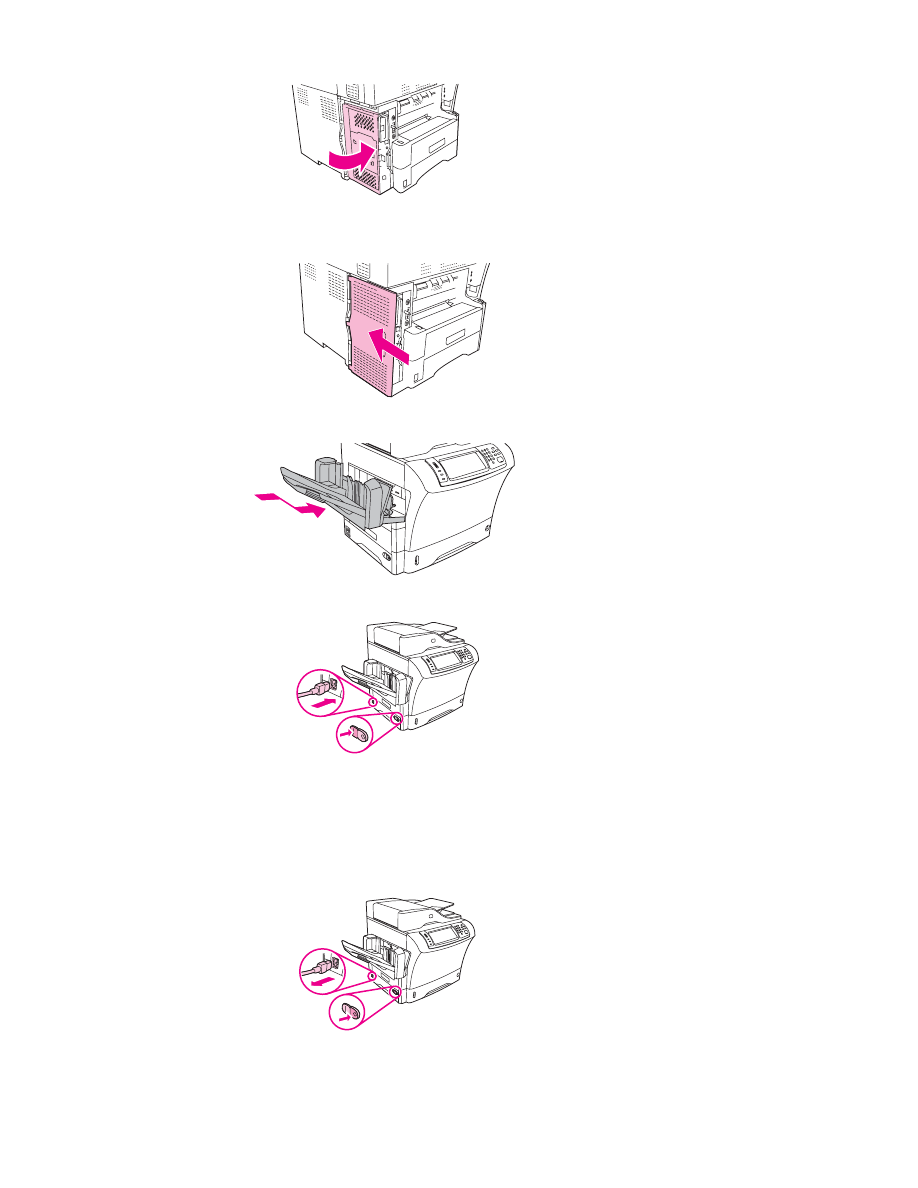
7. Close the formatter door.
8. Replace the formatter cover.
9. Reinstall the output bin, the 3-bin mailbox, or the stapler/stacker.
10. Reconnect all the cables, and turn on the MFP.