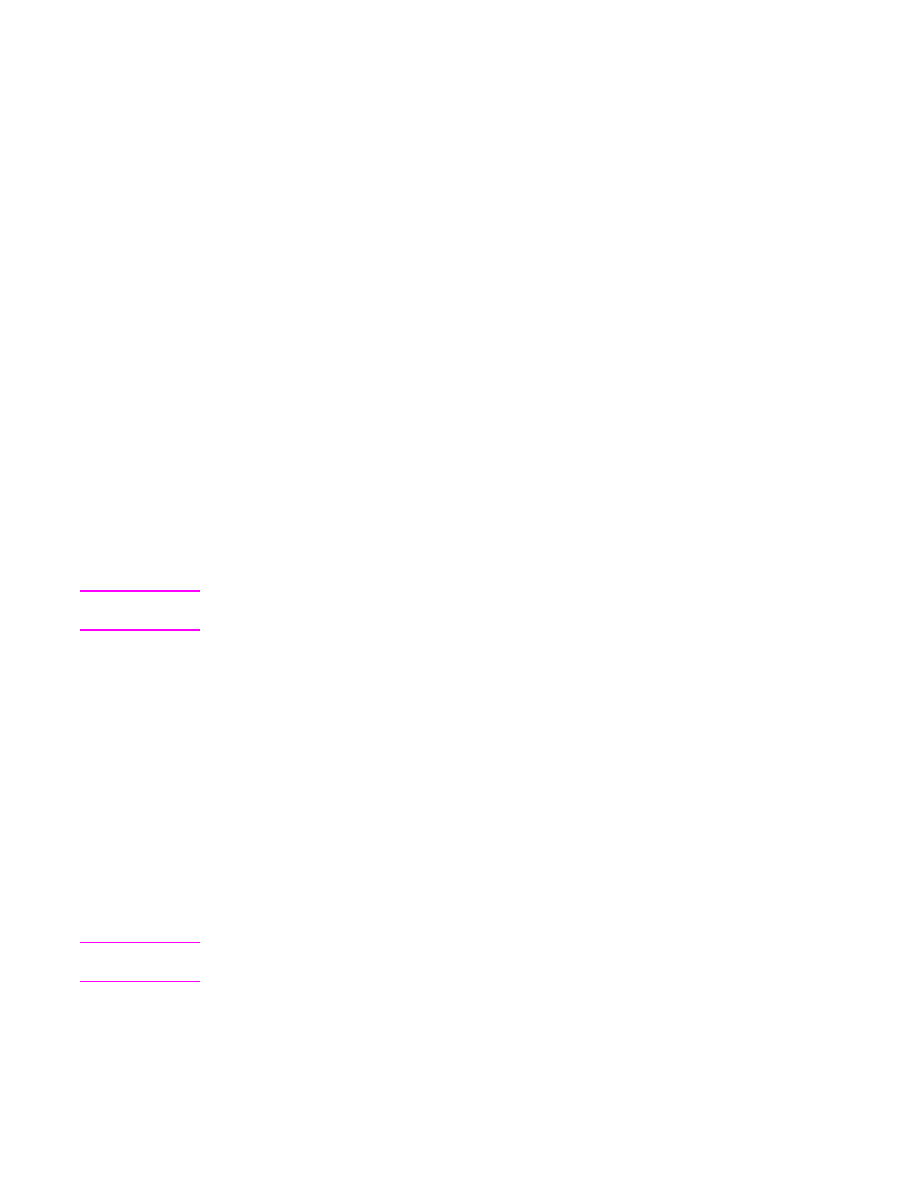
Using the 3-bin mailbox
You can select the operating mode at the control panel and in the printer driver.
Note
When you select the operating mode in the printer driver, the settings must match the
operation mode that is set at the control panel.
When using mailbox mode, use the either printer driver or the control panel to assign bins to
a user or group of users. When using function-separator mode, use the control panel to
assign the bins to each function.
124
Chapter 7 Optional output and input devices
ENWW
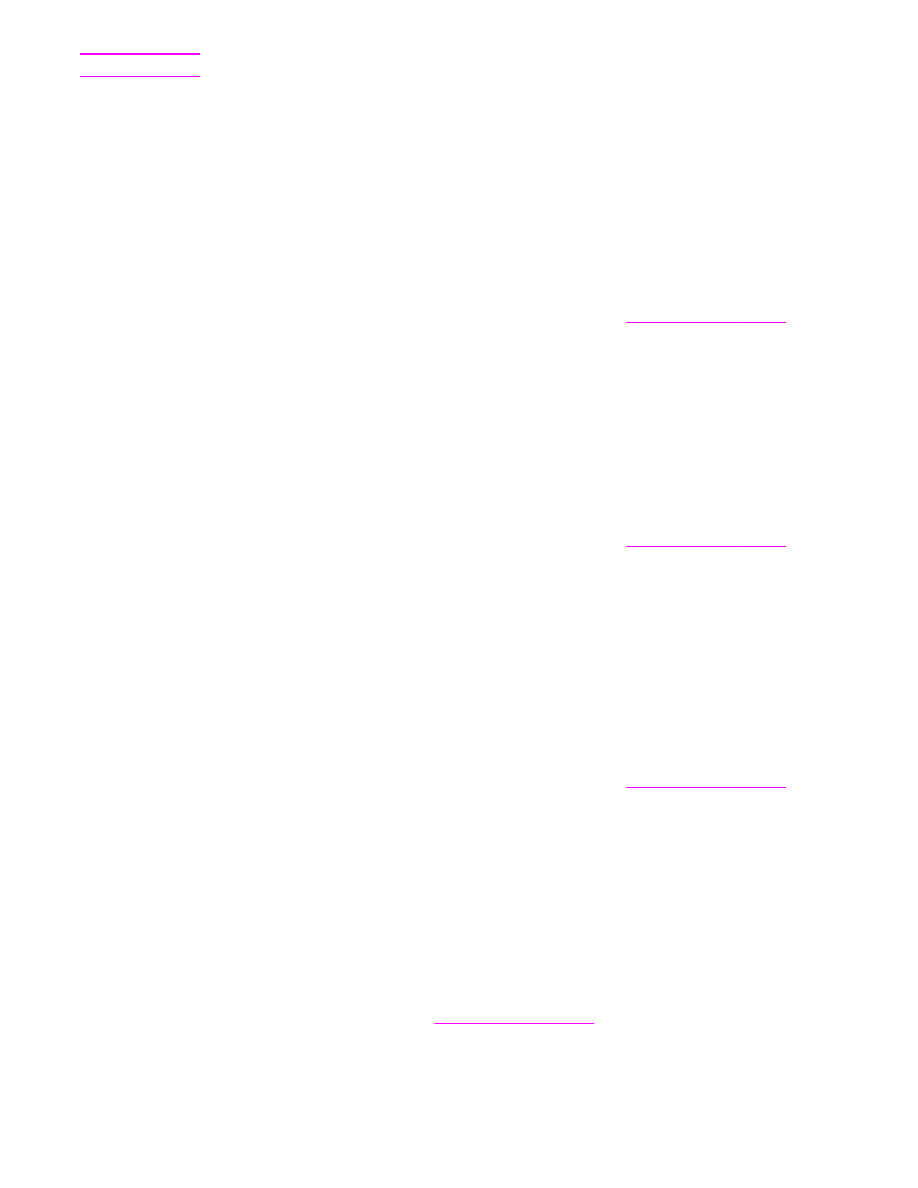
Note
Each time you change the operating mode, the MFP restarts.
To select the operating mode at the control panel
1. Touch Menu.
2. Scroll to and touch CONFIGURE DEVICE.
3. Scroll to and touch MBM-3 CONFIGURATION.
4. Touch OPERATION MODE. Select the operation mode that you want to use.
5. Touch OK.
To select the operating mode in the printer driver (Windows)
1. Access the printer-driver properties. For instructions, see
Using the printer drivers
. Look
for the column with the heading "To change the configuration settings," and follow the
procedure for the operating system that you are using.
2. You can configure the mode automatically or manually:
a. Automatic configuration: Next to Automatic Configuration, select Update Now.
b. Manual configuration: Select the operation mode from the list of options for
Accessory Output Bin or Optional Paper Destinations (depending on your
operating system).
To select the operating mode in the printer driver (Mac OS 9)
1. Access the printer-driver properties. For instructions, see
Using the printer drivers
. Look
for the column with the heading "To change the configuration settings," and follow the
procedure for the operating system that you are using.
2. In the Change pop-up menu, select Accessory Output Bins.
3. In the To: pop-up menu, click HP 3-bin mailbox.
4. In the Change pop-up menu, select Mailbox mode.
5. In the To: pop-up menu, select the mode that you want to use.
6. Click OK.
To select the operating mode in the printer driver (Mac OS X)
1. Access the printer-driver properties. For instructions, see
Using the printer drivers
. Look
for the column with the heading "To change the configuration settings," and follow the
procedure for the operating system that you are using.
2. In the Accessory Output Bins pop-up menu, select HP 3-bin mailbox.
3. In the Mailbox mode pop-up menu, select the mode that you want to use.
4. Click Apply changes.
To assign an output bin to a user or a group of users when using
Mailbox mode (Windows)
Perform the following procedure for each user or group of users.
1. Open the printer driver. See
Using the printer drivers
.
2. On the Output tab, select the appropriate output bin, and then click OK.
ENWW
3-bin mailbox
125
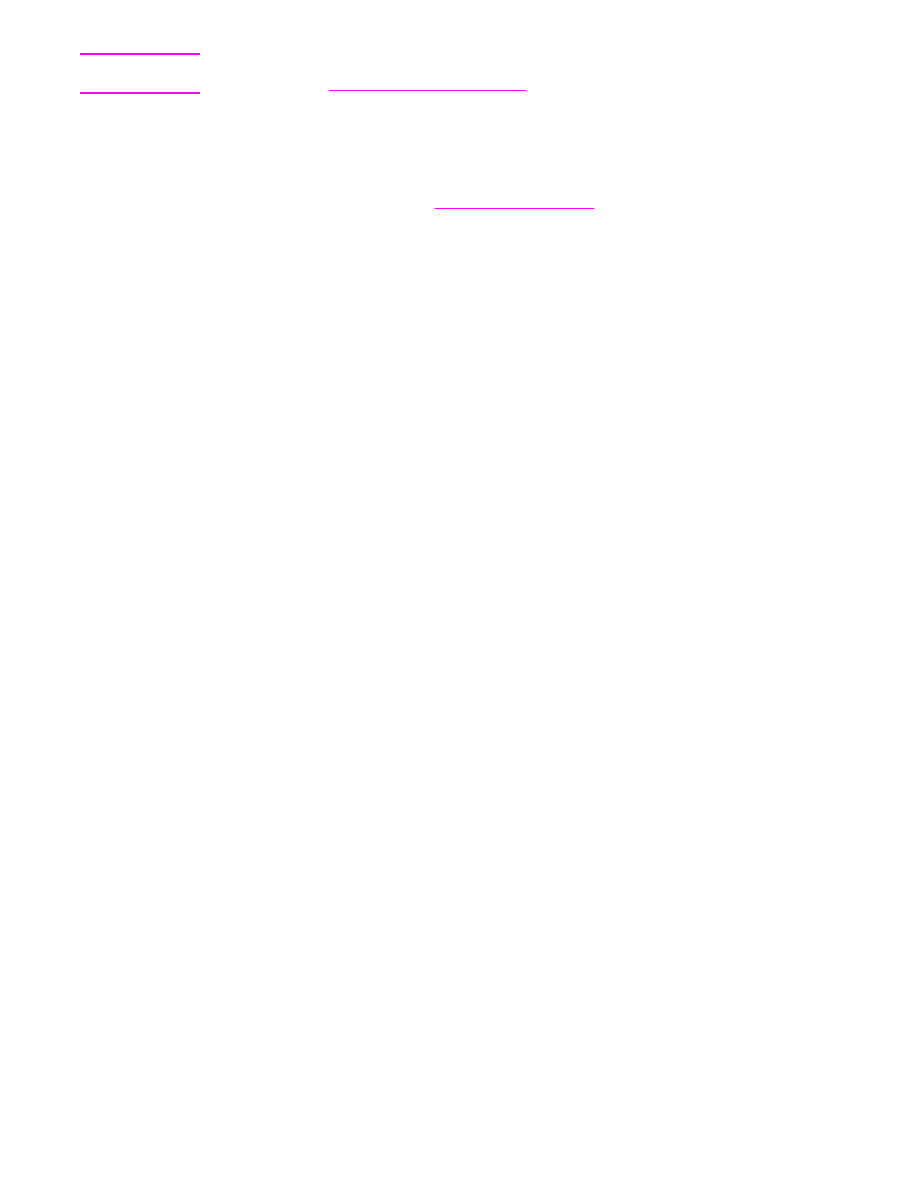
Note
You can create a Quick Set for that has the appropriate settings and output bins. For more
information, see
Creating and using quick sets
.
To assign an output bin to a user or a group of users when using
Mailbox mode (Mac)
Assign output bins as mailboxes by creating a new preset in the printer driver.
1. Open the printer driver. See
Using the printer drivers
. Look for the column with the
heading "To change the print job default settings," and follow the instructions for the
operating system that you are using.
2. Create the new preset.
To configure a destination bin at the control panel (Mailbox and
Function-separator modes)
1. Touch Menu.
2. Scroll to and touch CONFIGURE DEVICE.
3. Touch PRINTING, COPYING, or FAX.
4. Touch PAPER DESTINATION. Select the output bin that you want to use.
5. Touch OK.
126
Chapter 7 Optional output and input devices
ENWW