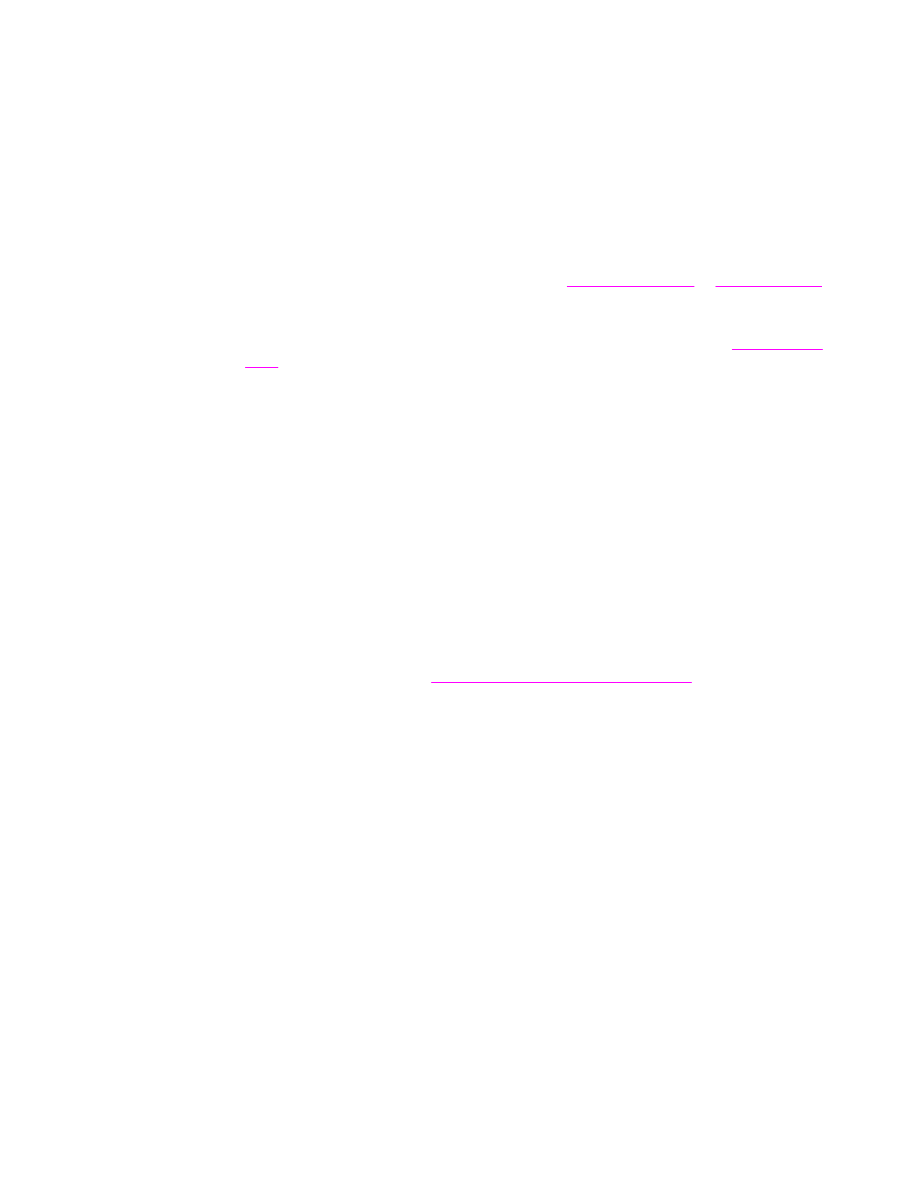
To print a document
1. Make sure that paper is loaded in the MFP. See
Loading input trays
or
Orienting media
for instructions.
2. If you loaded a custom-size paper in tray 2, tray 3, tray 4, or tray 5, or if you loaded any
size paper in tray 1, set the tray to the size of paper that you loaded. See
Loading input
trays
for instructions.
3. Set the paper size.
●
For Windows: On the File menu, click Page Setup or Print. If you select Print, make
sure that this MFP is selected and then click Properties.
●
For Macintosh: On the File menu, select Page Setup. Make sure that this MFP is
selected.
4. In the paper size box, select one of the following:
●
The size of paper that you are using
●
Custom (then specify the paper dimensions)
5. Select the orientation, such as Portrait or Landscape.
6. If the printer driver is not already open, on the File menu click Print. In Windows
programs, also click Properties.
7. In the paper source box, select the paper type and size, or select the tray from which
you want paper pulled. See
Selecting which tray is used for printing
.
8. Select any other settings that you want, such as duplexing, watermarks, or different first
page. For more information about these settings, see the tasks in this section.
9. Click Print to print the job.
72
Chapter 3 Printing
ENWW