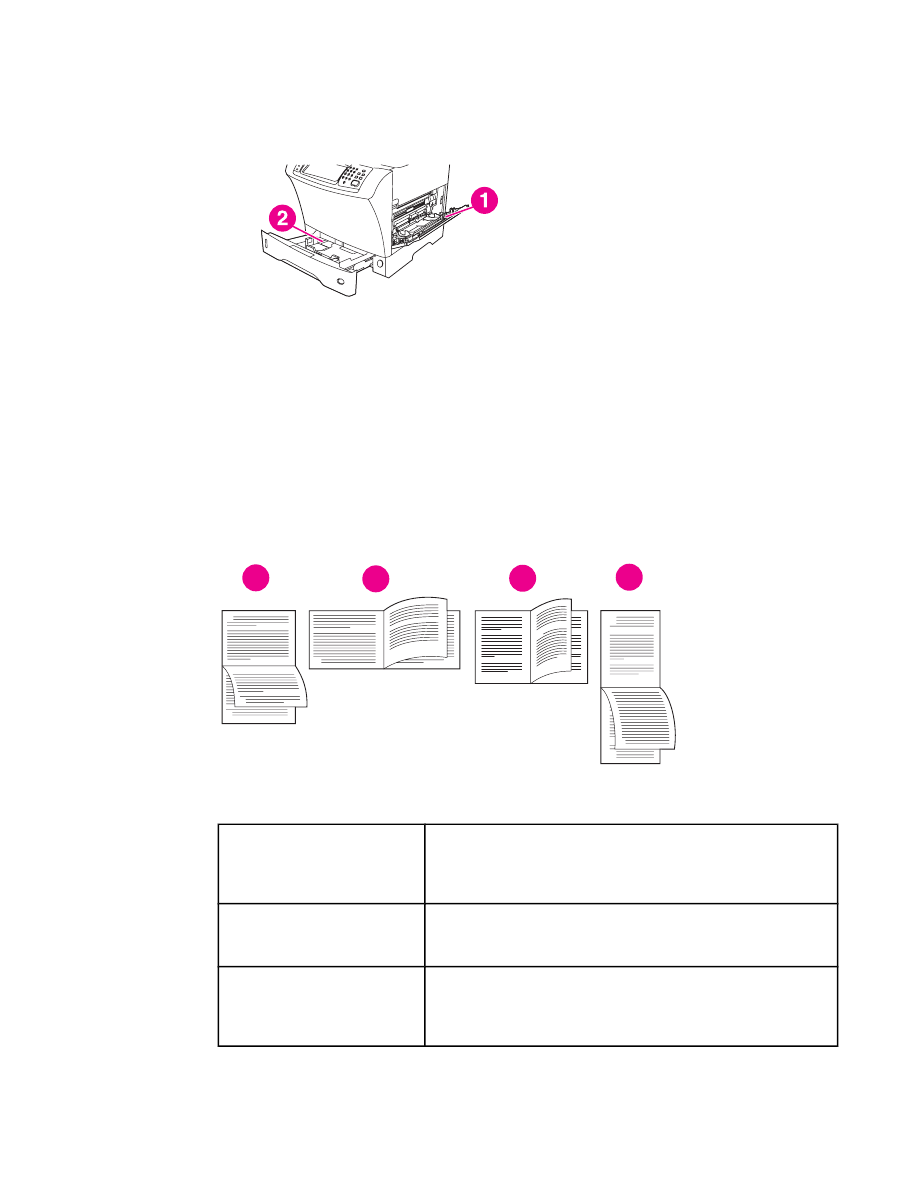
Layout options for printing on both sides of paper
The four duplex orientation options are shown below. These options can be selected in the
printer driver (the preferred method) or at the MFP control panel. If you use the MFP control
panel, touch CONFIGURE DEVICE, then touch PRINTING. Touch DUPLEX BINDING. On
the PCLPCL SUBMENU, select a setting for ORIENTATION.
2
3
5
2
5
3
3
5
2
3
5
2
1
2
3
4
1. Long-edge landscape*
This layout is often used in accounting, data processing, and
spreadsheet programs. Every other printed image is oriented
upside-down. Facing pages are read continuously from top to
bottom.
2. Short-edge landscape
Each printed image is oriented right-side-up. Facing pages are
read from top to bottom on the left page, then from top to bottom
on the right page.
3. Long-edge portrait
This is the default MFP setting, and the most common layout
used, with every printed image oriented right-side-up. Facing
pages are read from top to bottom on the left page, then from top
to bottom on the right page.
ENWW
Printing on both sides of paper (optional duplexer)
87
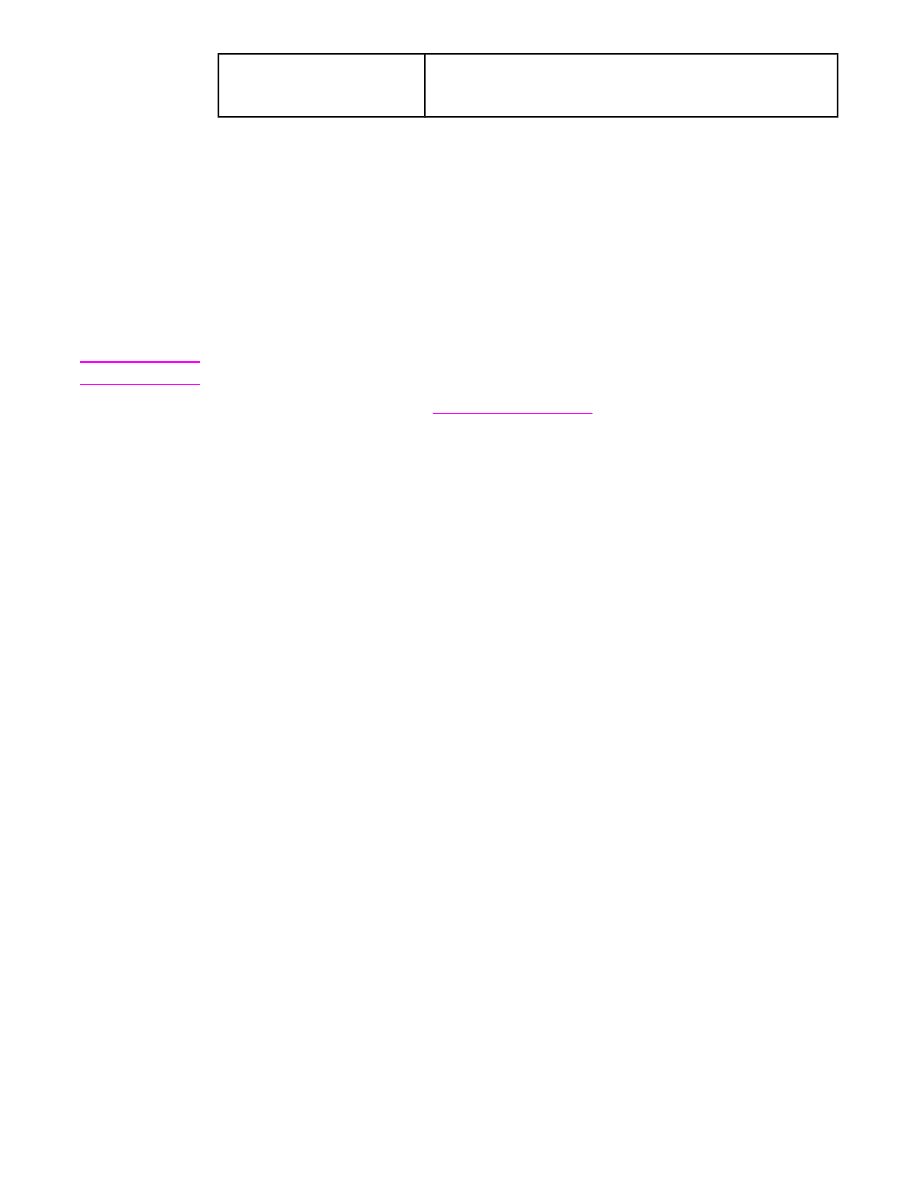
4. Short-edge portrait*
This layout is often used with clipboards. Every other printed
image is oriented upside-down. Facing pages are read
continuously from top to bottom.
* When using Windows drivers, select Flip Pages Up to get the designated binding options.