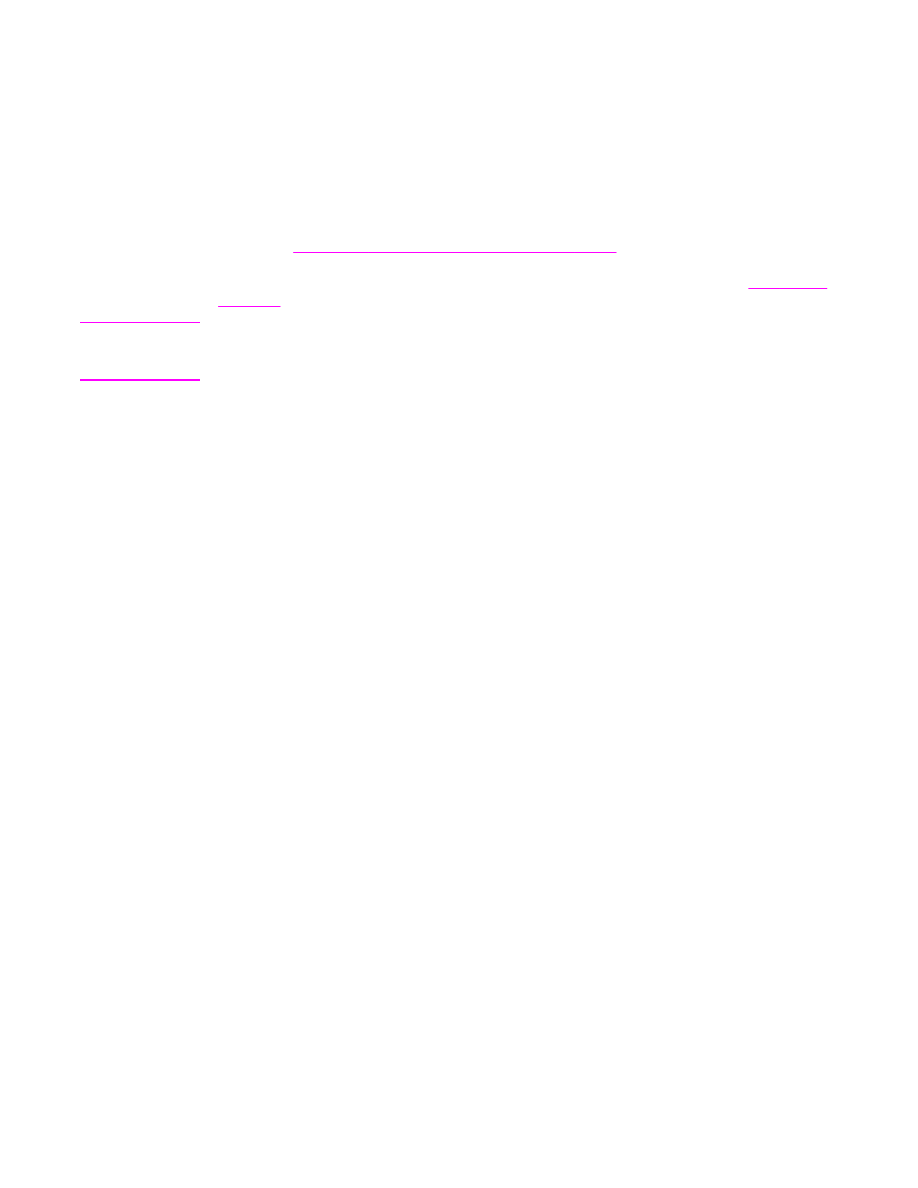
Selecting the correct fuser mode
The MFP automatically adjusts the fuser mode based on the media type for which the tray is
set. For example, heavy paper, such as card stock, might need a higher fuser-mode setting
in order to make the toner adhere better to the page, but transparencies need the LOW 2
fuser-mode setting to avoid damage to the MFP. The default setting generally provides the
best performance for most print-media types.
The fuser mode can be changed only if the media type has been set for the tray that you are
using. See
Printing by type and size of media (locking trays)
. After the media type has been
set for the tray, then the fuser mode for that type can be changed on the CONFIGURE
DEVICE menu in the PRINT QUALITY submenu at the MFP control panel. See
Print quality
submenu
.
Note
Using a higher fuser mode, such as HIGH 1 or HIGH 2, improves the ability of the toner to
adhere to paper, but it might cause other problems, such as excessive curl. The MFP might
print at a slower speed when the fuser mode is set to HIGH 1 or HIGH 2.
To reset the fuser modes to the default settings, open the CONFIGURE DEVICE menu at
the MFP control panel. On the PRINT QUALITY submenu, select FUSER MODES, and then
select RESTORE MODES.
76
Chapter 3 Printing
ENWW