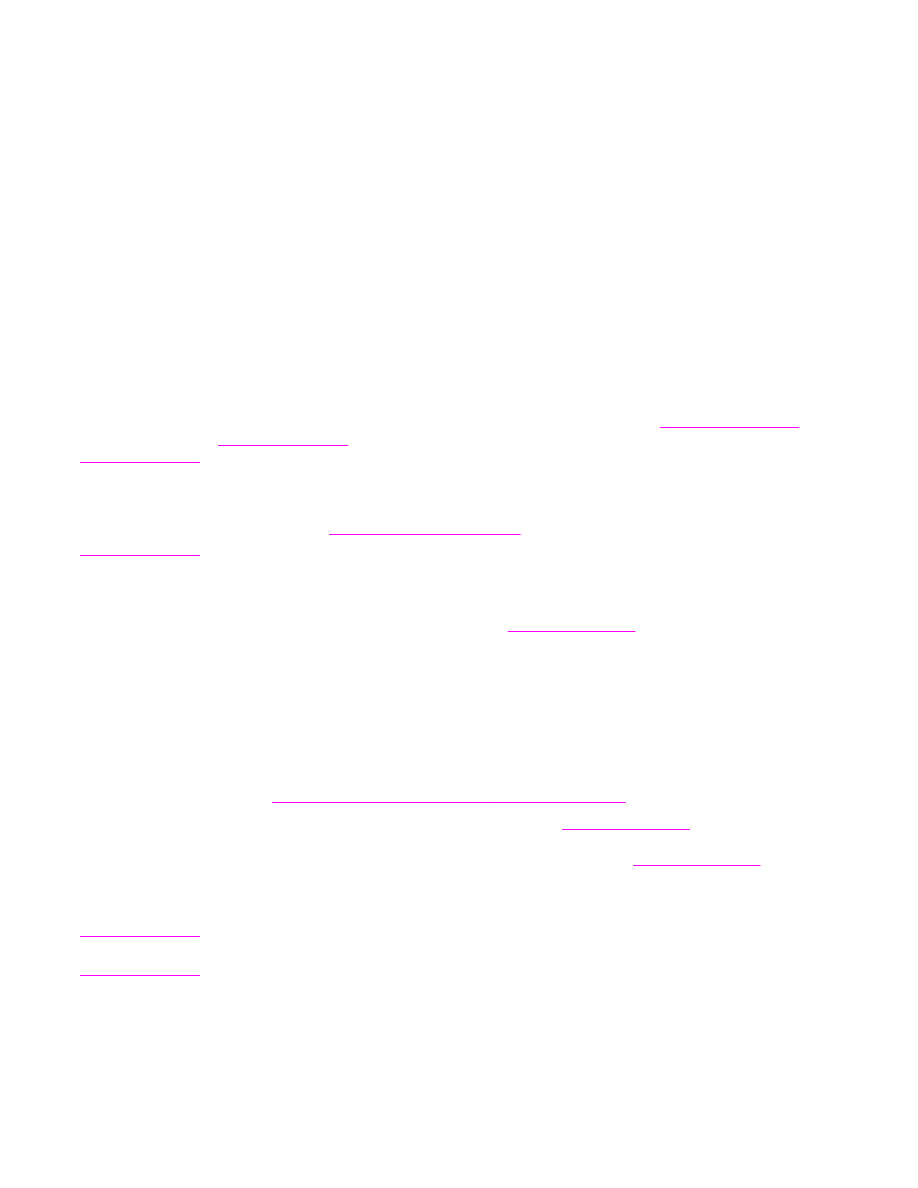
Printing by type and size of media (locking trays)
Printing by type and size is a way to be sure that print jobs always print on the media that
you want. You can configure the trays for the type, such as plain or letterhead, and size,
such as letter or A4, that is loaded in them.
If you configure the trays this way and then select a certain type and size in the printer
driver, the MFP automatically selects the tray that is loaded with that type or size. You do not
have to select a specific tray (selecting by source). Configuring the MFP this way is
especially helpful if the MFP is shared, and more than one person loads or removes media
frequently.
Some older model printers have a feature that "locks out" trays to prevent printing on the
wrong media. Printing by type and size eliminates the need to lock trays. For more
information about the types and sizes that each tray supports, see
Supported types and
sizes of print media
.
Note
To print by type and size from tray 2, the optional trays, or the optional envelope feeder, you
might have to to unload tray 1 and close it, or set TRAY 1 TYPE and TRAY 1 SIZE to types
other than ANY on the PAPER HANDLING menu at the MFP control panel. For more
information, see
Customizing tray 1 operation
. Settings in a program or the printer driver
override control-panel settings. (Program settings generally override printer-driver settings.)
To print by type and size of paper
1. Be sure to load the trays correctly. See
Loading input trays
.)
2. At the MFP control panel, open the PAPER HANDLING menu. Select the paper type for
each tray. If you are unsure which type you are loading, such as bond or recycled, check
the label on the media package.
3. Select the paper-size settings at the MFP control panel.
●
Tray 1: Set the paper size on the PAPER HANDLING menu if the MFP is set to
TRAY 1 TYPE= a type other than ANY. If custom paper is loaded, also set the
custom-paper size on the PAPER HANDLING menu. For more information, see
Printing on small sizes, custom sizes, or heavy paper
.
●
Tray 2 and optional 500-sheet trays: See
Loading input trays
for information about
tray adjustments. If custom paper is loaded, configure the custom-paper size on the
PAPER HANDLING menu. For more information, see
Loading input trays
.
●
Optional envelope feeder: Set the size on the PAPER HANDLING menu.
4. In the program or printer driver, select a type other than Auto Select.
Note
The type and size settings can also be configured in the HP Web Jetadmin software for
networked MFPs.
74
Chapter 3 Printing
ENWW