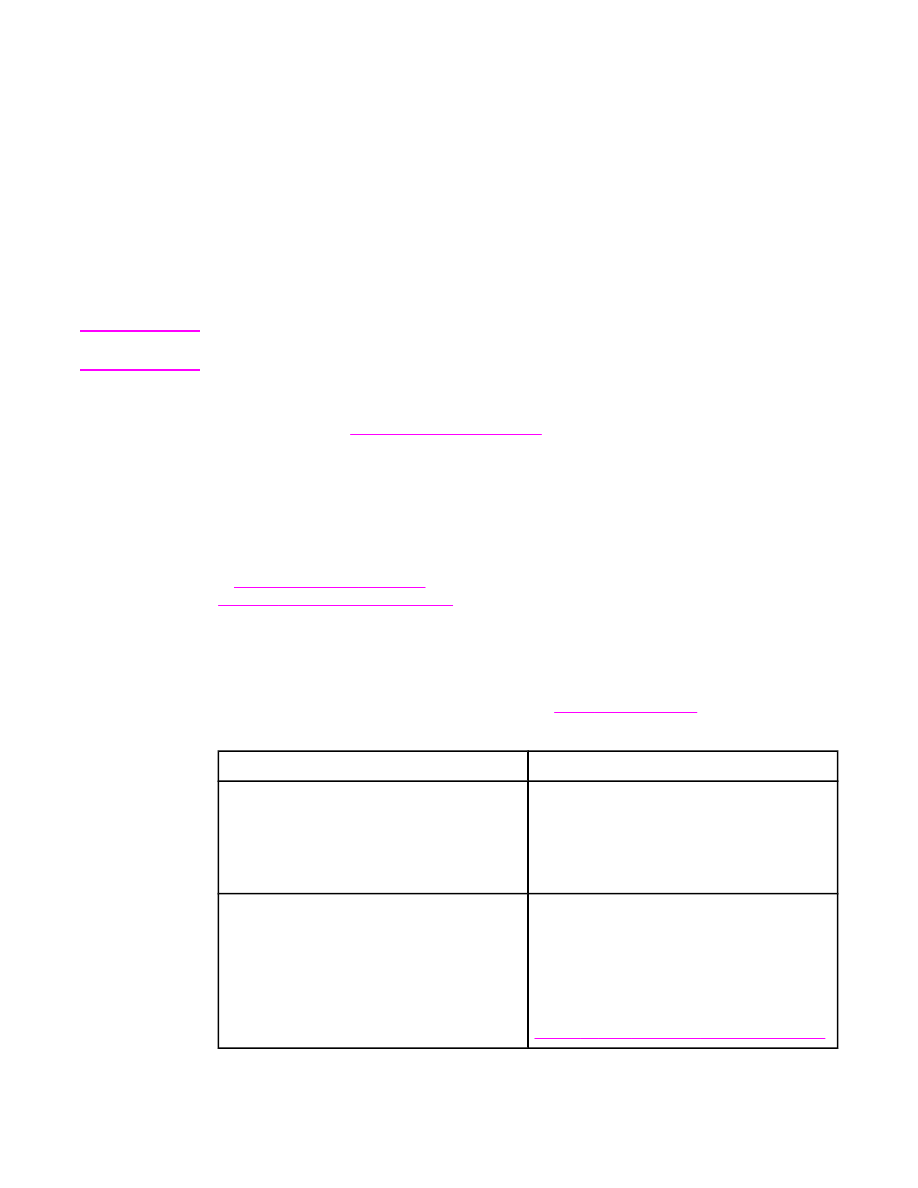
Understanding tray order
When the MFP receives a print job, it selects the tray by trying to match the requested media
type and size with what has been loaded in the trays. Using an "autoselect" process, it
searches all available trays for the media that satisfies the request, starting with the bottom
tray and ending with the top tray (tray 1). The MFP begins printing the job as soon as it finds
the correct type and size.
Note
The "autoselect" process occurs only if no specific tray is requested for the job. If a specific
tray is requested, the job prints from the requested tray.
●
If media is loaded in tray 1 and tray 1 is set TRAY 1 TYPE=ANY and TRAY 1
SIZE=ANY on the PAPER HANDLING menu, the MFP will always pull media from
tray 1 first. See
Customizing tray 1 operation
for more information.
●
If the search fails, a message appears on the MFP control-panel display requesting that
you load the correct media type and size. You can load that media type and size, or you
can override the request by selecting a different type and size at the MFP control panel.
●
If a tray runs out of media during a print job, the MFP automatically switches to any tray
that contains the same media type and size.
The autoselect process changes somewhat if you customize tray 1 operation (as explained
in
Customizing tray 1 operation
) or if you set tray 1 for manual feed (as explained in
Manually feeding media from tray 1
).