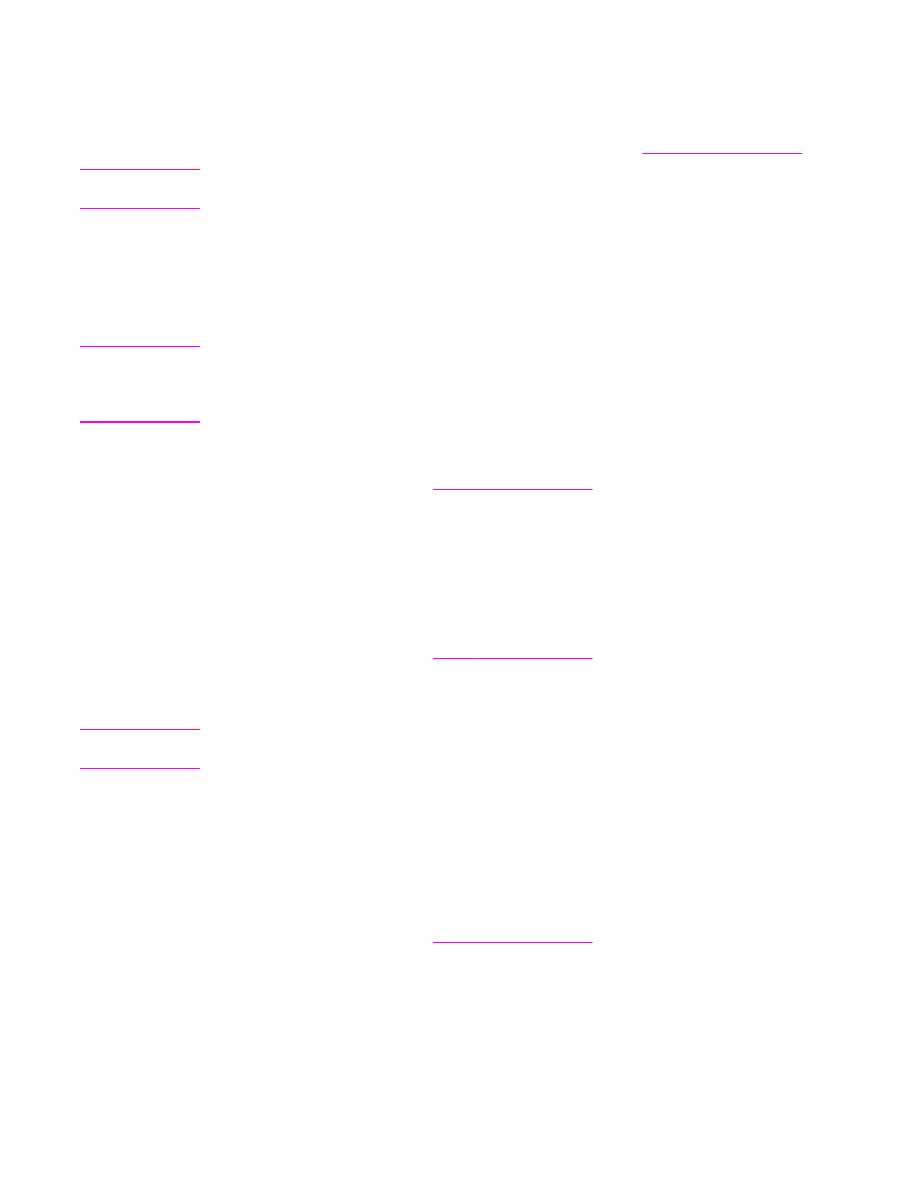
Creating and using quick sets
Use quick sets to save the current driver settings for reuse. For example, you can save the
page orientation, print on both sides, and paper source settings in a quick set . For
convenience, quick sets are available on most printer-driver tabs.
Note
You can save 25 Print Task Quick Sets. The printer driver might report that 25 Print Task
Quick Sets have been defined when fewer than 25 are visible. Some predefined Print Task
Quick Sets, which do not apply to the configuration of your MFP, might be hidden but they
are still counted in the total number that can be saved.
To create a quick set
1. Open the printer driver (see
Using the printer drivers
).
2. Select the print settings that you want to use.
3. In the Print Task Quick Sets box, type a name for the selected settings (for example
"Quarterly Report" or "My Project Status").
4. Click Save.
To use quick sets
1. Open the printer driver (see
Using the printer drivers
).
2. Select the quick set that you want to use from the Print Task Quick Sets drop-down list.
3. Click OK. The MFP is now set to print according to the saved settings in the quick set.
Note
To restore printer-driver default settings, select Default Print Settings from the Print Task
Quick Sets drop-down list.