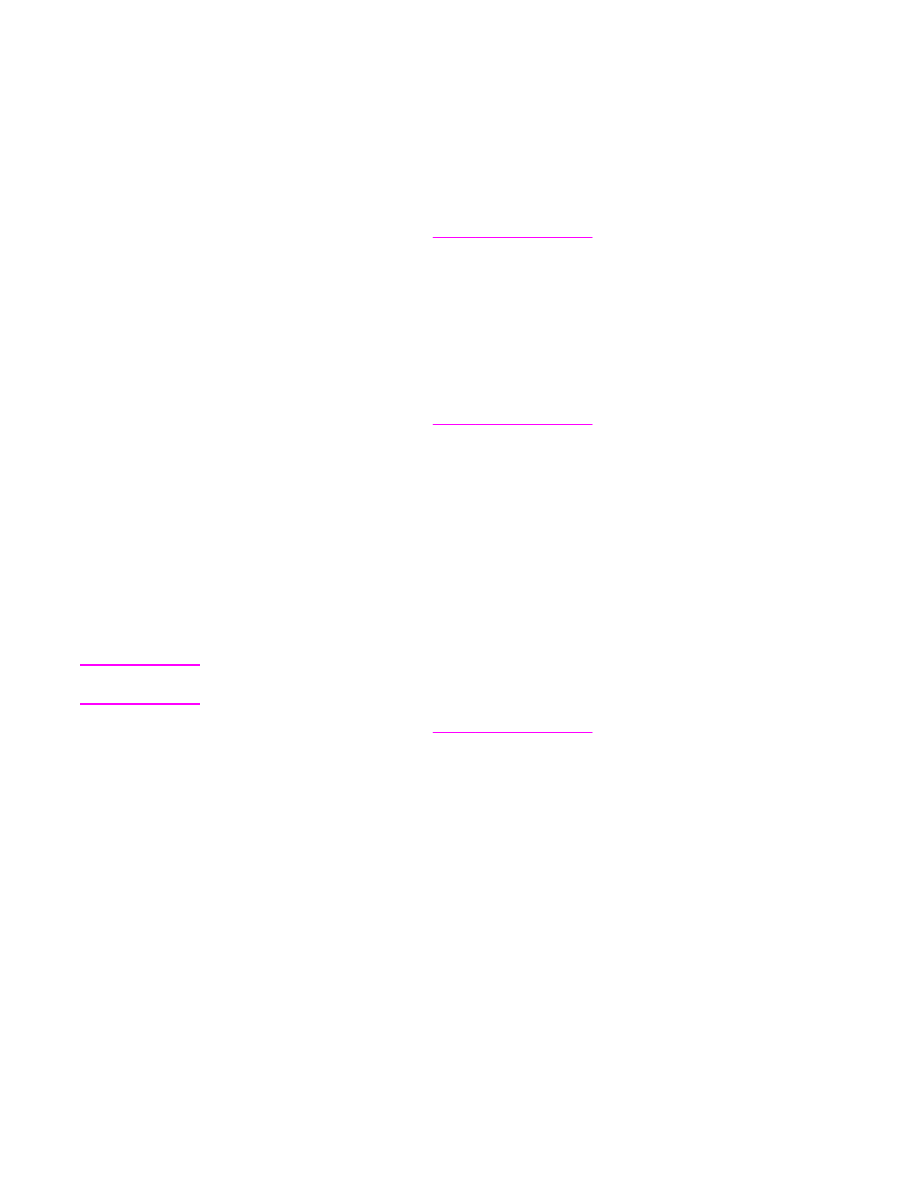
Printing on different paper for the first page of a print job
Follow these instructions for printing a first page that is different from other pages in the print
job.
ENWW
Using features in the printer driver
91
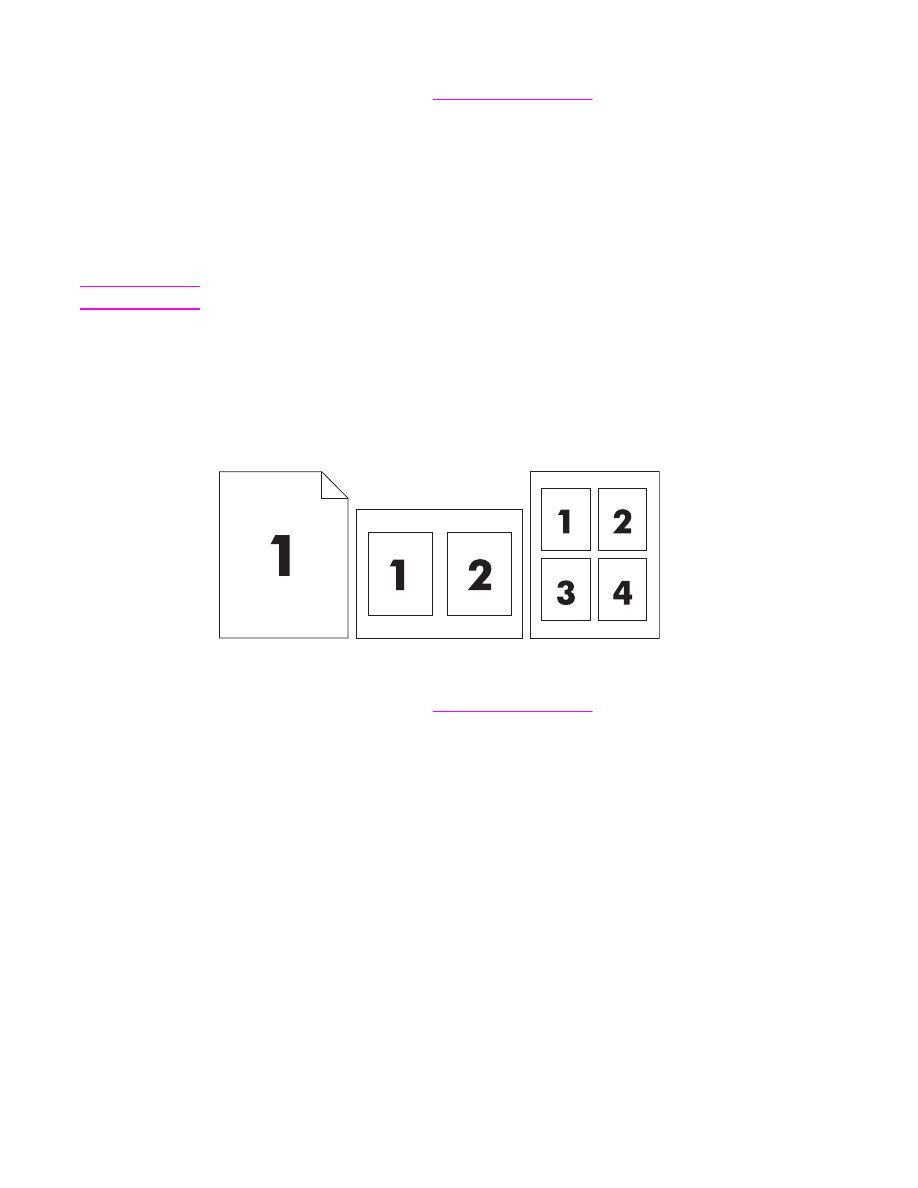
To print on different paper
1. Open the printer driver (see
Using the printer drivers
).
2. From the Paper or Paper/Quality tab, select the appropriate paper for the first page of
the print job.
3. Click Use different Paper/Covers.
4. In the list box, click the pages or covers that you want to print on different paper.
5. To print front or back covers, you must also select Add Blank or Preprinted Cover.
6. Select the appropriate paper type or source for the other pages of the print job. The MFP
is now set to print the document on the paper that you selected.
Note
The paper size must be the same for all pages of the print job.