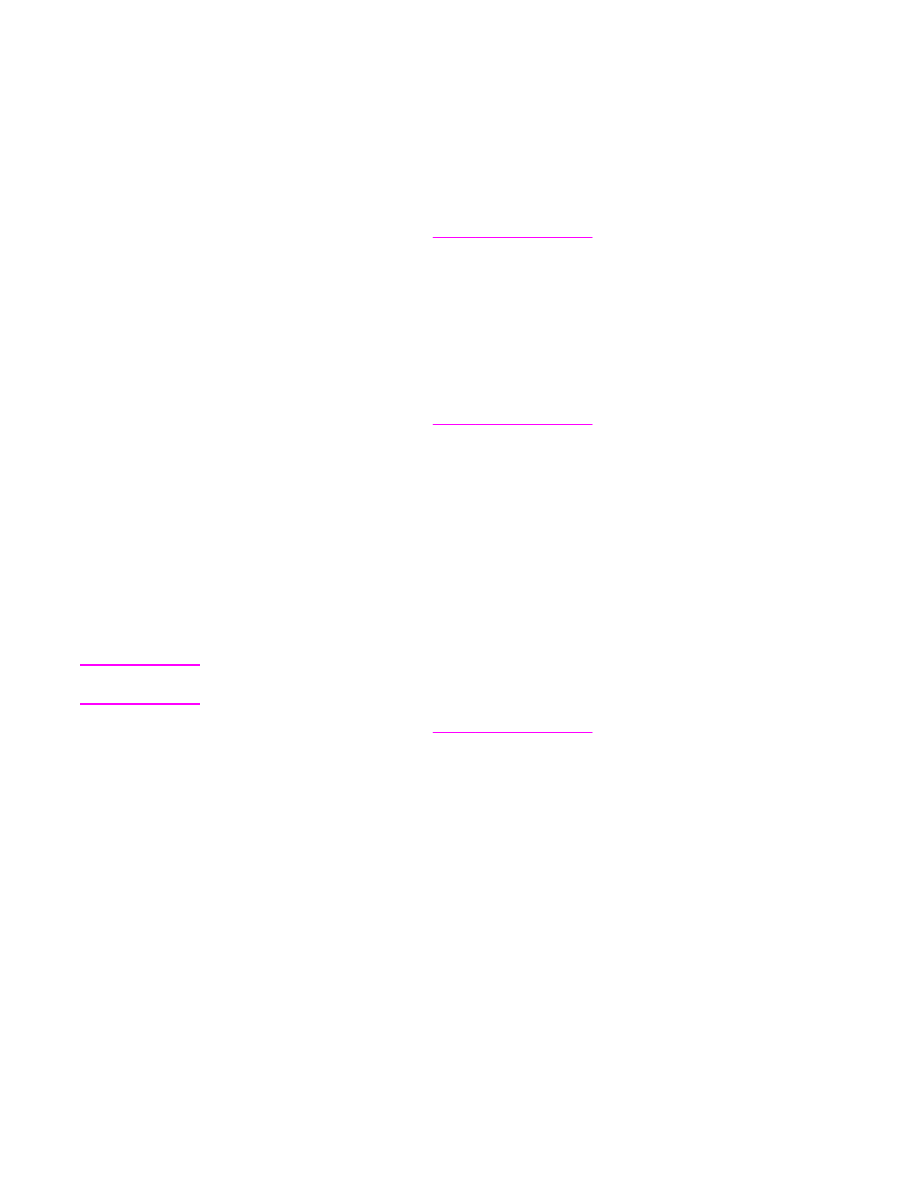
Setting a custom paper size from the printer driver
Instead of setting custom paper sizes by using the control panel, you can also set the
custom paper size in the printer driver.
Note
Settings in the printer driver and software program generally override control-panel settings.
(Software-program settings generally override printer-driver settings.)
1. Open the printer driver (see
Using the printer drivers
).
2. From the Paper or Paper/Quality tab, click Custom.
3. From the Custom Size Paper window, type the name of the custom paper size.
4. Type the paper-size length and width. If you type a size that is too small or too large, the
driver automatically adjusts the size to the minimum or maximum size that is allowed.
5. If necessary, click the button to change the unit of measure between millimeters and
inches.
6. Click Save.
7. Click Close. The MFP is now set to print the document on the custom-size paper that
you selected. The name that you saved appears in the paper-size list for future use.