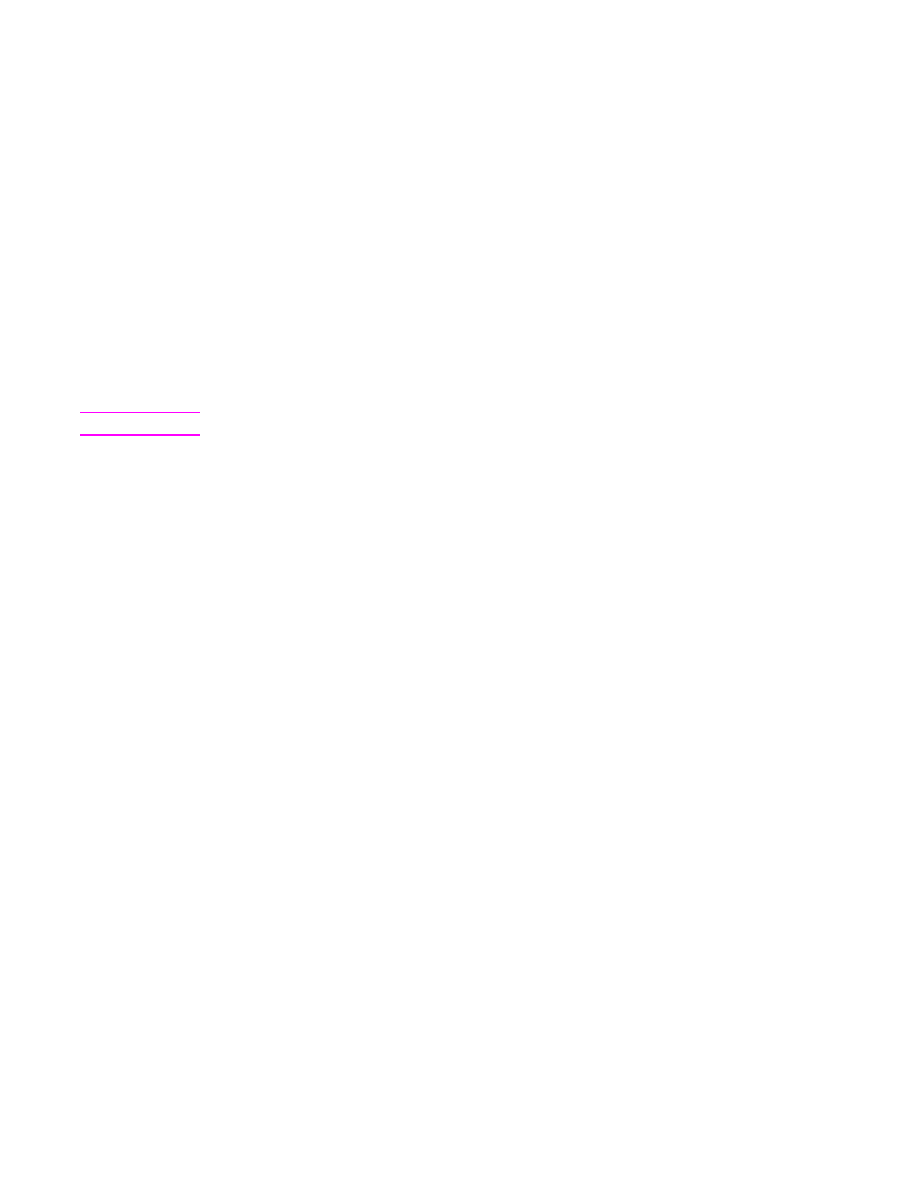
Printing a private job
Use the private printing feature to specify that a job is not printed until you release it. First,
set a 4-digit personal identification number (PIN) by typing the PIN at the MFP control panel.
Next, enter the PIN in the printer driver. The PIN is sent to the MFP as part of the print job.
To create private jobs
To specify that a job is private, in the driver, select the Private Job option, type a User
Name and Job Name, and then type a four-digit PIN. The job will not print until you enter the
PIN at the MFP control panel.
Releasing private jobs
You can print a private job at the control panel after the job has been sent to the MFP.
1. Touch Menu.
2. Touch Retrieve Job.
94
Chapter 3 Printing
ENWW
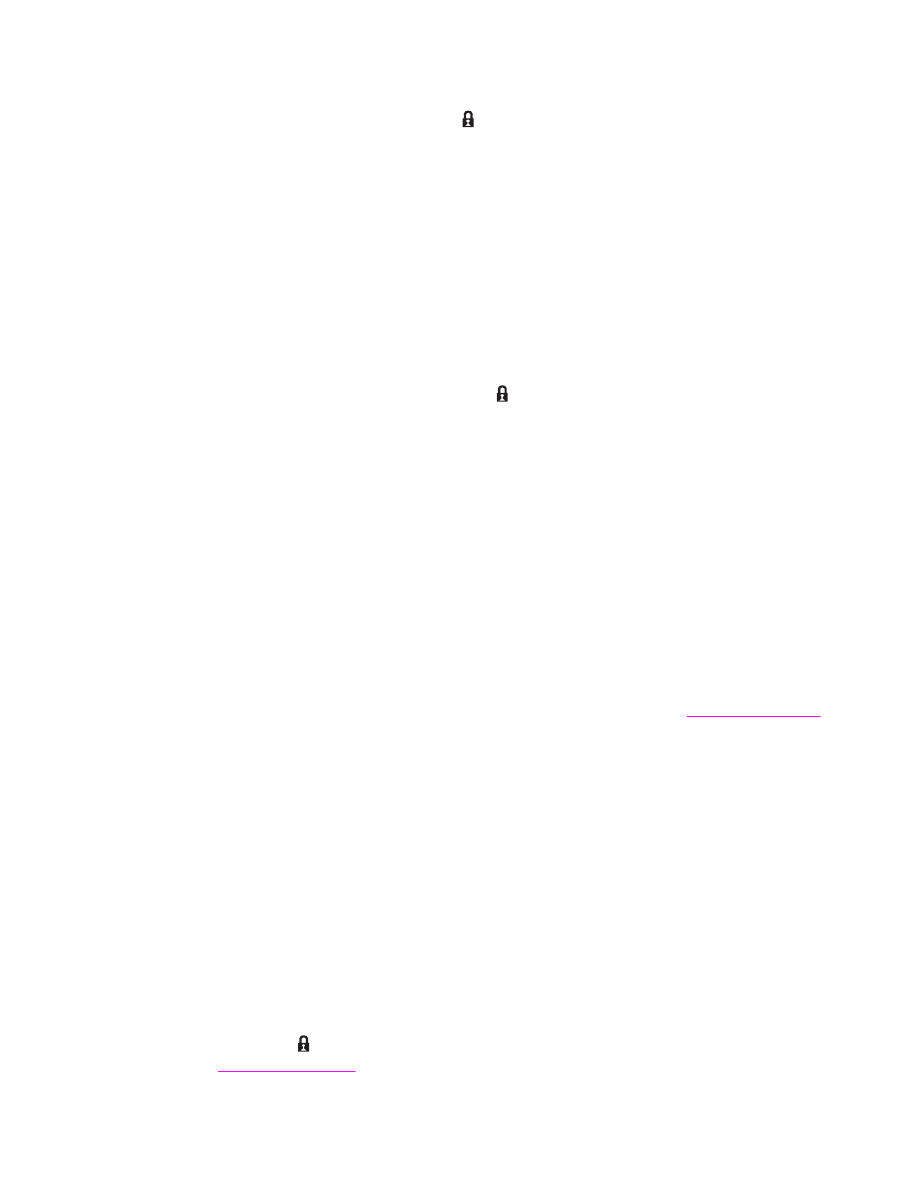
3. Scroll to and touch your name.
4. Scroll to and touch your job.
5. Touch Print. (Print should have [lock symbol] next to it.)
6. Use the numeric keypad to type the PIN, and then touch OK.