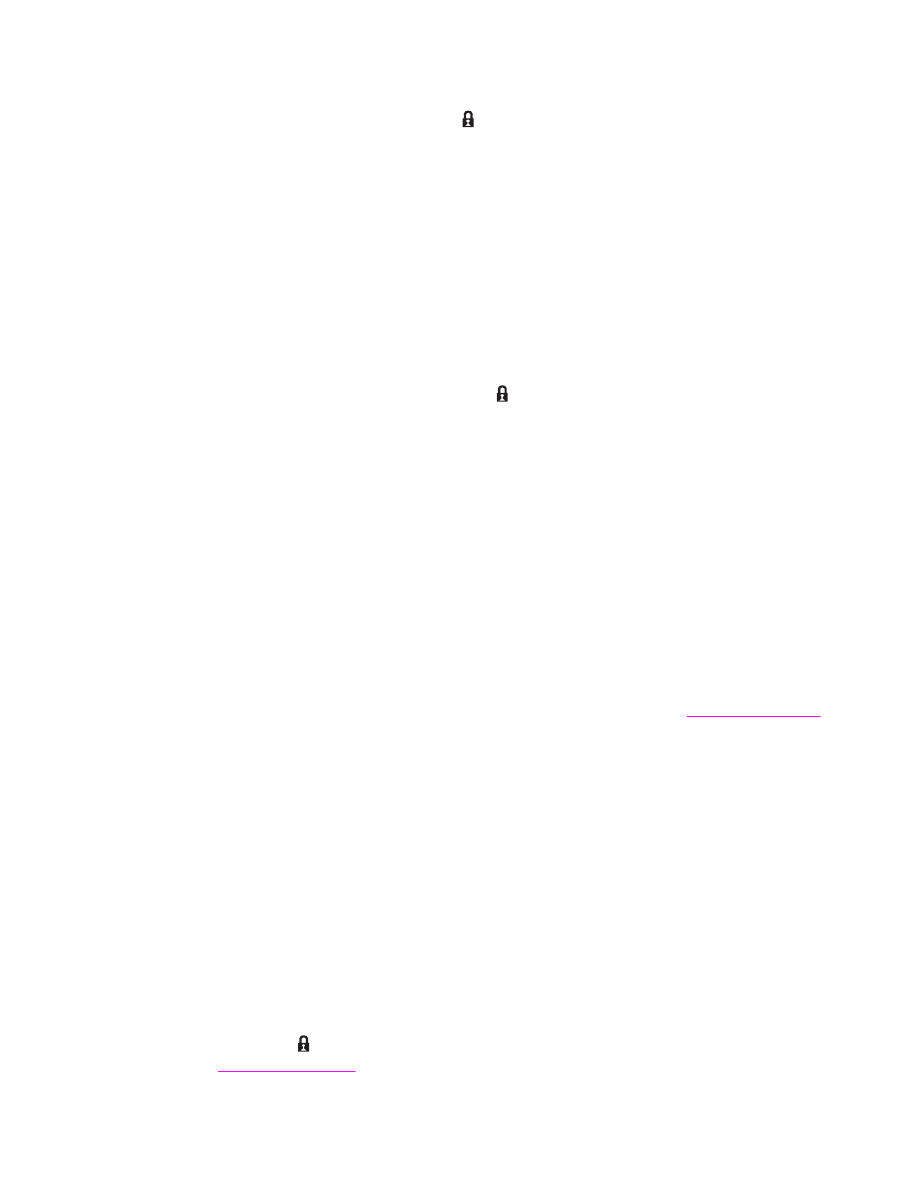
Storing a print job
You can download a print job to the MFP hard disk without printing it. You can then print the
job at any time at the MFP control panel. For example, you might want to download a
personnel form, calendar, time sheet, or accounting form that other users can print when
they need it.
To store a print job on the hard disk, select the Job Storage option in the driver when
printing from the MFP.
To create stored jobs
In the driver, select the Job Storage option and type a user name and job name. The job
does not print until someone requests it at the MFP control panel. See
Printing a stored job
.
Printing a stored job
At the control panel, you can print a job that is stored on the MFP hard disk.
1. Touch Menu.
2. Scroll to Retrieve Job.
3. Touch User Name to see a list of names.
4. Scroll to and touch your name to see a list of jobs.
5. Scroll to and touch your job.
6. Touch Print.
7. To print the default number of copies, touch OK. The screen changes to Copies=n. To
change the number, use the numeric keypad or scroll to select a new number, and touch
OK.
If Print has (lock symbol) next to it, the job is a private job and requires a PIN. See
Printing a private job
.
ENWW
Using job storage features
95

Deleting a stored job
Jobs stored on the MFP hard disk can be deleted at the control panel.
1. Touch Menu.
2. Scroll to and touch Retrieve Job.
3. Scroll to and touch your name.
4. Scroll to and touch your job.
5. Scroll to and touch Delete.
6. Touch Yes.
If Delete has (lock symbol) next to it, the job requires a PIN to delete. See
Printing a
private job
.