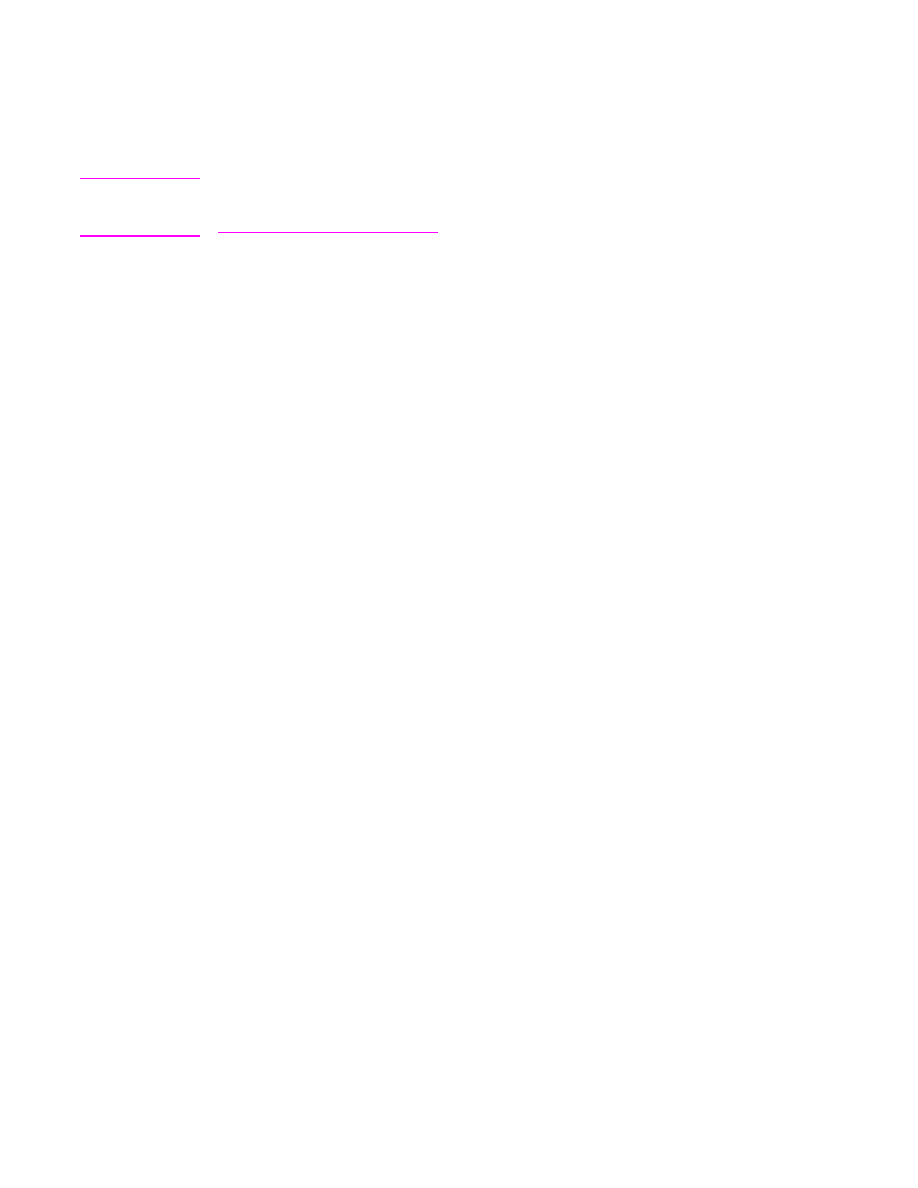
Manual e-mail configuration
Consult your system administrator to find the IP address for the SMTP server and the LDAP
server. Then use this procedure to manually configure the IP addresses.
To configure the SMTP and LDAP gateway addresses
1. Touch Menu.
2. Touch CONFIGURE DEVICE.
3. Touch SENDING.
4. Touch E-MAIL.
5. Touch SMTP GATEWAY.
6. Type the SMTP gateway address. The gateway address consists of up to 12 digits that
are arrayed as four groups of three digits (for instance, 123.123.123.123). Touch OK.
7. Scroll to and touch LDAP GATEWAY.
8. Type the LDAP gateway. After typing the SMTP and LDAP gateways, test the
configuration by using the TEST SEND GATEWAYS self-test, and then send an e-mail
to yourself.
To use the Test Send Gateways self-test procedure
1. Touch Menu.
2. Touch CONFIGURE DEVICE.
3. Touch SENDING.
4. Touch E-MAIL.
5. Touch TEST SEND GATEWAYS. If the configuration is correct, GATEWAYS OK
appears on the control-panel display.
ENWW
E-mail configuration
109
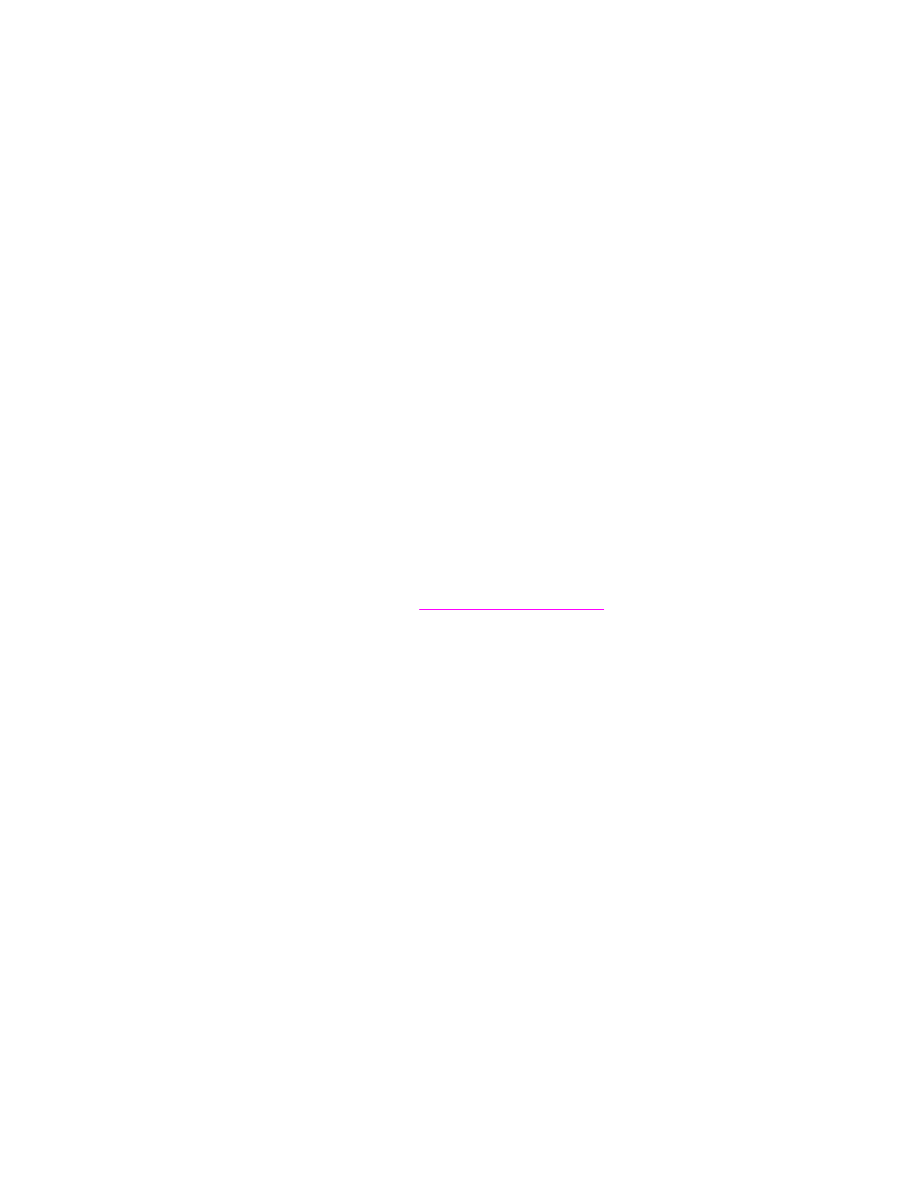
If the first test was successful, send an e-mail to yourself by using the digital-send feature. If
you receive the e-mail, you have successfully configured the the digital-sending feature.
If you do not receive the e-mail, use these actions to resolve issues with the digital-sending
software:
●
Check the SMTP and LDAP gateway addresses to make sure that you typed them
correctly.
●
Print a configuration page. Verify that the LDAP and SMTP gateway addresses are
correct.
●
Make sure that the network is operating correctly. Send an e-mail to yourself from a
computer. If you receive the e-mail, the network is operating correctly. If you do not
receive the e-mail, contact your network administrator or Internet service provider (ISP).
●
Run the DISCOVER.EXE file. This program attempts to find the gateways. You can
download the file from the HP Web site at
http://www.hp.com/support/lj4345mfp
.