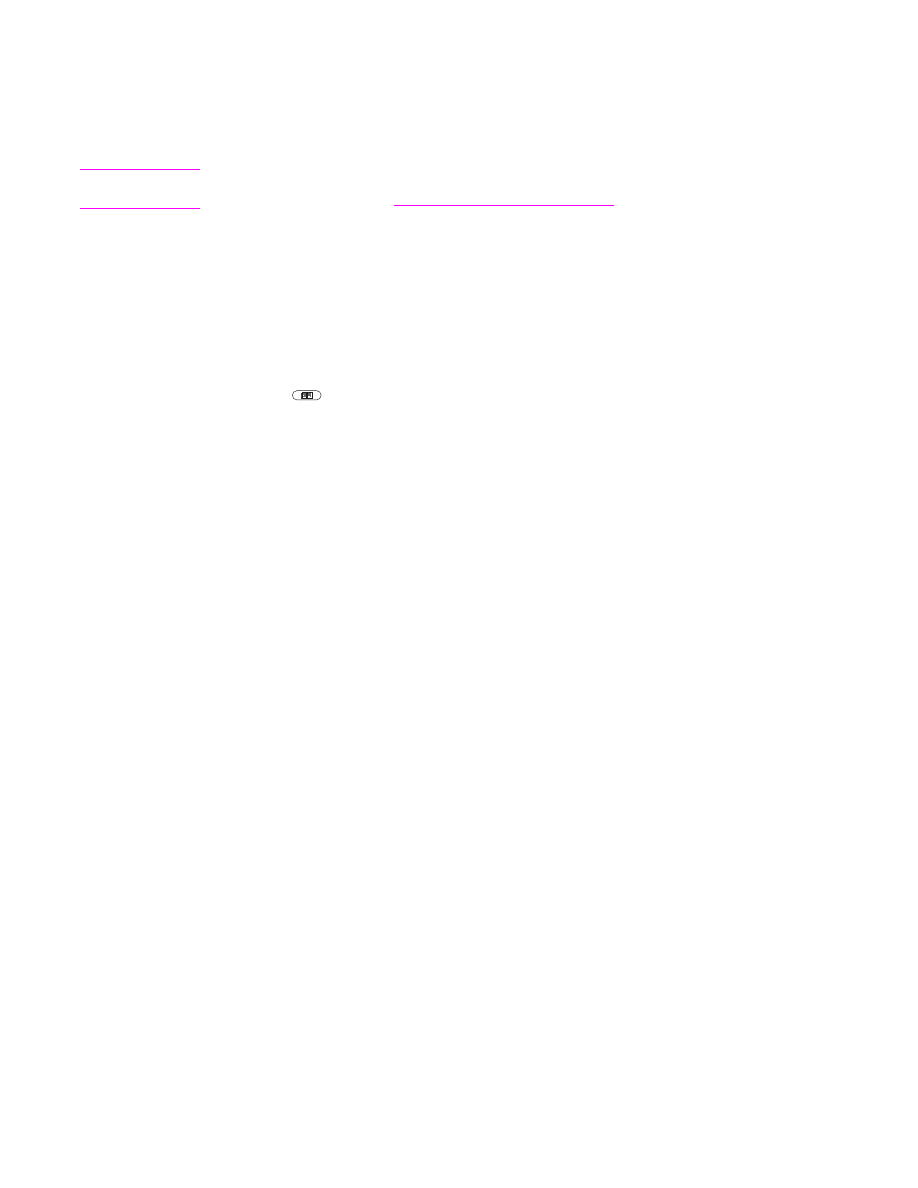
Using the local address book
Use the local address book to store frequently-used e-mail addresses. The local address
book can be shared between MFPs that use the same server to gain access to the
HP Digital Sending software.
You can use the address book when you type e-mail addresses in the From:, To:, CC:, or
BCC: fields. You can also add or delete addresses in the address book.
To open the address book, touch the address book button on the keyboard screen. When
you touch Local, the Edit button appears. Touch this button to add or delete items from the
address book.
To add e-mail addresses to the local address book
1. Touch Local.
114
Chapter 5 Scanning and sending to e-mail
ENWW
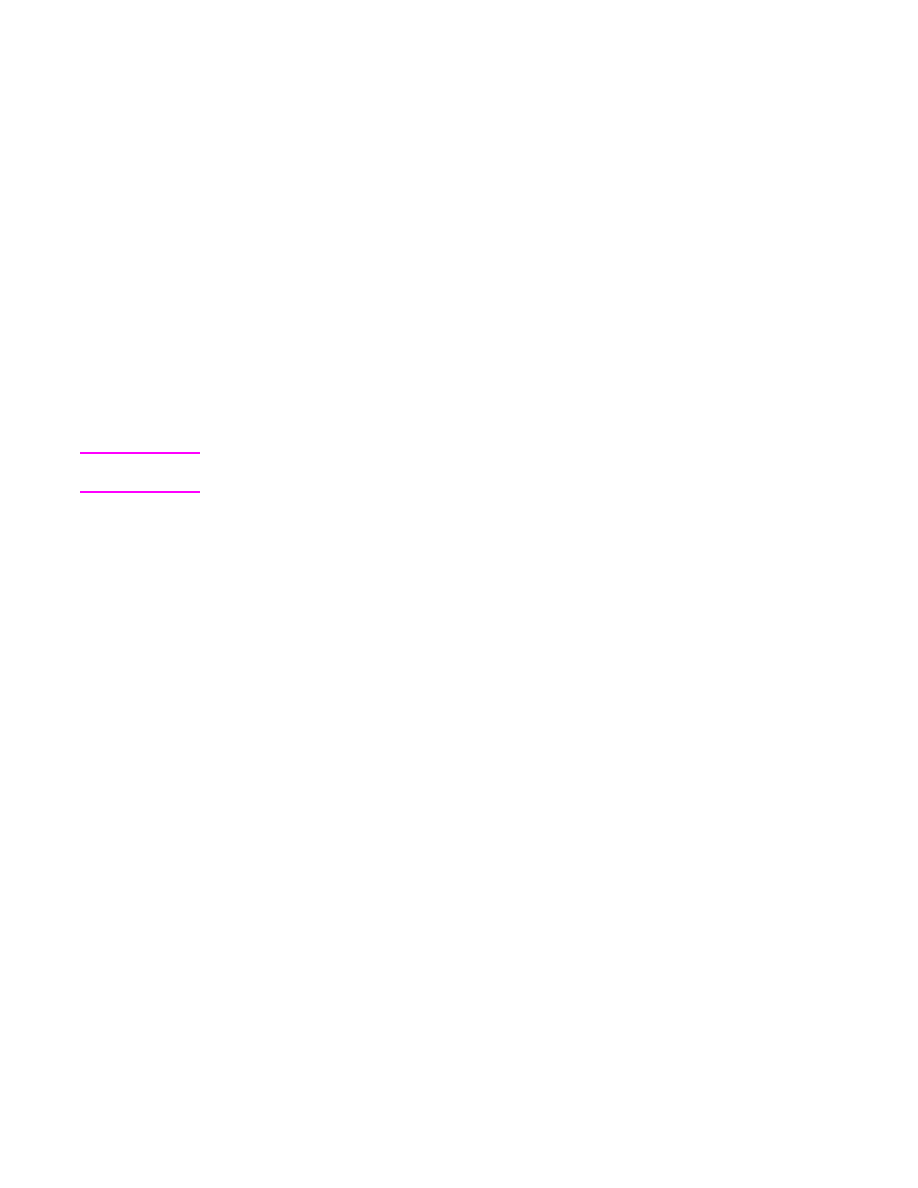
2. Touch Edit.
3. Touch Add.
4. In the Address field, type the e-mail address for the new entry (required).
5. In the Name field, type a name for the new entry (optional). The Name is the alias for the
e-mail address. If you do not type an alias name, the alias will be the e-mail address itself.
6. Do one of the following:
●
To add the e-mail address to the local address book without closing the Add screen,
touch Save.
●
To return to the Edit screen without saving the e-mail address, touch Cancel.
●
To save the e-mail address and return to the Edit screen, touch OK.
After you add an address, the following confirmation message appears: Address was
stored successfully. The e-mail address is added to the public address book. All users
will have access to this address.
To delete e-mail addresses from the local address book
You can delete e-mail addresses that you no longer use.
Note
To change an e-mail address, you must first delete the address and then add the corrected
address as a new address in the local address book.
1. Touch Local.
2. Touch Edit.
3. Touch DELETE to see a list of e-mail addresses that you can delete from the local
address book. If no addresses are available to delete, the list appears blank.
4. Touch the check box for each e-mail address that you want to delete, and then touch OK.
The following confirmation message appears: Do you want to delete the selected
address(es)? <Yes> <No>
5. Touch YES to delete the e-mail address(es) or touch NO to return to the Delete screen.
6. To return to the Edit screen, touch OK.
ENWW
Using the address book
115