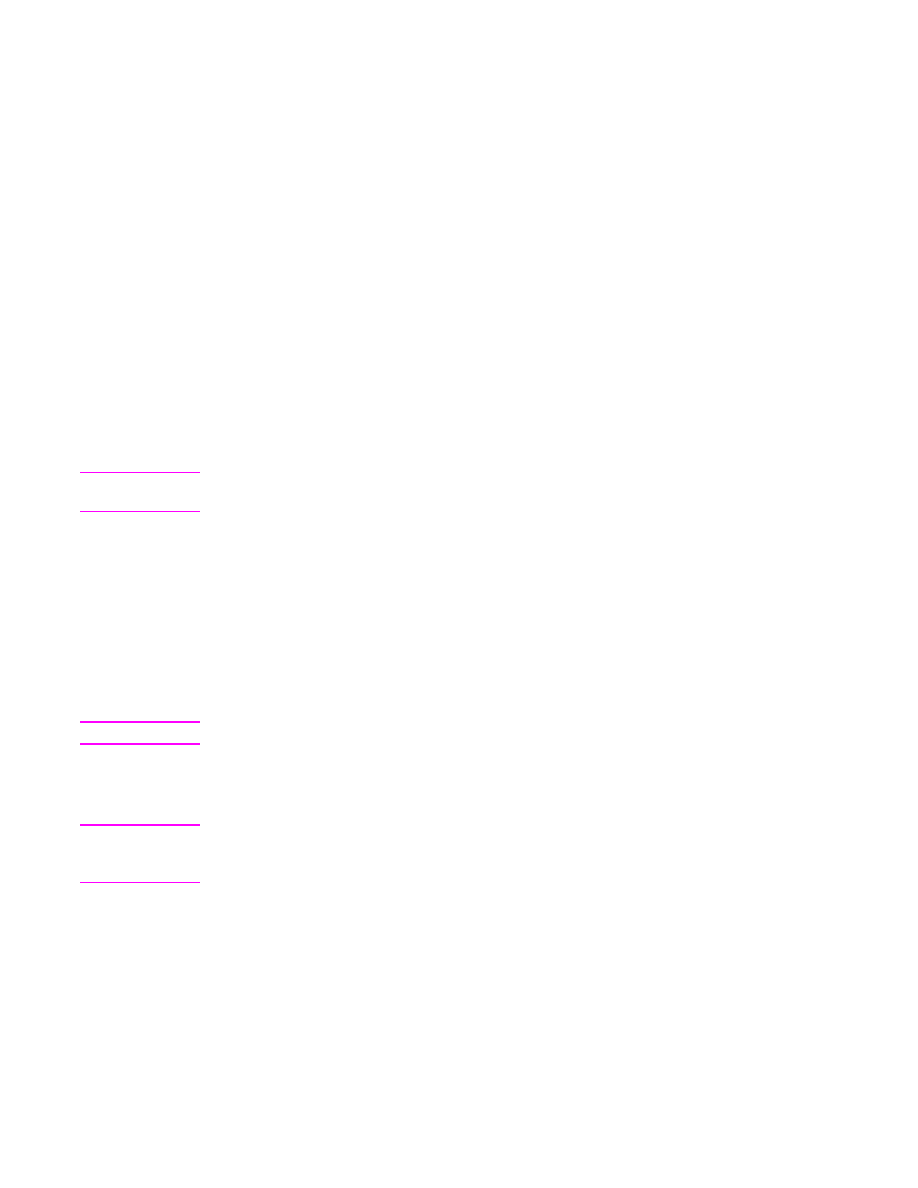
Using the FIH
To use the FIH, you must download and install the FIH software. The software is available
from
http://www.hp.com/go/lj4345mfp_software
. The software is used to enable or disable
the FIH portal. Use the software to set and change the administrator personal identification
number (PIN).
Administrators can use the PIN option to configure the FIH to prevent any unauthorized
changes. Changes can be made only with the correct PIN authentication.
Note
It is important to remember the PIN that is assigned to the FIH administration software. The
PIN is required to make any changes to the FIH.
To enable the FIH portal
1. Double-click the FIH.EXE file. The Foreign Interface Harness dialog box appears.
2. Click OK.
3. Click Enable.
4. If you have not entered a PIN before, click No. If you have entered a PIN before, click
Yes. If you click No, type and confirm the PIN, and then click OK. If you click Yes, type
the PIN and click OK.
Note
The PIN must be numeric.
5. Click the appropriate button for the type of connection: Direct or Network. If you select
Direct, type the MFP port. If you select Network, type the IP address and port for the
MFP.
Note
The IP address for the MFP can be found on the Configuration page. You can print a
Configuration page from the control panel by touching Menu, touching INFORMATION, and
then touching PRINT CONFIGURATION.
If you typed an incorrect IP address, you will receive an error message. Otherwise, the portal
is enabled.
To disable the FIH portal
1. Double-click the FIH.EXE file. The Foreign Interface Harness dialog box appears.
2. Click OK.
3. Click Disable.
ENWW
Foreign Interface Harness (FIH)
139
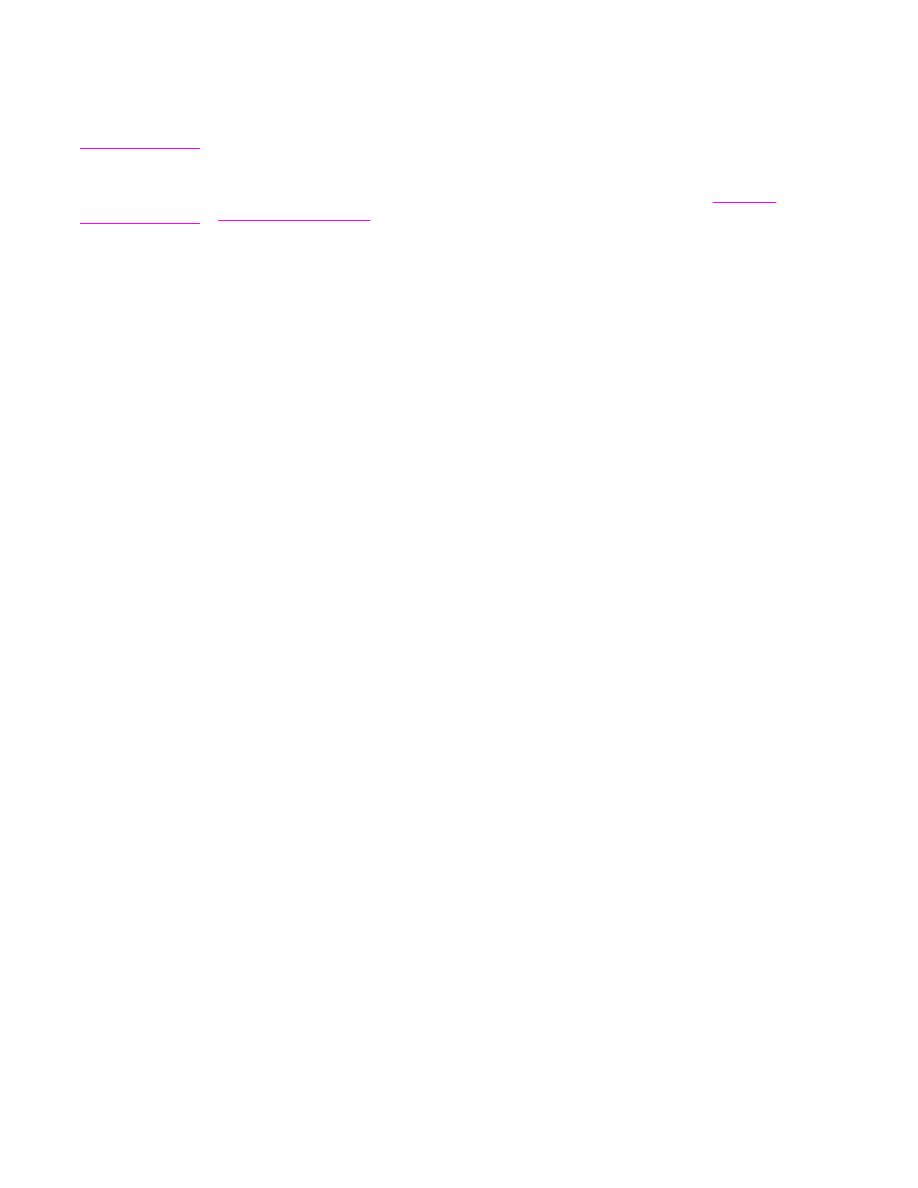
4. Type the PIN and click OK.
5. Click the appropriate button for the type of connection: Direct or Network. If you
selected Direct, type the MFP port and click OK. If you selected Network, type the IP
address and port for the MFP, and then click OK. The portal is disabled.
Note
If you lose the PIN number and the portal needs to be disabled, try using the default PIN that
is listed to disable it. For assistance, use the HP Instant Support service, which is available
through the embedded Web server or at
http://instantsupport.hp.com
. See
Using the
embedded Web server
.
140
Chapter 8 Security features
ENWW