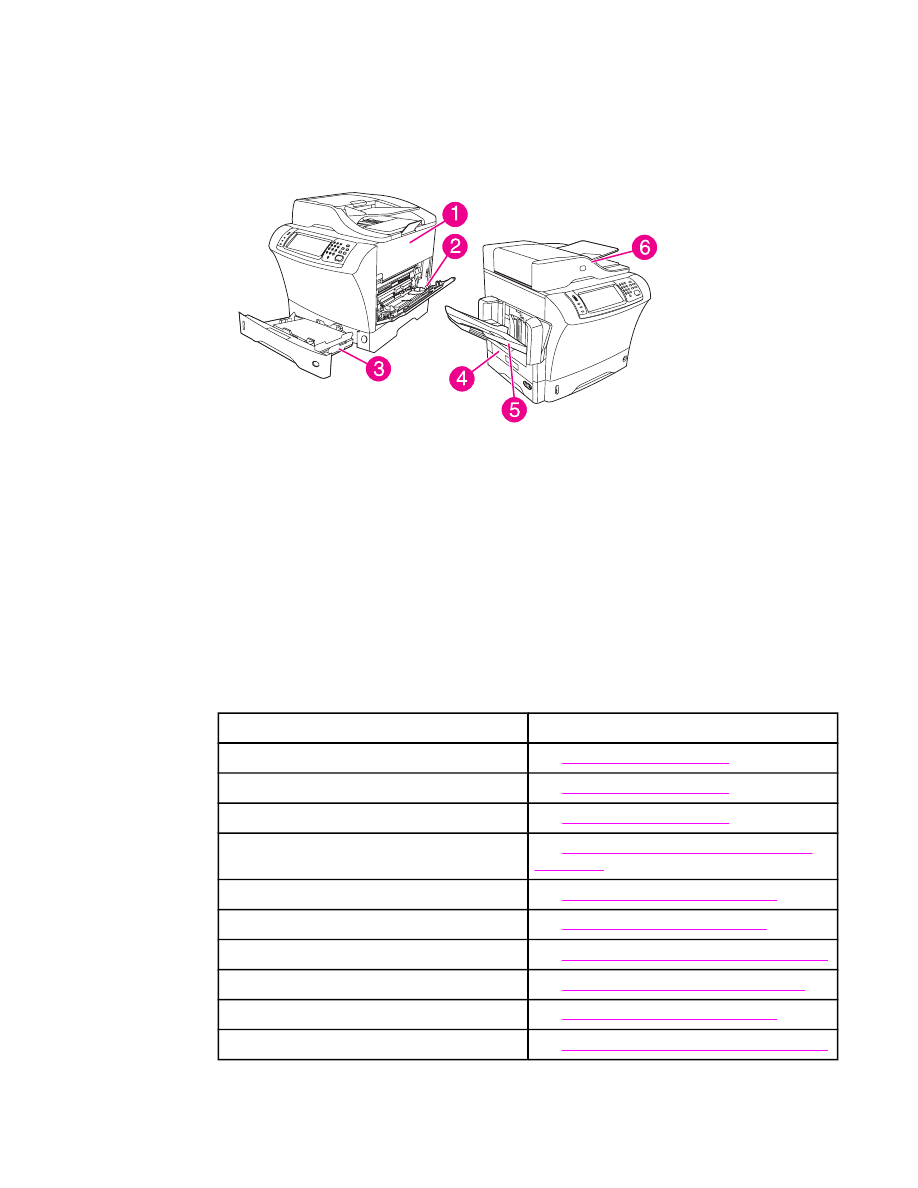
Clearing jams
If a jam message appears on the control-panel display, look for jammed paper or other print
media in the locations that are indicated in the following figure.
1
Top-cover and print-cartridge areas
2
Envelope-feeder area and tray 1 area (the envelope feeder is optional)
3
Tray 2 and optional 500-sheet feeder areas
4
Duplexing area (the duplexer is optional)
5
Output area
6
ADF
The following table lists the jam messages that might appear on the control-panel display.
For information about clearing the jam, see the section that is indicated. You might need to
look for media in locations other than those that are indicated in the jam message. If the
location of the jam is not obvious, look first in the top-cover area underneath the print
cartridge.
Control-panel messages for jams
Jam message
Procedure for clearing the jam
JAM IN DOCUMENT FEEDER
See
Clearing jams from the ADF
.
ADF PAPER JAM
See
Clearing jams from the ADF
.
ADF PICK ERROR
See
Clearing jams from the ADF
.
13.JJ.NT JAM IN ENVELOPE FEEDER
See
Clearing jams from the optional envelope-
feeder area
.
13.JJ.NT JAM IN OUTPUT BIN
See
Clearing jams from the output areas
.
13.JJ.NT JAM IN TRAY 1
See
Clearing jams from the tray 1 area
.
13.JJ.NT JAM IN TRAY 2 (or TRAY 3, 4 or 5)
See
Clearing jams from the tray 2, 3, 4, or 5 areas
.
13.JJ.NT JAM INSIDE DUPLEXER
See
Clearing jams from the optional duplexer
.
13.JJ.NT JAM INSIDE LEFT OUTPUT AREA
See
Clearing jams from the output areas
.
13.JJ.NT JAM INSIDE RIGHT ACCESS DOOR
See
Clearing jams from the tray 2, 3, 4, or 5 areas
.
ENWW
Clearing jams
185
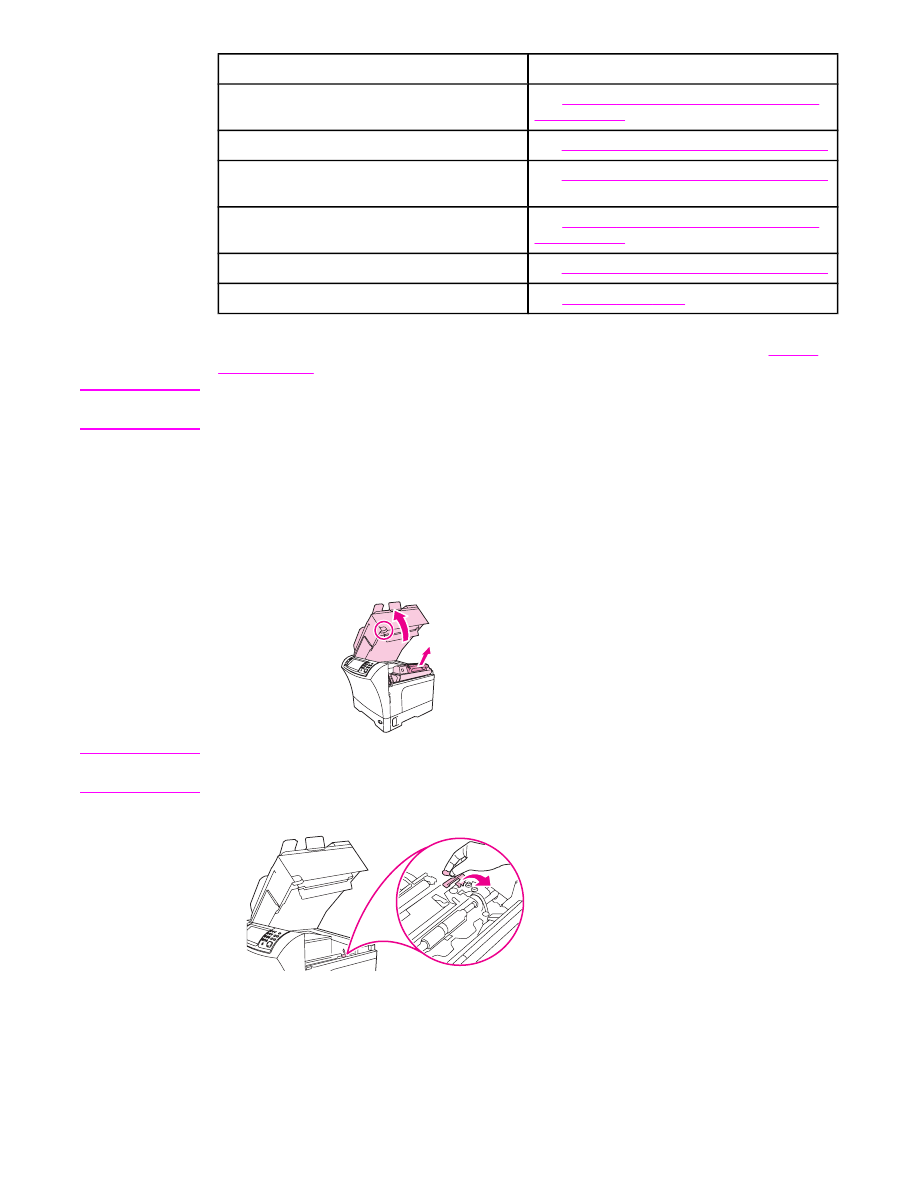
Jam message
Procedure for clearing the jam
13.JJ.NT JAM INSIDE TOP COVER AREA
See
Clearing jams from the top-cover and print-
cartridge areas
.
13.JJ.NT JAM INSIDE TRAY 2 AREA
See
Clearing jams from the tray 2, 3, 4, or 5 areas
.
13.JJ.NT JAM INSIDE TRAY 2 RIGHT
ACCESS DOOR
See
Clearing jams from the tray 2, 3, 4, or 5 areas
.
13.JJ.NT JAM INSIDE TOP COVER AREA
See
Clearing jams from the top-cover and print-
cartridge areas
.
13.JJ.NT PAPER JAM OPEN INPUT TRAYS
See
Clearing jams from the tray 2, 3, 4, or 5 areas
.
13.JJ.NT JAM IN STAPLER
See
Clearing staple jams
.
When clearing jams, be very careful not to tear jammed media. If a small piece of media is
left in the MFP, it could cause additional jams. If jams are a recurring problem, see
Solving
repeated jams
.
Note
Loose toner might remain in the MFP after a jam and cause temporary print-quality
problems. These problems shoud clear up within a few pages.