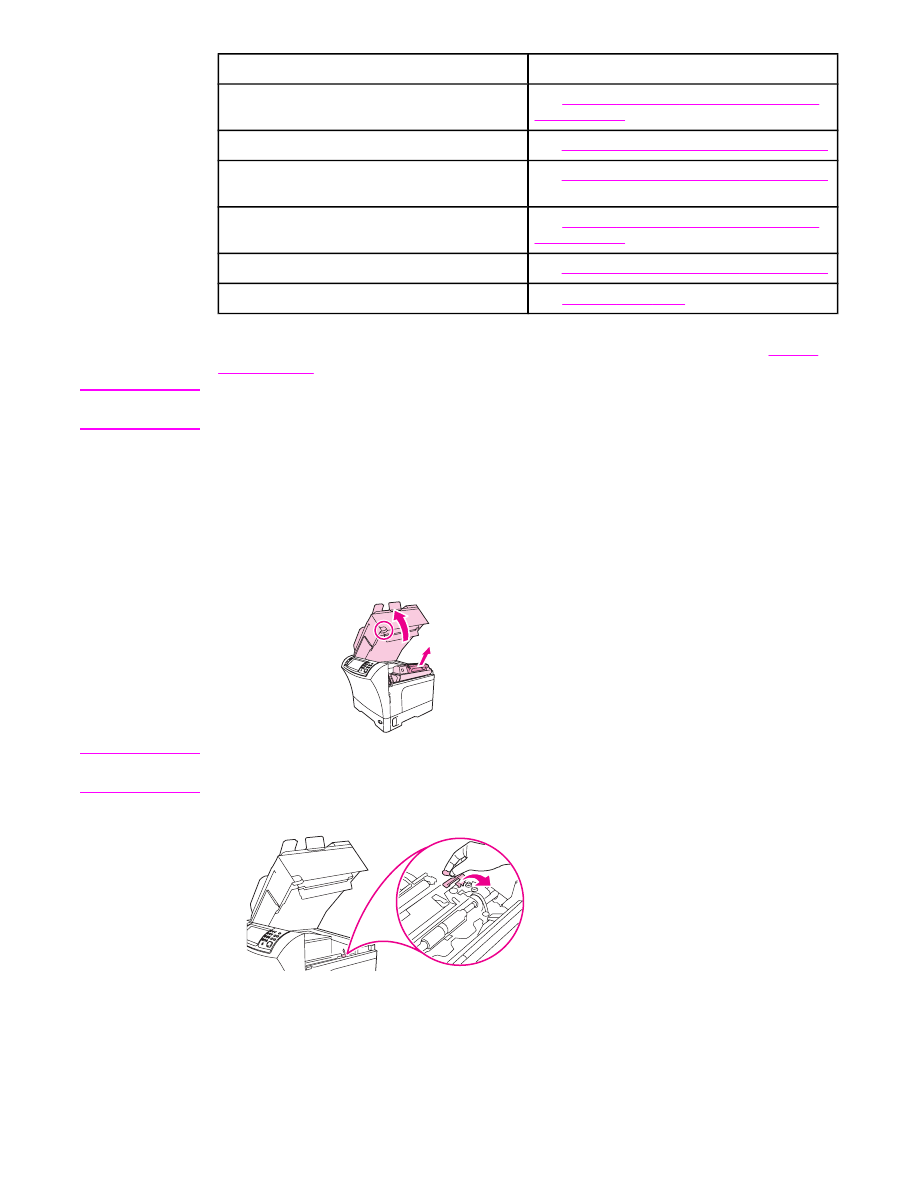
Clearing jams from the top-cover and print-cartridge areas
Clear jams that occur during the printing process by using this procedure.
To clear jams from the top-cover and print-cartridge areas
1. Open the top cover and remove the print cartridge.
CAUTION
To prevent damage to the print cartridge, do not expose it to light for more than a few
minutes. Cover the print cartridge with a sheet of paper while it is outside of the MFP.
2. Use the green handle to lift the paper-access plate.
Control-panel messages for jams (continued)
186
Chapter 10 Solving problems
ENWW
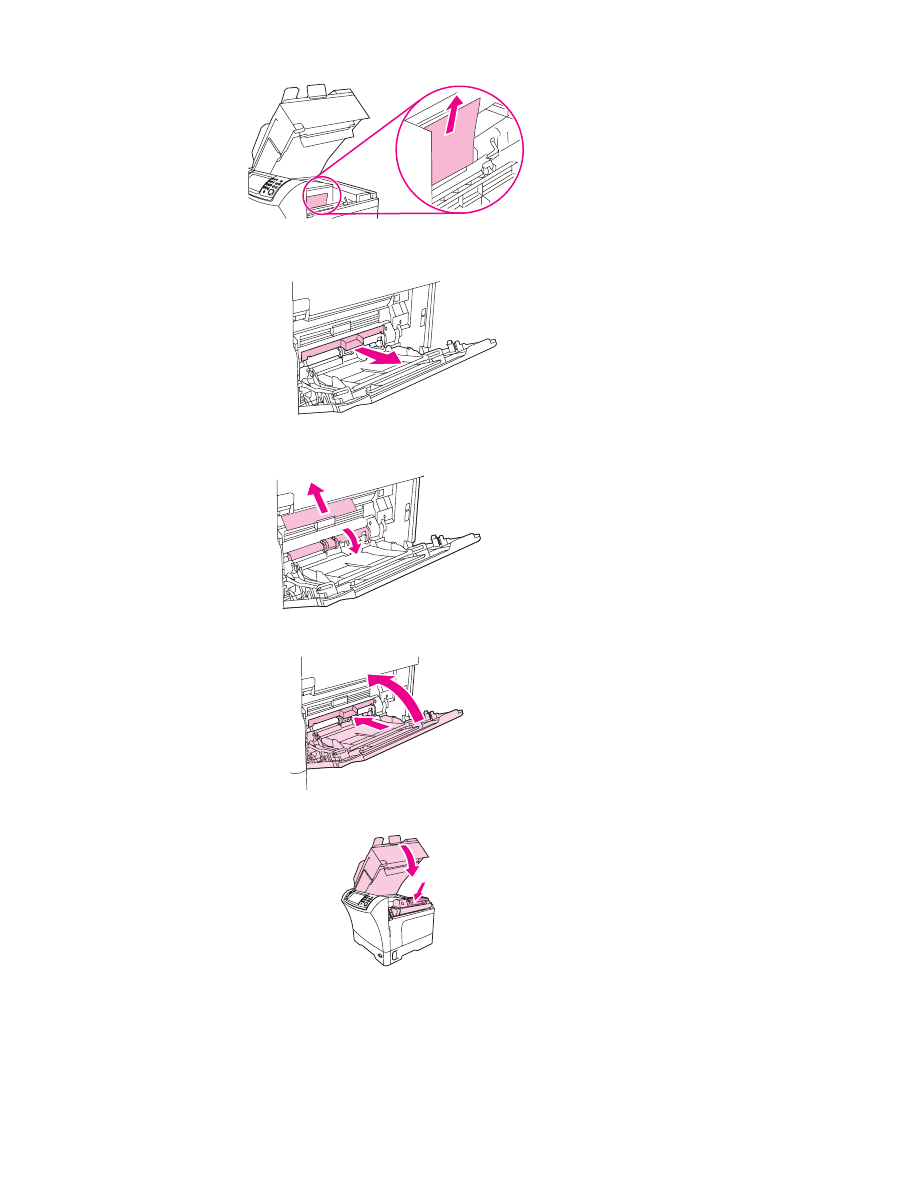
3. Slowly pull the jammed media out of the MFP. Do not tear the media.
4. If jammed media is difficult to remove, open and remove the envelope-entrance cover. If
media is present, remove it.
5. Rotate the paper-release guide to check for additional jammed media underneath. If
jammed media is present, remove it.
6. Replace the envelope-entrance cover and close tray 1.
7. Reinstall the print cartridge and close the top cover.
8. If a jam message persists, jammed media is still in the MFP. Look for the jam in another
location.
ENWW
Clearing jams
187