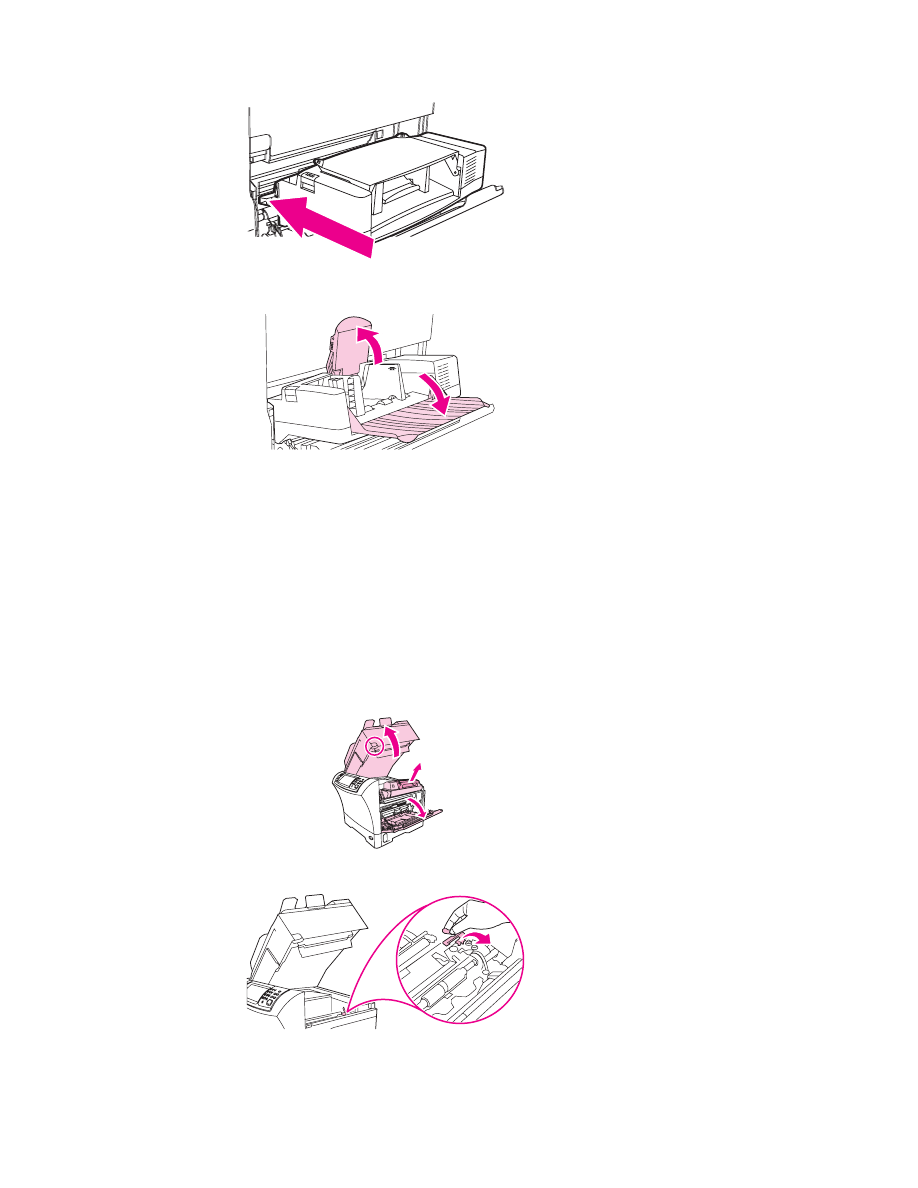
Clearing jams from the tray 1 area
Use this procedure to clear jams that occur in the tray 1 input area.
To clear jams from the tray 1 area
1. Open the top cover, open tray 1, and remove the print cartridge.
2. Use the green handle to lift the paper-access plate.
ENWW
Clearing jams
189
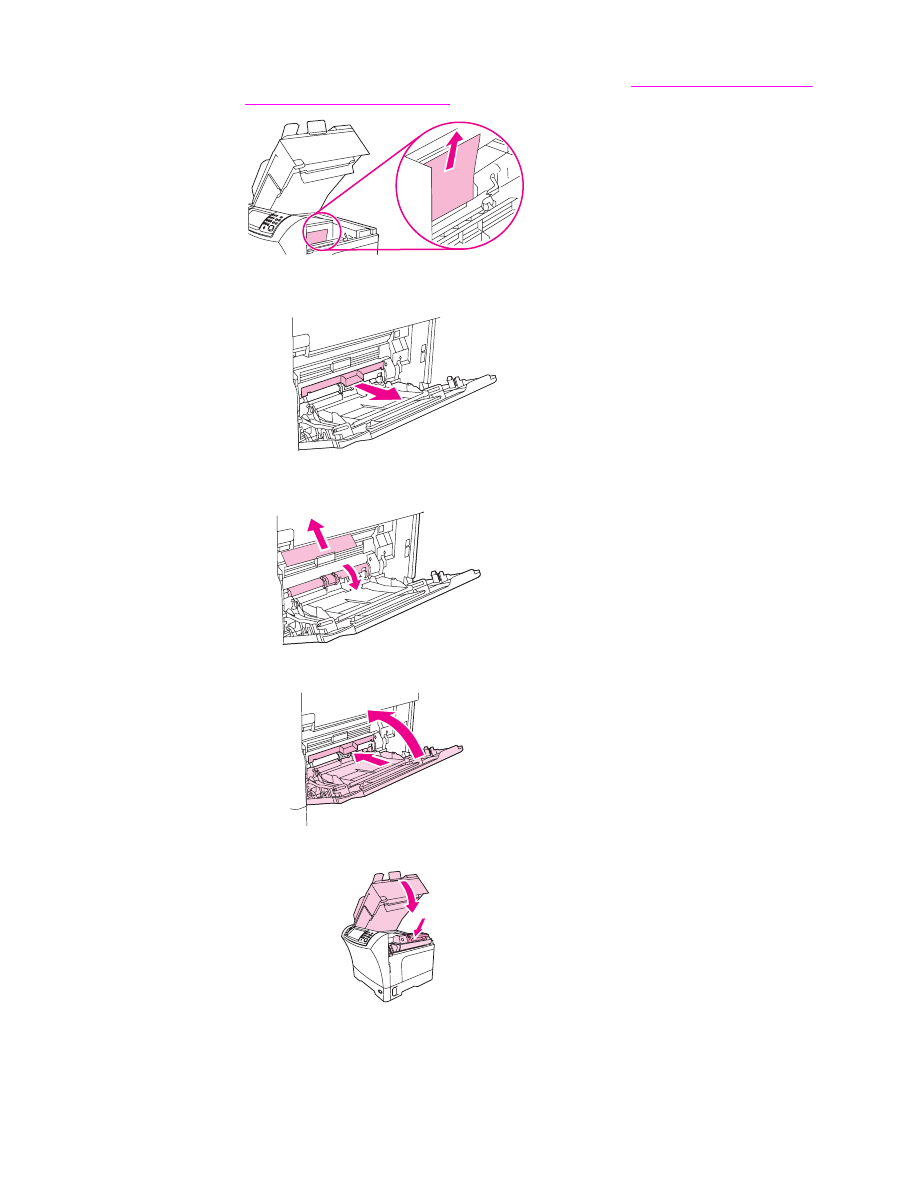
3. Slowly pull any jammed media out of the MFP. Do not tear the media. If part of the sheet
has already been pulled into the MFP, follow the steps for
Clearing jams from the top-
cover and print-cartridge areas
.
4. If jammed media is difficult to remove, remove the envelope-entrance cover. If media is
present, remove it.
5. Rotate the paper-release guide to check for additional jammed media underneath. If
jammed media is present, remove it.
6. Replace the envelope-entrance cover and close tray 1.
7. Reinstall the print cartridge and close the top cover.
8. If a jam message persists, jammed media is still in the MFP. Look for the jam in another
location.
190
Chapter 10 Solving problems
ENWW