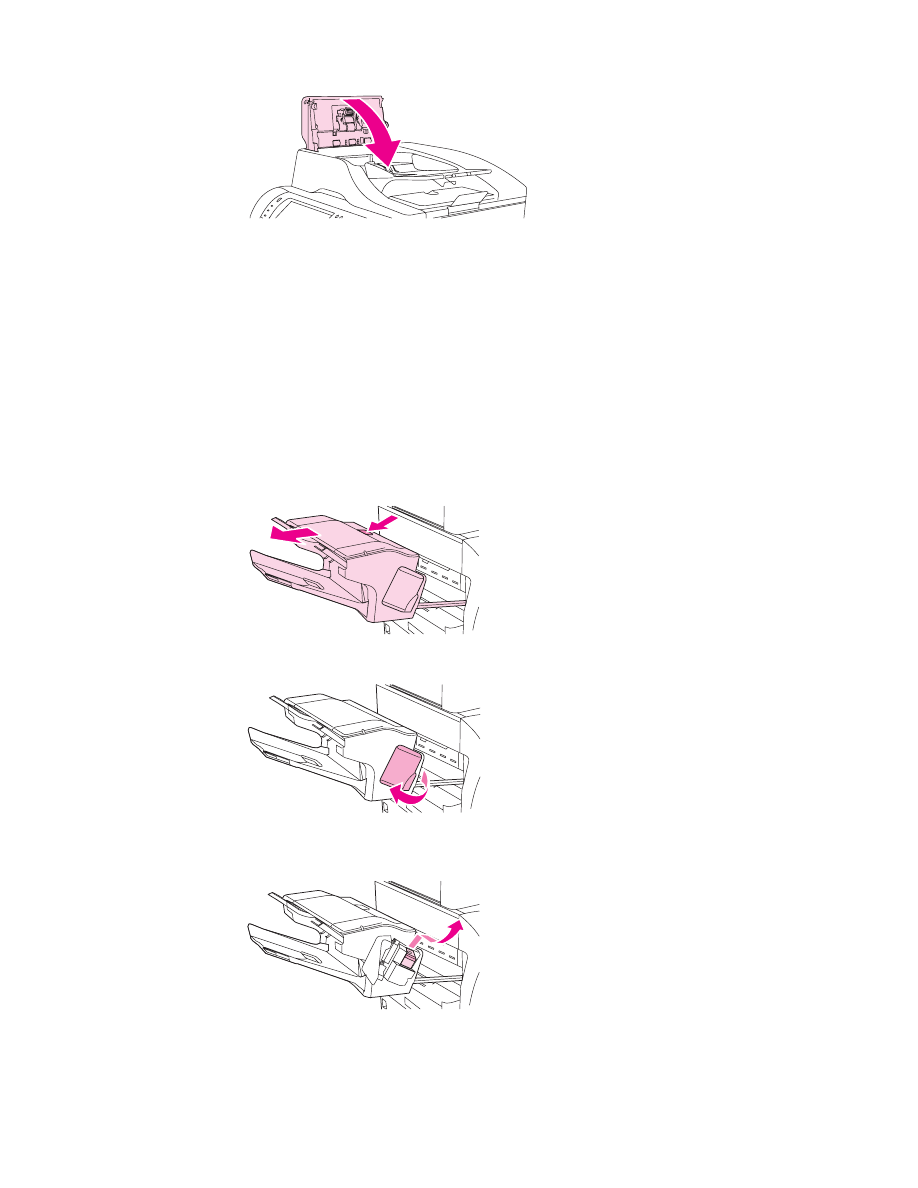
Clearing staple jams
Occasionally, staples become jammed in the optional stapler/stacker. If jobs are not being
stapled correctly or are not being stapled at all, use this procedure to clear staple jams.
To clear staple jams
1. Turn off the MFP.
2. Press and hold the release button on the top of the stapler/stacker. Pull the stapler/
stacker away from the MFP.
3. Open the staple-cartridge cover.
4. To remove the staple cartridge, pull up on the green handle and pull out the staple
cartridge.
ENWW
Clearing jams
199
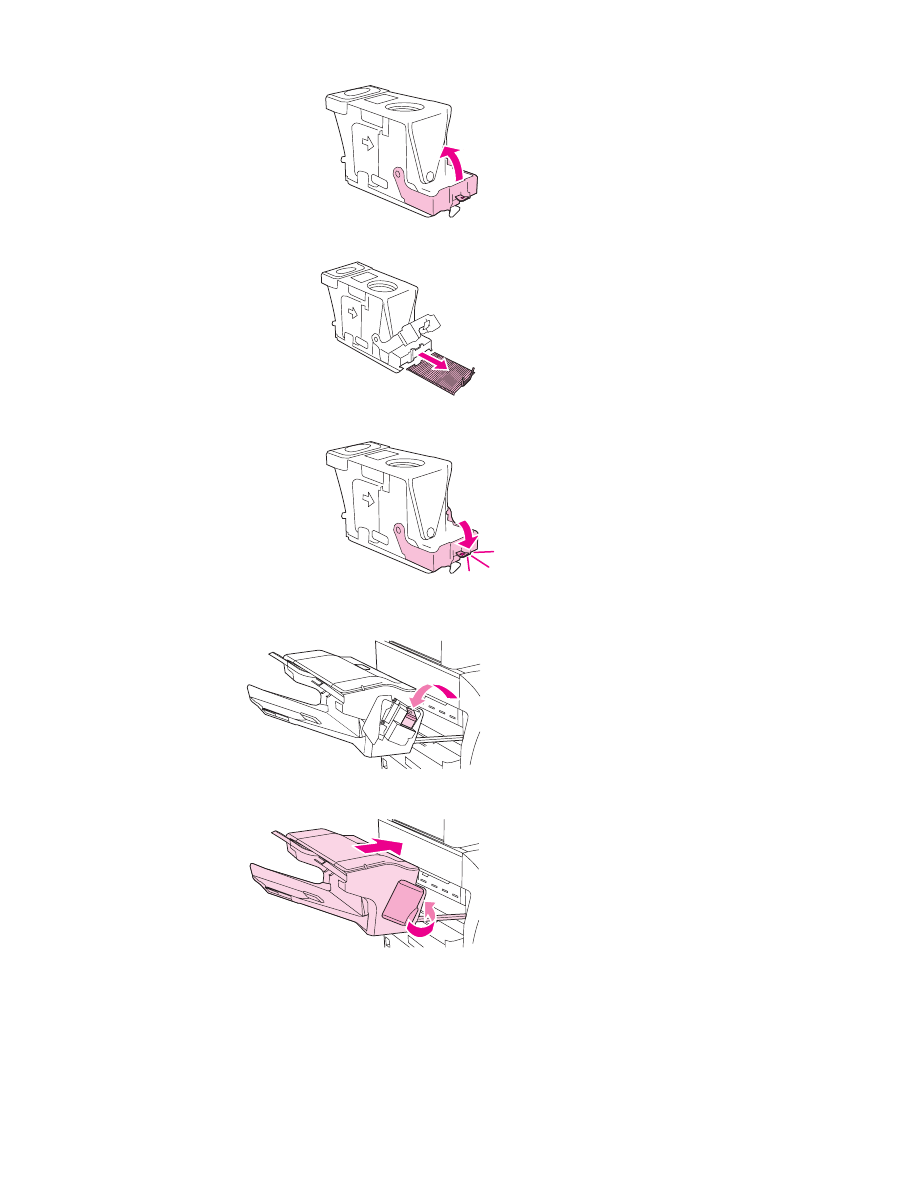
5. Lift up on the small lever at the back of the staple cartridge.
6. Remove the staples that protrude from the staple cartridge.
7. Close the lever at the back of the staple cartridge. Be sure that it snaps into place.
8. Reinsert the staple cartridge into the staple-cartridge holder, and push down on the
green handle until it snaps into place.
9. Close the staple-cartridge cover, and slide the stapler/stacker into the MFP.
200
Chapter 10 Solving problems
ENWW