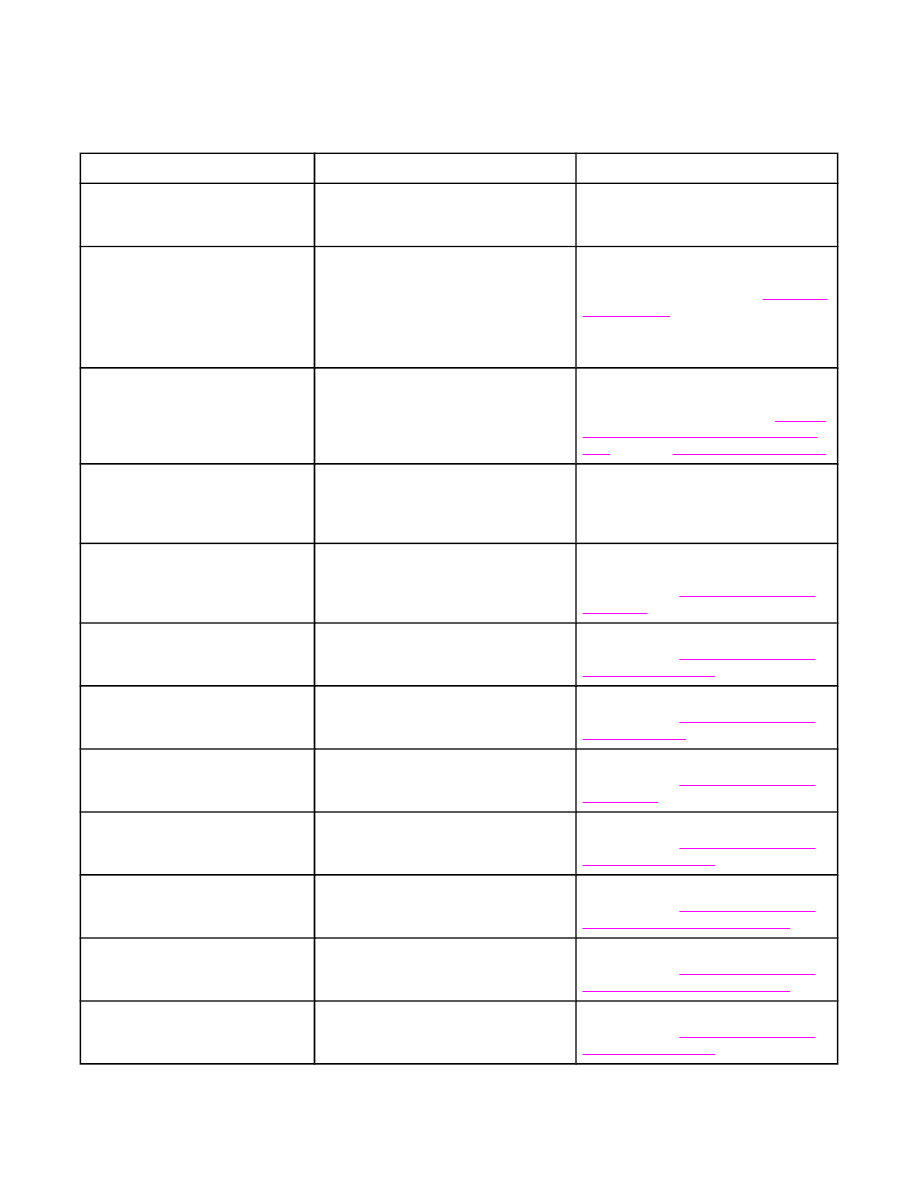
Resolving control-panel messages
Control-panel messages
Control panel message
Description
Recommended action
10.XX.YY SUPPLY MEMORY
ERROR
The MFP cannot read or write to at least
one print cartridge e-label or an e-label
is missing from a print cartridge.
Reinstall the print cartridge, or install a
new HP print cartridge.
11.XX Internal clock error To
continue touch OK
The MFP real time clock has
experienced an error.
Whenever the MFP is turned off and
then turned on again, set the time and
date at the control panel. See
Setting the
real-time clock
.
If the error persists, you might need to
replace the formatter.
13.JJ.NT JAM IN ENVELOPE
FEEDER
Media is jammed in the envelope feeder.
Remove the jammed media from the
envelope feeder. Follow the instructions
in the onscreen dialog box. See
Clearing
jams from the optional envelope-feeder
area
. Also see
Print media specifications
.
13.JJ.NT JAM IN OUTPUT BIN
Media is jammed in the output bin.
Remove the output bin and gently
remove the jammed media. Reattach
output bin. Follow the instructions in the
onscreen dialog box.
13.JJ.NT JAM IN TRAY 1
Media is jammed in tray 1.
Remove the jammed media from tray 1.
Follow the instructions in the onscreen
dialog box. See
Clearing jams from the
tray 1 area
.
13.JJ.NT JAM IN TRAY X
Media is jammed in the specified tray.
Follow the instructions in the onscreen
dialog box. See
Clearing jams from the
tray 2, 3, 4, or 5 areas
.
13.JJ.NT JAM INSIDE DUPLEXER
Remove duplexer from lower left
area
Media is jammed in the duplexer.
Follow the instructions in the onscreen
dialog box. See
Clearing jams from the
optional duplexer
.
13.JJ.NT JAM INSIDE LEFT
OUTPUT AREA Remove output
bin and duplexer
Media is jammed in the output area.
Follow the instructions in the onscreen
dialog box. See
Clearing jams from the
output areas
.
13.JJ.NT JAM INSIDE RIGHT
ACCESS DOOR Open all right
access doors ABOVE tray X
Media is jammed inside the jam-access
door for the tray that is indicated.
Follow the instructions in the onscreen
dialog box. See
Clearing jams from the
tray 2, 3, 4, or 5 areas
.
13.JJ.NT JAM INSIDE TOP
COVER AREA
Media is jammed in the top cover area.
Follow the instructions in the onscreen
dialog box. See
Clearing jams from the
top-cover and print-cartridge areas
.
13.JJ.NT JAM INSIDE TOP
COVER AREA Remove print
cartridge
Media is jammed in the top cover area
and you must remove the print cartridge
to clear the jam.
Follow the instructions in the onscreen
dialog box. See
Clearing jams from the
top-cover and print-cartridge areas
.
13.JJ.NT JAM INSIDE TRAY 2
AREA
Media is jammed in tray 2.
Follow the instructions in the onscreen
dialog box. See
Clearing jams from the
tray 2, 3, 4, or 5 areas
.
204
Chapter 10 Solving problems
ENWW
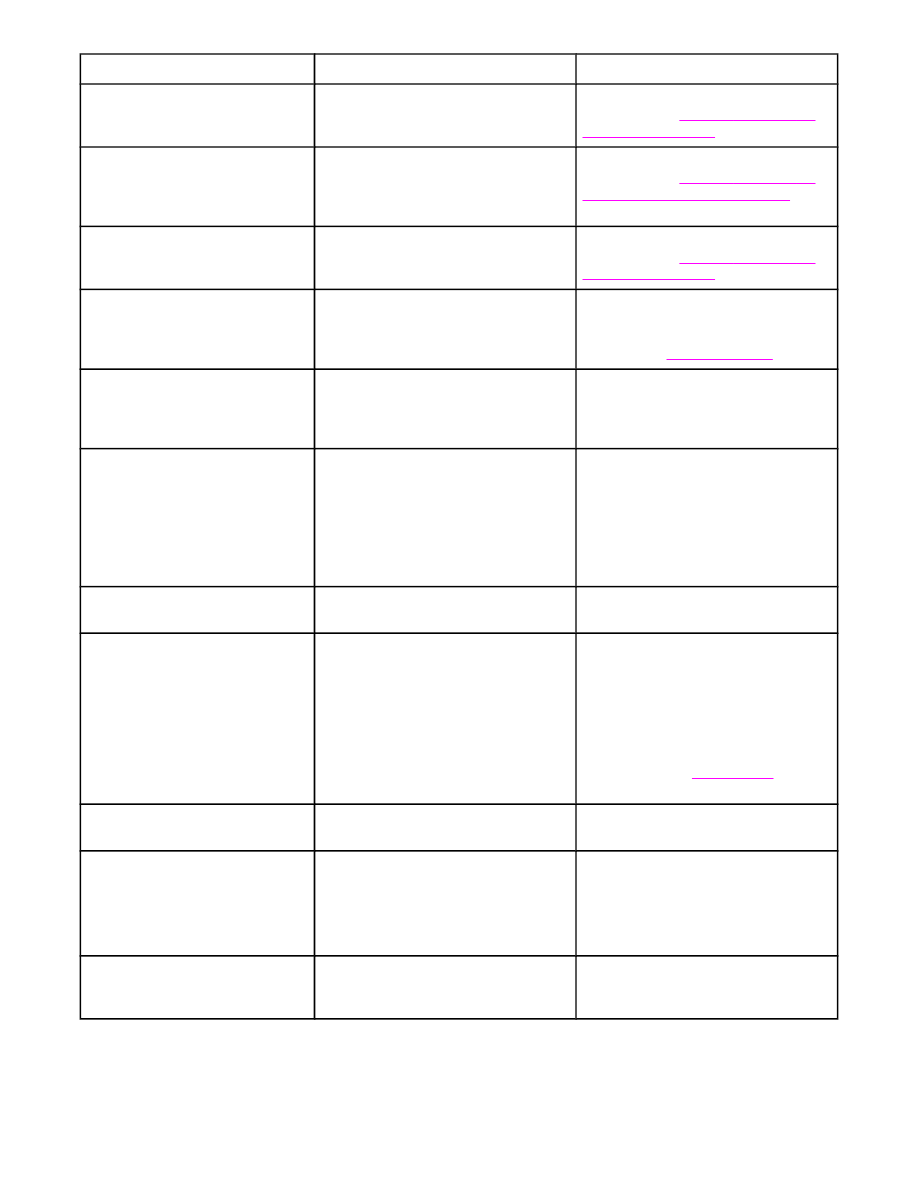
Control panel message
Description
Recommended action
13.JJ.NT JAM INSIDE TRAY 2
RIGHT ACCESS DOOR
Media is jammed inside tray 2 in the jam-
access door.
Follow the instructions in the onscreen
dialog box. See
Clearing jams from the
tray 2, 3, 4, or 5 areas
.
13.JJ.NT JAMS INSIDE TOP
COVER AREA Remove print
cartridge
Media is jammed in more than one
location inside the top cover area. You
must remove the print cartridge to clear
the jams.
Follow the instructions in the onscreen
dialog box. See
Clearing jams from the
top-cover and print-cartridge areas
.
13.JJ.NT PAPER JAM OPEN
INPUT TRAYS
Media is jammed inside one or more of
the trays.
Follow the instructions in the onscreen
dialog box. See
Clearing jams from the
tray 2, 3, 4, or 5 areas
.
20 INSUFFICIENT MEMORY To
continue touch OK
The MFP received more data than can fit
in the available memory. You might have
tried to transfer too many macros, soft
fonts, or complex graphics.
Touch OK to print the transferred data
(some data might be lost), and then
simplify the print job or install additional
memory. See
Installing memory
.
21 PAGE TOO COMPLEX To
continue touch OK
The page formatting process was not
fast enough for the MFP.
Touch OK to print the transferred data.
(Some data might be lost.) If this
message appears often, simplify the
print job.
22 EIO X BUFFER OVERFLOW To
continue touch OK
Too much data was sent to the EIO card
in the specified slot (x). An incorrect
communications protocol might be in use.
Touch OK to print the transferred data.
(Some data might be lost.)
Check the host configuration. If this
message persists, contact an HP-
authorized service or support provider.
(See the HP support flyer, or go to
http://www.hp.com/support/lj4345mfp
.)
22 EMBEDDED I/O BUFFER
OVERFLOW To continue touch OK
Too much data was sent to the
embedded HP Jetdirect print server.
Touch OK to print the transferred data.
(Some data might be lost.)
22 PARALLEL I/O BUFFER
OVERFLOW To continue touch OK
Too much data was sent to the parallel
port.
Touch OK to clear the error message.
(Data will be lost.)
Check for a loose cable connection, and
be sure to use a high-quality cable.
Some non-HP parallel cables might be
missing pin connections or might
otherwise not conform to the IEEE-1284
specification. See
Part numbers
, or go to
http://www.hp.com/support/lj4345mfp
.
22 SERIAL I/O BUFFER
OVERFLOW To continue touch OK
Too much data was sent to the serial
buffer.
Touch OK to clear the error message.
(Data will be lost.)
30.1.YY SCANNER FAILURE
An error has occurred in the scanner.
Turn the MFP off and then on.
If this message persists, contact an HP-
authorized service or support provider.
(See the HP support flyer, or go to
http://www.hp.com/support/lj4345mfp
.)
40 BAD EIO X TRANSMISSION To
continue touch OK
The connection between the MFP and
the EIO card in the specified slot has
been broken.
Touch OK to clear the error message
and continue printing.
Control-panel messages (continued)
ENWW
Resolving control-panel messages
205
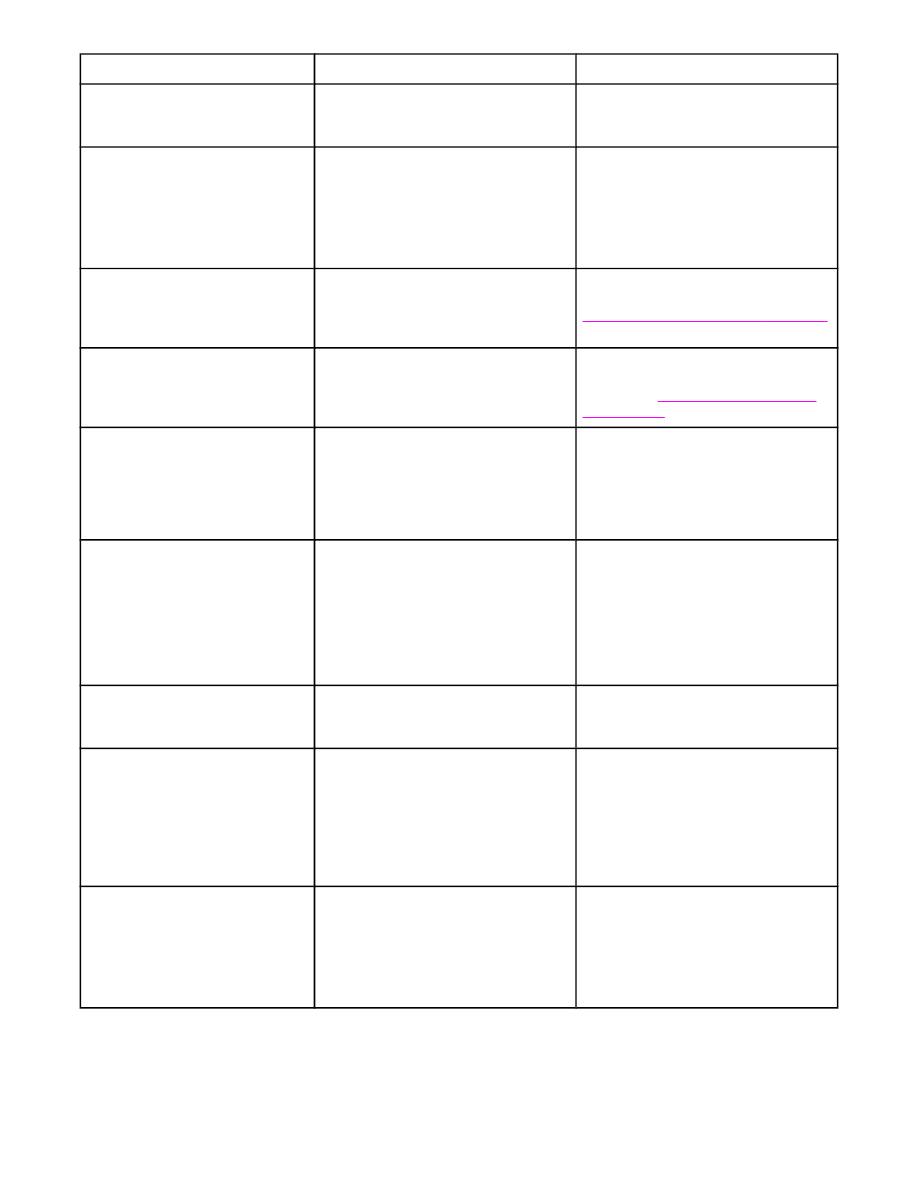
Control panel message
Description
Recommended action
40 BAD SERIAL TRANSMISSION
To continue touch OK
A serial data error (parity, framing, or
line overrun) occurred as data was being
sent by the computer.
Touch OK to clear the error message.
(Data will be lost.)
40 EMBEDDED I/O BAD
TRANSMISSION To continue
touch OK
A temporary printing error has occurred.
Turn the MFP off, and then turn the MFP
on.
If this message persists, contact an HP-
authorized service or support provider.
(See the HP support flyer, or go to
http://www.hp.com/support/lj4345mfp
.)
41.3 MEDIA TOO SHORT
CANNOT DUPLEX
The MFP cannot print on both sides of
the selected media because the media
does not meet the minimum length
specification.
Select single-sided printing or load a
longer-size media. Resend the job. See
Supported types and sizes of print media
.
41.3 MEDIA TOO SHORT
CANNOT SEND TO FACE DOWN
OUTPUT BIN
The MFP cannot deliver the selected
media face-down because the media
does not meet the minimum length
specification.
Select the face-up output option, or load
a longer-size media in the tray. Resend
the job. See
Supported types and sizes
of print media
.
41.3 UNEXPECTED SIZE IN TRAY
XX LOAD TRAY XX <TYPE>
<SIZE>
This is typically caused if two or more
sheets of media stick together in the
MFP or if the tray is not adjusted
correctly.
Reload the tray with the correct media
size. Reconfigure the size in a tray so
that the MFP will use a tray that contains
the size required for the print job. Follow
the instructions in the onscreen dialog
box.
41.3 UNEXPECTED SIZE IN TRAY
XX To use another tray touch OK
The specified tray is loaded with media
that is longer or shorter in the feed
direction than the size configured for the
tray.
Touch OK to display TRAY <N> SIZE.
Reconfigure the size in a tray so that the
MFP will use a tray that is loaded with
the size of media required for the print
job. If the message does not clear
automatically from the control-panel
display, turn the MFP off, and then turn
the MFP on.
41.5 UNEXPECTED TYPE IN
TRAY XX LOAD TRAY XX
<TYPE> <SIZE>
The specified tray is loaded with a media
type that is not the type configured for
the tray.
Load the tray with the media type
indicated, or touch OK to use another
tray.
41.X ERROR To continue touch OK A temporary printing error occurred.
Touch OK to clear the error. If the error
is not cleared, turn the MFP off, and then
turn the MFP on.
If this message persists, contact an HP-
authorized service or support provider.
(See the HP support flyer, or go to
http://www.hp.com/support/lj4345mfp
.)
49.XXXXX ERROR To continue
turn off then on
A critical firmware error has occurred.
Turn the MFP off, and then turn the MFP
on.
If this message persists, contact an HP-
authorized service or support provider.
(See the HP support flyer, or go to
http://www.hp.com/support/lj4345mfp
.)
Control-panel messages (continued)
206
Chapter 10 Solving problems
ENWW
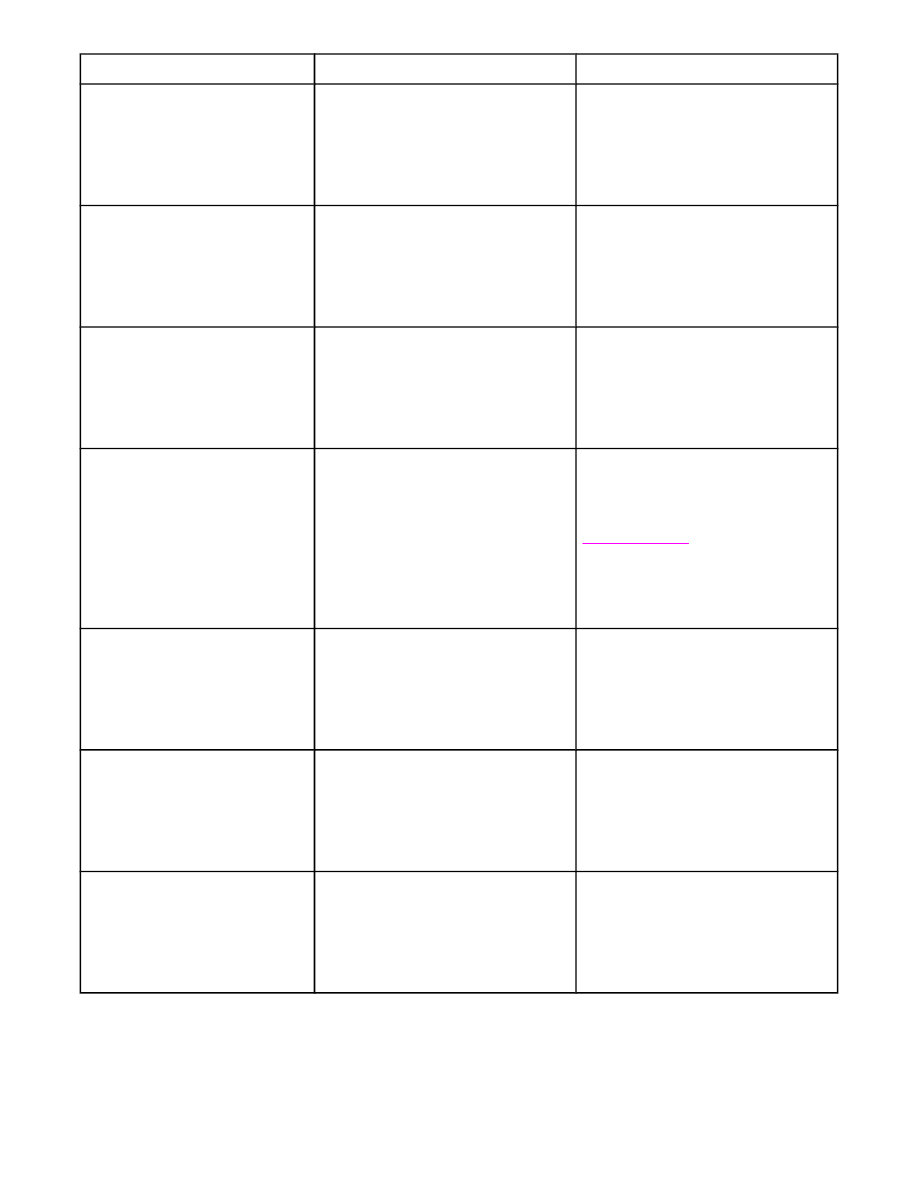
Control panel message
Description
Recommended action
50.X FUSER ERROR
A fuser error has occurred.
Turn the MFP off, and then turn the MFP
on.
If this message persists, contact an HP-
authorized service or support provider.
(See the HP support flyer, or go to
http://www.hp.com/support/lj4345mfp
.)
51.XY ERROR To continue turn
off then on
A temporary printing error has occurred.
Turn the MFP off, and then turn the MFP
on.
If this message persists, contact an HP-
authorized service or support provider.
(See the HP support flyer, or go to
http://www.hp.com/support/lj4345mfp
.)
52.XY ERROR To continue turn
off then on
A temporary printing error has occurred.
Turn the MFP off, and then turn the MFP
on.
If this message persists, contact an HP-
authorized service or support provider.
(See the HP support flyer, or go to
http://www.hp.com/support/lj4345mfp
.)
53.XY.ZZ CHECK RAM DIMM
SLOT <X> To continue touch OK
A problem exists with the MFP memory.
The DIMM that caused the error will not
be used. The following are the values of X:
X = Device location
0 = Onboard memory
1 = Slot 1
2 = Slot 2
You might need to reseat or replace the
specified DIMM.
Turn the MFP off, and then replace the
DIMM that caused the error. See
Installing memory
.
If this message persists, contact an HP-
authorized service or support provider.
(See the HP support flyer, or go to
http://www.hp.com/support/lj4345mfp
.)
55.XX.YY DC CONTROLLER
ERROR To continue turn off then
on
The print engine is not communicating
with the formatter.
Turn the MFP off, and then turn the MFP
on.
If this message persists, contact an HP-
authorized service or support provider.
(See the HP support flyer, or go to
http://www.hp.com/support/lj4345mfp
.)
56.X ERROR To continue turn off
then on
A temporary printing error has occurred.
Turn the MFP off, and then turn the MFP
on.
If this message persists, contact an HP-
authorized service or support provider.
(See the HP support flyer, or go to
http://www.hp.com/support/lj4345mfp
.)
57.XX ERROR To continue turn
off then on
A temporary printing error has occurred.
Turn the MFP off, and then turn the MFP
on.
If this message persists, contact an HP-
authorized service or support provider.
(See the HP support flyer, or go to
http://www.hp.com/support/lj4345mfp
.)
Control-panel messages (continued)
ENWW
Resolving control-panel messages
207
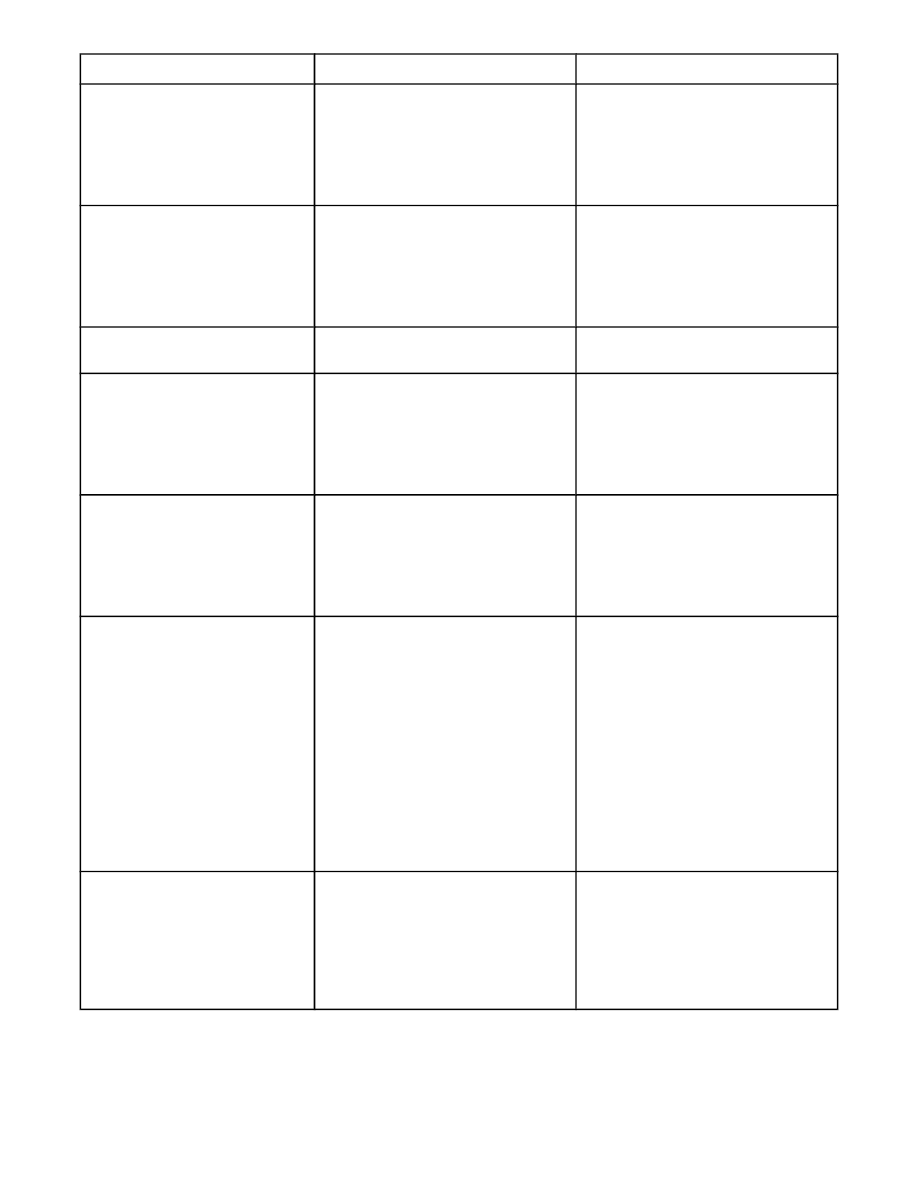
Control panel message
Description
Recommended action
58.XX ERROR To continue turn
off then on
A temporary printing error has occurred.
Turn the MFP off, and then turn the MFP
on.
If this message persists, contact an HP-
authorized service or support provider.
(See the HP support flyer, or go to
http://www.hp.com/support/lj4345mfp
.)
59.XY ERROR To continue turn
off then on
A temporary printing error has occurred.
Turn the MFP off, and then turn the MFP
on.
If this message persists, contact an HP-
authorized service or support provider.
(See the HP support flyer, or go to
http://www.hp.com/support/lj4345mfp
.)
60.X ERROR To continue turn off
then on
The tray specified by X is not lifting
correctly.
Follow the instructions in the onscreen
dialog box.
62 NO SYSTEM To continue turn
off then on
A problem exists with the MFP firmware.
Turn the MFP off, and then turn the MFP
on.
If this message persists, contact an HP-
authorized service or support provider.
(See the HP support flyer, or go to
http://www.hp.com/support/lj4345mfp
.)
64 ERROR To continue turn off
then on
A scan buffer error occurred.
Turn the MFP off, and then turn the MFP
on.
If this message persists, contact an HP-
authorized service or support provider.
(See the HP support flyer, or go to
http://www.hp.com/support/lj4345mfp
.)
66.XY.ZZ OUTPUT DEVICE
FAILURE
An error occurred in an external paper-
handling accessory.
1.
Turn the MFP power off.
2.
Check that the accessory is properly
seated on and connected to the
MFP, without any gaps between the
MFP and the accessory. If the
accessory uses cables, disconnect
and reconnect them.
3.
Turn the MFP power on.
4.
If this message persists, contact an
HP-authorized service or support
provider. (See the HP support flyer,
or go to
http://www.hp.com/support/
lj4345mfp
.)
68.X PERMANENT STORAGE
FULL To continue touch OK
The MFP NVRAM is full. Some settings
saved in the NVRAM might have been
reset to the factory defaults. Printing can
continue, but some unexpected
functions might occur if an error
occurred in permanent storage.
Touch OK to clear the message. If the
message is not cleared, turn the MFP
off, and then turn the MFP on.
If this message persists, contact an HP-
authorized service or support provider.
(See the HP support flyer, or go to
http://www.hp.com/support/lj4345mfp
.)
Control-panel messages (continued)
208
Chapter 10 Solving problems
ENWW
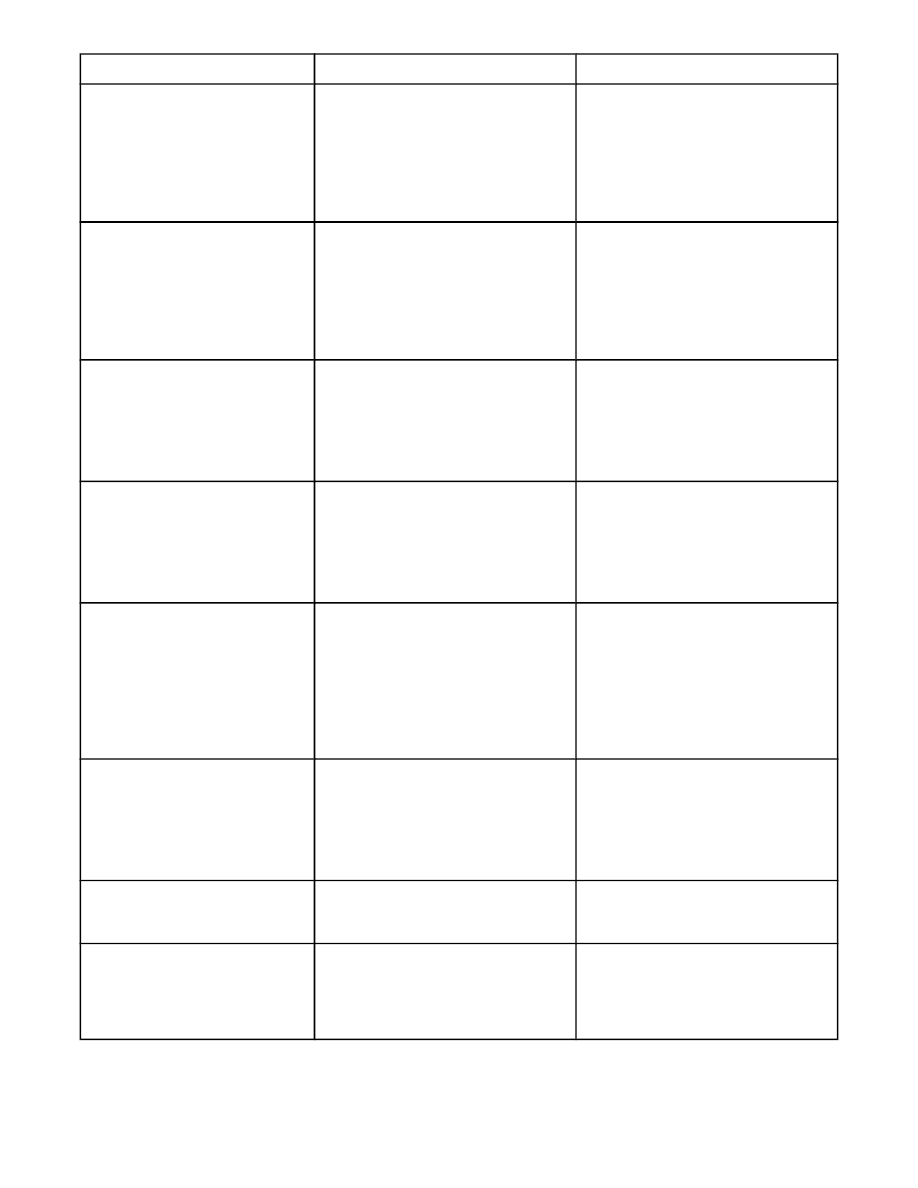
Control panel message
Description
Recommended action
68.X PERMANENT STORAGE
WRITE FAIL To continue touch OK
The MFP NVRAM is failing to write.
Printing can continue, but some
unexpected functions might occur if an
error occurred in permanent storage.
Touch OK to clear the message. If the
message is not cleared, turn the MFP
off, and then turn the MFP on.
If this message persists, contact an HP-
authorized service or support provider.
(See the HP support flyer, or go to
http://www.hp.com/support/lj4345mfp
.)
68.X STORAGE ERROR
SETTINGS CHANGED To
continue touch OK
One or more MFP settings are invalid
and have been reset to the factory-
default settings. Printing can continue,
but some unexpected functions might
occur if an error occurred in permanent
storage.
Touch OK to clear the message. If the
message is not cleared, turn the MFP
off, and then turn the MFP on.
If this message persists, contact an HP-
authorized service or support provider.
(See the HP support flyer, or go to
http://www.hp.com/support/lj4345mfp
.)
69.X ERROR To continue turn off
then on
A temporary printing error occurred.
Turn the MFP off, and then turn the MFP
on.
If this message persists, contact an HP-
authorized service or support provider.
(See the HP support flyer, or go to
http://www.hp.com/support/lj4345mfp
.)
79 ERROR To continue turn off
then on
A critical hardware error occurred.
Turn the MFP off, and then turn the MFP
on.
If this message persists, contact an HP-
authorized service or support provider.
(See the HP support flyer, or go to
http://www.hp.com/support/lj4345mfp
.)
8X.YYYY EIO ERROR
The EIO accessory card has
encountered a critical error, as specified
by YYYY.
Try the following actions to clear the
message.
1.
Turn the MFP off, and then turn the
MFP on.
2.
Turn the MFP off, reseat the EIO
accessory, and then turn the MFP on.
3.
Replace the EIO accessory.
8X.YYYY INTERNAL JETDIRECT
ERROR
The embedded HP Jetdirect print server
has encountered a critical error, as
specified by YYYY.
Turn the MFP off, and then turn the MFP
on.
If this message persists, contact an HP-
authorized service or support provider.
(See the HP support flyer, or go to
http://www.hp.com/support/lj4345mfp
.)
Access denied MENUS LOCKED
The control panel function that you are
trying to use has been locked to prevent
unauthorized access.
Contact the network administrator.
ACTION NOT CURRENTLY
AVAILABLE FOR TRAY X TRAY
SIZE CANNOT BE ANY SIZE/ANY
CUSTOM
A duplexed (2-sided) document was
requested from a tray that is set to ANY
SIZE or ANY CUSTOM. Duplexing is not
allowed from a tray configured to ANY
SIZE or ANY CUSTOM.
Select another tray or reconfigure the
tray.
Control-panel messages (continued)
ENWW
Resolving control-panel messages
209
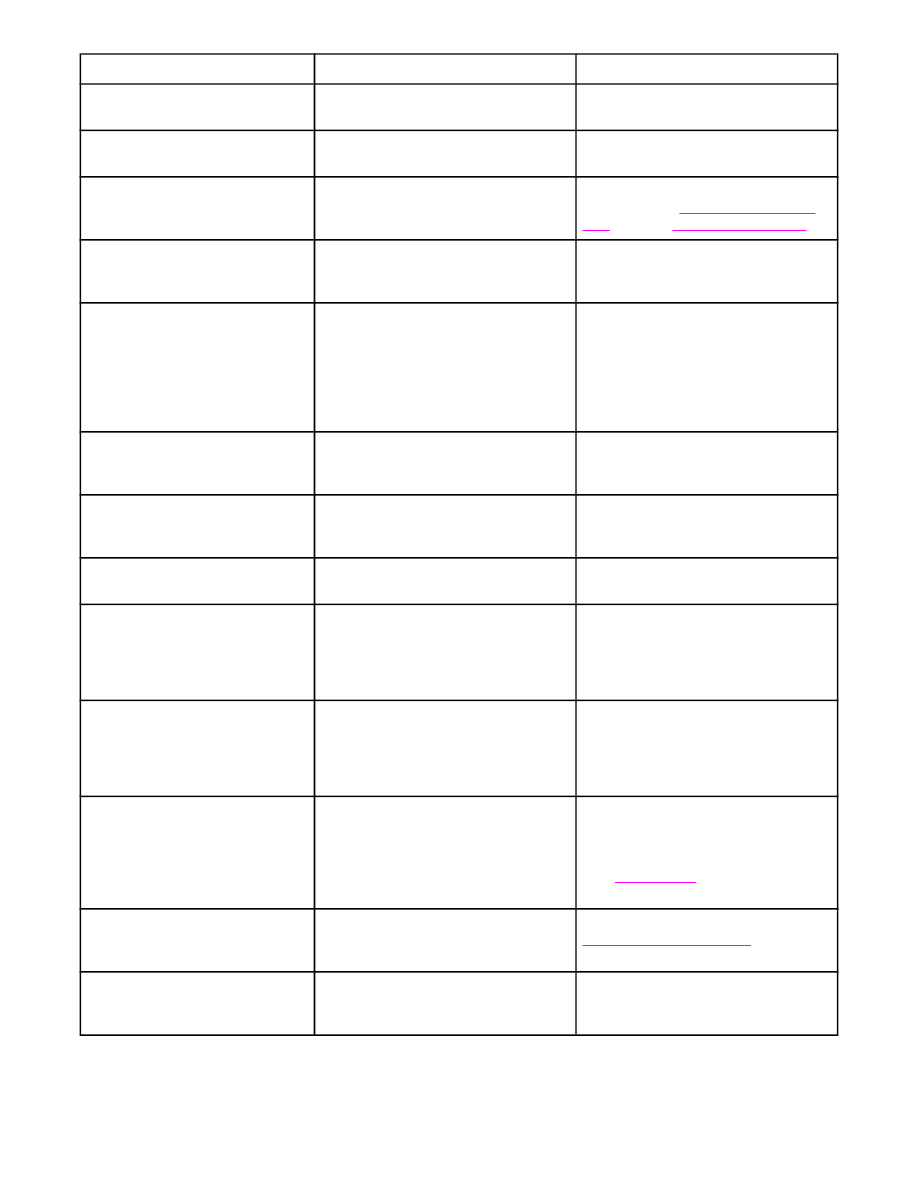
Control panel message
Description
Recommended action
ADF Cover Open
The ADF cover is open.
Close the ADF cover. Follow the
instructions in the onscreen dialog box.
ADF OUTPUT BIN FULL
The ADF output bin holds 50 sheets of
paper. The MFP stops when the bin is full.
Remove the paper from the ADF output
bin.
ADF Paper Jam
Media is jammed in the ADF.
Follow the instructions in the onscreen
dialog box. See
Clearing jams from the
ADF
. Also see
Solving repeated jams
.
ADF PICK ERROR
The ADF experienced an error while
picking media.
Make sure that your original contains no
more than 30 pages. Follow the
instructions in the onscreen dialog box.
ADF SKEW ERROR
Media has become skewed in the ADF.
Make sure that the paper guides are
aligned on the sides of the originals, and
that all of the originals are the same
size. Remove the remaining media from
the ADF and close the ADF cover.
Follow the instructions in the onscreen
dialog box.
Authentication information is
incorrect. Please re-enter
information.
A user name or password is incorrect.
Type the information again.
AUTHENTICATION REQUIRED
Authentication has been enabled for this
feature or destination. A username and
password are required.
Type the user name and password, or
contact the network administrator.
AUTHENTICATION REQUIRED
TO USE THIS FEATURE
A user name and password are required.
Type the user name and password, or
contact the network administrator.
BAD DUPLEXER CONNECTION
The duplex printing accessory is not
connected correctly to the MFP.
Remove and reinstall the duplexer. If this
message persists, contact an HP-
authorized service or support provider.
See the HP support flyer, or go to
http://www.hp.com/support/lj4345mfp
.
BAD ENV FEEDER CONNECTION
The envelope feeder is not connected
properly.
Remove and reinstall the envelope
feeder. If this message persists, contact
an HP-authorized service or support
provider. See the HP support flyer, or go
to
http://www.hp.com/support/lj4345mfp
.
CARTRIDGE FAILURE RETURN
FOR REPLACEMENT
The print cartridge still contains part of
the sealing tape.
Try to remove the remaining sealing
tape. If it cannot be removed, insert a
new print cartridge and return the faulty
print cartridge to receive a replacement.
(See
Part numbers
, or go to
http://www.hp.com/support/lj4345mfp
.)
CARTRIDGE OUT REPLACE
CARTRIDGE
The print cartridge is out of toner.
Printing cannot continue because
damage to the MFP might result.
Replace the print cartridge. (See
Managing the print cartridge
.)
CHECK CABLES CHECK
SCANNER LOCK To continue
turn off then on
The scanner might be locked or the
interface cable might be seated
incorrectly.
Make sure that the scanner is unlocked
and the interface cable is seated
correctly.
Control-panel messages (continued)
210
Chapter 10 Solving problems
ENWW
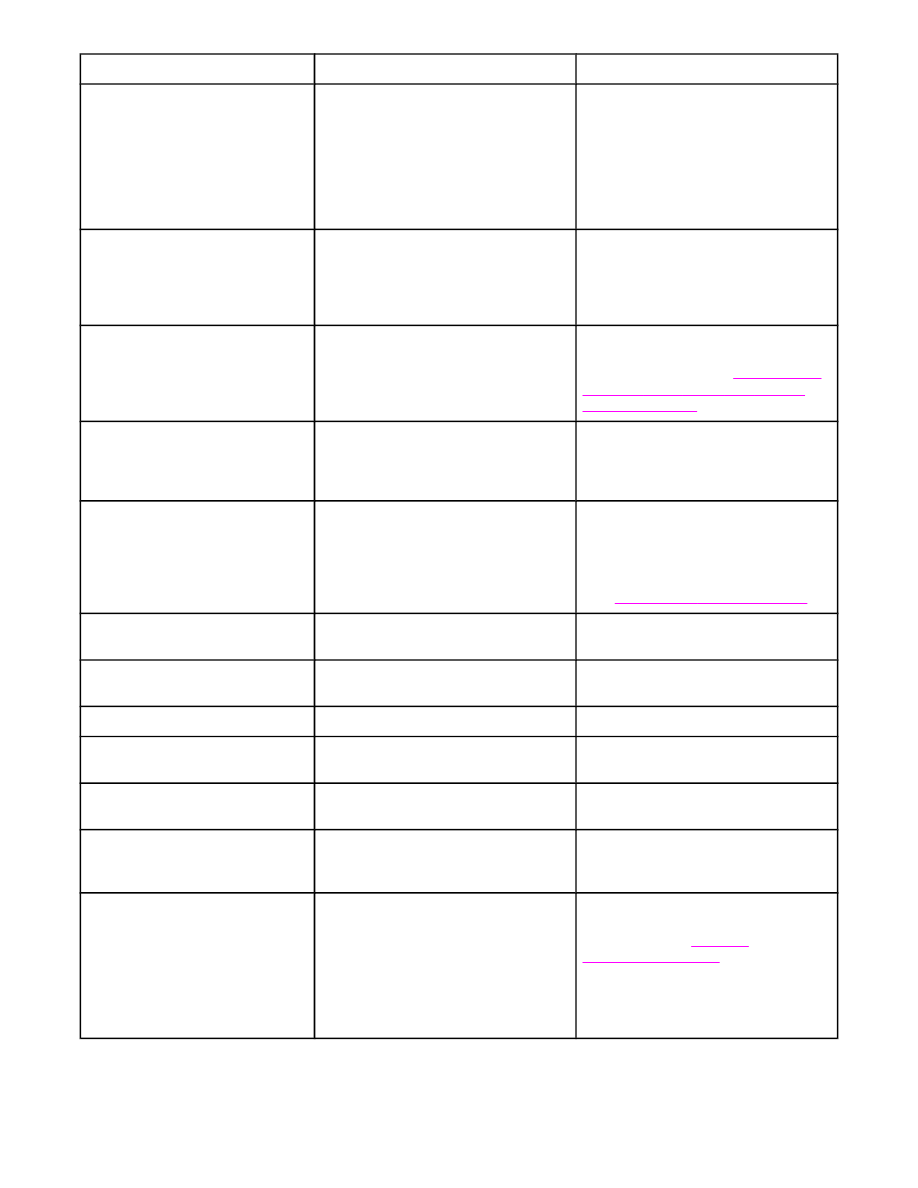
Control panel message
Description
Recommended action
CHECK CABLES Then turn off
then on
The cable that connects the scanner to
the MFP is experiencing an error.
Make sure that the cable between the
scanner and the MFP is connected. Turn
the MFP off then on. If the error persists,
replace the cable. If the error still
persists, contact an HP-authorized
service or support provider. See the HP
support flyer, or go to
http://www.hp.com/
support/lj4345mfp
.
CHECK COPY CONNECT CARD
An error has occurred with the Copy
Connect card.
Make sure that the Copy Connect board
on the formatter is firmly in place. Check
for LED light activity on the Copy
Connect board. If the problem persists,
replace the Copy Connect board.
CHECK OUTPUT DEVICE
An error has occurred with the output
device.
Remove and reinstall the output device.
Observe the LED on the device. If is
flashing or is amber, see
Understanding
accessory lights for the 3-bin mailbox
and stapler/stacker
.
Check the glass and remove any
paper, then press START
A digital send or copy job has been
performed from the scanner glass, but
the original document needs to be
removed.
Remove the original document from the
scanner glass and press
S
TART
.
CHOSEN PERSONALITY NOT
AVAILABLE To continue touch OK
A print job requested a MFP language
(personality) that is not available for this
MFP. The job will not print and will be
cleared from memory.
Print the job by using a printer driver for
a different printer language, or add the
requested language to the MFP (if
possible). To see a list of available
personalities, print a configuration page.
(See
Checking the MFP configuration
.)
CLOSE RIGHT ACCESS DOOR
<X>
The specified jam-access cover is open.
Close the specified jam-access cover.
CLOSE RIGHT ACCESS DOORS
More than one jam-access cover is open. Close all jam-access covers to continue
printing.
CLOSE TOP COVER
The top cover is open.
Close the top cover.
Digital Send Communication Error An error has occurred during a digital
send task.
Contact the network administrator.
Digital Send server is not
responding Contact administrator
The MFP cannot communicate with the
server.
Verify the network connection. Contact
the network administrator.
DUPLEXER ERROR REMOVE
DUPLEXER Install duplexer with
power off
The duplexer has been removed.
Reinstall the duplexer. (Any print jobs at
the MFP might be lost.)
E-mail Gateway did not accept
the job because the attachment
was too large.
The scanned documents have exceeded
the size limit of the server.
Send the job again using a lower
resolution, smaller file size setting, or
fewer pages. See
Using the
embedded Web server
to learn how to
reduce the size of the attachment.
Contact the network administrator to
enable sending the scanned documents
by using multiple e-mails.
Control-panel messages (continued)
ENWW
Resolving control-panel messages
211
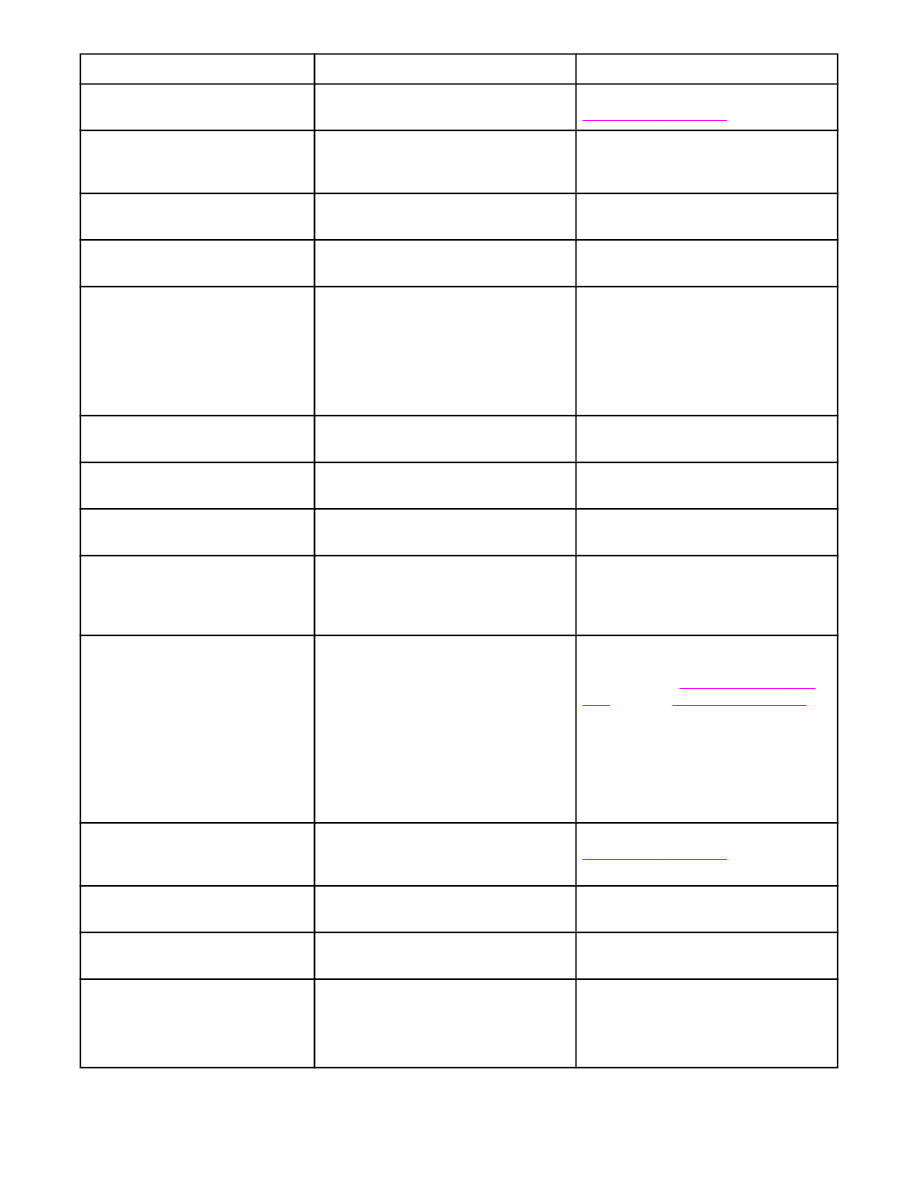
Control panel message
Description
Recommended action
E-mail Gateway did not respond.
Job failed.
A gateway has exceeded the time out
value.
Validate the SMTP IP address. See
Solving e-mail problems
.
E-mail Gateway rejected the job
because of the addressing
information. Job failed.
One or more of the e-mail addresses is
incorrect.
Send the job again with the correct
addresses.
Error executing Digital Send job.
Job failed.
A digital send job has failed and cannot
be delivered.
Try to send the job again.
Folder list is full. To add a folder,
you must first delete a folder.
The MFP limits the number of folders
that can be established.
Delete an unused folder to add a new
folder.
Front Side Optical System Error
The scanner has experienced an error.
To temporarily clear the message so you
can send a fax or send to e-mail, touch
IGNORE. If this message persists,
contact an HP-authorized service or
support provider. See the HP support
flyer or go to
http://www.hp.com/support/
lj4345mfp
.
HP Digital Sending: Delivery Error
A digital send job has failed and cannot
be delivered.
Try to send the job again.
INSERT OR CLOSE TRAY XX
The specified tray is missing or open.
Insert or close the specified tray to
continue.
INSTALL CARTRIDGE
The print cartridge has been removed or
has been installed incorrectly.
Replace or reinstall the print cartridge
correctly to continue printing.
INSUFFICIENT MEMORY TO
LOAD FONTS/DATA <DEVICE>
To continue touch OK
The MFP does not have enough
memory to load the data (for example,
fonts or macros) from the location
specified.
Touch OK to continue without this
information. If the message persists, add
more memory.
JAM IN DOCUMENT FEEDER
Media is jammed in the ADF.
Remove jammed media from the ADF.
Follow the instructions in the onscreen
dialog box. See
Clearing jams from the
ADF
. Also see
Solving repeated jams
.
If the message persists after all jams
have been cleared, a sensor might be
stuck or broken. Contact an HP-
authorized service or support provider.
See the HP support flyer, or go to
http://www.hp.com/support/lj4345mfp
.
LDAP Server is not responding
Contact administrator
The LDAP server has exceeded the time
out value for an address request.
Verify the LDAP server address. See
Solving e-mail problems
. Contact the
network administrator.
LOAD ENVELOPE FEEDER
<TYPE> <SIZE>
The envelope feeder is empty.
Load the envelope feeder.
LOAD TRAY 1 <TYPE> <SIZE>
The tray is empty or configured for a
different size than the size requested.
Follow the instructions in the onscreen
dialog box.
MANUALLY FEED <TYPE> <SIZE> The specified job requires manual feed
from tray 1.
Load the requested media into tray 1.
To override the message, touch OK to
use a type and size of media that is
available in another tray.
Control-panel messages (continued)
212
Chapter 10 Solving problems
ENWW
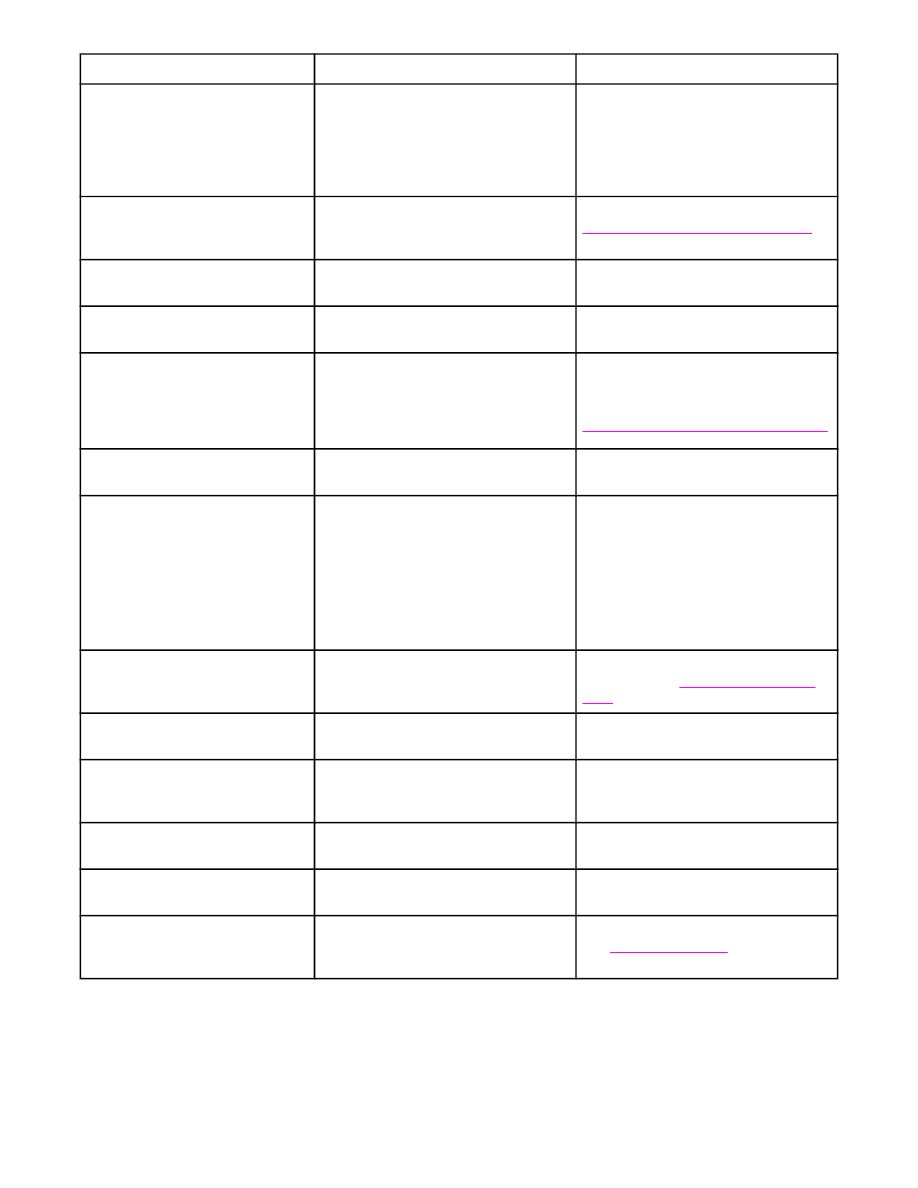
Control panel message
Description
Recommended action
Mechanical Error
The ADF has experienced a mechanical
error.
Turn the MFP off then on. To temporarily
clear this message, touch IGNORE. If
the message persists, contact an HP-
authorized service or support provider.
See the HP support flyer or go to
http://www.hp.com/support/lj4345mfp
.
Network connection required For
Digital Sending. Contact
administrator.
A digital-sending feature has been
configured, but a network connection is
not detected.
Verify the network connection. See
Solving network connectivity problems
.
Contact the network administrator.
NON HP SUPPLY INSTALLED
Economode disabled
A non-HP supply or a refilled HP supply
has been installed.
Follow the instructions in the onscreen
dialog box.
Novell Login Required
Novell authentication has been enabled
for this destination.
Enter Novell network credentials to
access the copy and fax features.
ORDER CARTRIDGE
The number of pages remaining for the
print cartridge has reached the low
threshold. The MFP was set to stop
printing when a supply needs to be
ordered.
Touch OK to continue printing until the
print cartridge is out of toner.
To order a new print cartridge, see
Ordering parts, accessories, and supplies
.
OUTPUT BIN <X> FULL
The specified output bin is full and
printing cannot continue.
Empty the bin to continue printing.
OUTPUT PAPER PATH OPEN
The paper path between the MFP and
the output device is open and must be
closed before printing can continue.
1.
If you have a 3-bin mailbox
installed, make sure the jam-access
door is closed.
2.
If you have a stapler/stacker
installed, make sure the staple
cartridge is snapped into position
and that the staple-cartridge door is
closed.
PAPER WRAPPED AROUND
FUSER
A jam has occurred because paper has
wrapped around the fuser.
Follow the instructions in the onscreen
dialog box. See
Clearing jams from the
fuser
.
Password or name is incorrect.
Please enter correct login.
The user name or password was typed
incorrectly.
Retype the user name and password.
Phone Book is full. To add a
phone number, you must first
delete a phone number.
The MFP limits the number of phone
numbers that you can add.
Delete an unused phone number to add
a new one.
PIN is incorrect. Please enter a 4-
digit number.
The PIN format is incorrect.
Type the 4-digit PIN.
PIN is incorrect. Please re-enter
PIN.
The PIN was typed incorrectly.
Retype the PIN.
Please turn device off and install
hard disk.
The requested job requires a hard disk,
but the MFP does not have a hard disk
installed.
Turn the MFP off and install a hard disk.
See
Installing EIO cards
.
Control-panel messages (continued)
ENWW
Resolving control-panel messages
213
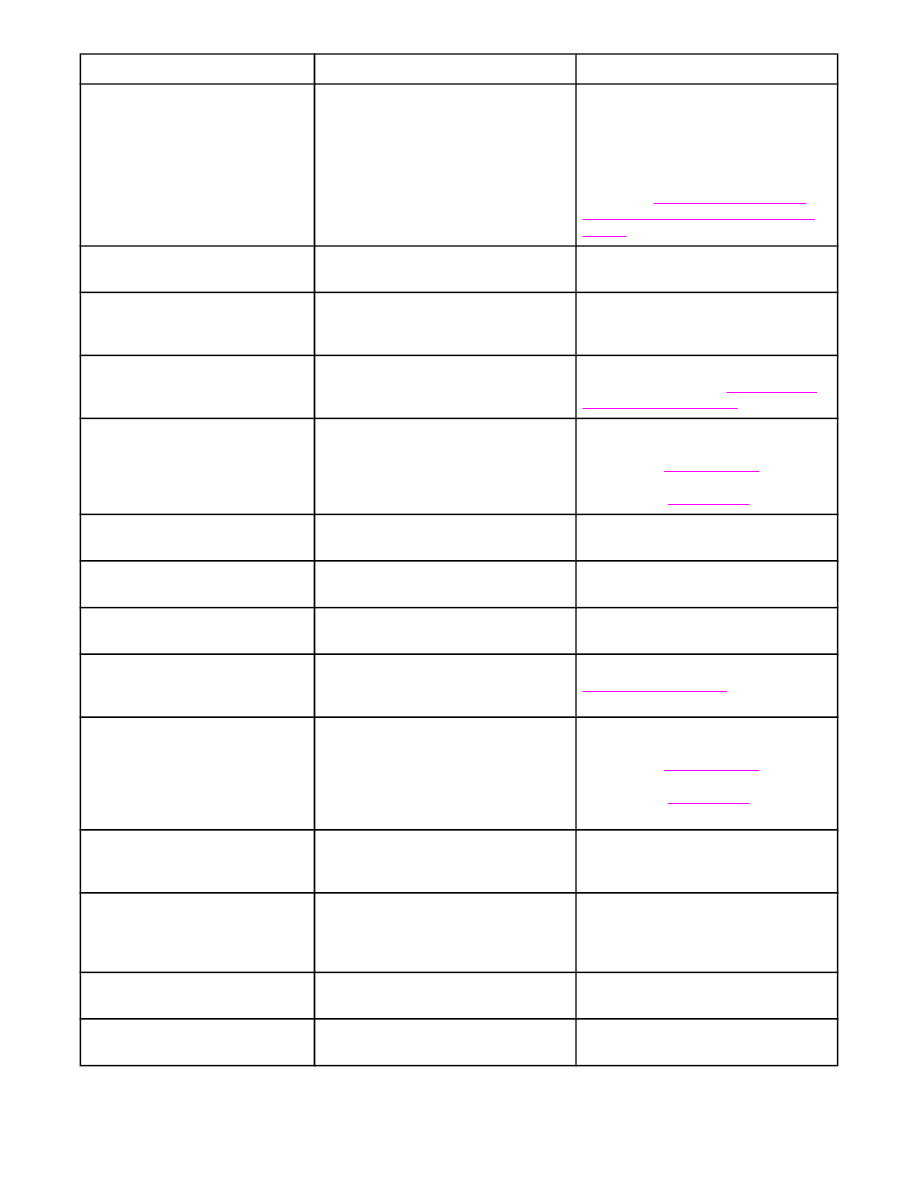
Control panel message
Description
Recommended action
Reattach output bin
The standard output bin was detached
when the MFP was turned on, or the
cable on the stapler/stacker or the 3-bin
mailbox is not connected to the MFP.
Turn the MFP off. If you are using the
stapler/stacker or the 3-bin mailbox,
make sure that the cable is connected to
the MFP. Reattach the output bin, and
then turn the MFP on. Observe the LED
on the output device. If it is flashing or
amber, see
Understanding accessory
lights for the 3-bin mailbox and stapler/
stacker
.
REINSERT DUPLEXER
The duplexer has been removed and
must be reinstalled.
Reinsert the duplexer in the MFP.
REINSTALL OUTPUT DEVICE
The output device has been removed or
is not attached.
Make sure the output bin, 3-bin mailbox,
or stapler/stacker is correctly installed on
the MFP.
REPLACE CARTRIDGE
The print cartridge has reached the end
of its life. Printing cannot continue.
Replace the print cartridge. To order a
new print cartridge, see
Ordering parts,
accessories, and supplies
.
REPLACE STAPLE CARTRIDGE
The stapler is out of staples.
Replace the staple cartridge. For
information about replacing the staple
cartridge see
Loading staples
. For
information about ordering a new staple
cartridge, see
Part numbers
.
SANITIZING DISK <X>%
COMPLETE Do not power off
The hard disk or flash memory card is
being cleaned.
Contact the network administrator.
SCAN CARRIAGE LOCKED
Check lock switch, cycle power
The flatbed scanner carriage is locked
for shipping.
Turn off the MFP, unlock the scanner
carriage, and turn on the MFP.
SCAN FAILURE Press 'Start' to
rescan
The scan was unsuccessful and the
document needs to be rescanned.
If necessary, reposition the document to
rescan it, and then press
S
TART
.
SMTP GATEWAY
The SMTP gateway has exceeded a
time out value.
Verify the e-mail server address. See
Solving e-mail problems
. Contact the
network administrator.
STAPLER LOW ON STAPLES
Fewer than 20 staples remain in the
staple cartridge. Printing continues until
the cartridge runs out of staples and the
REPLACE STAPLE CARTRIDGE
message appears on the control-panel
display.
Replace the staple cartridge. For
information about replacing the staple
cartridge see
Loading staples
. For
information about ordering a new staple
cartridge, see
Part numbers
.
The Digital Sending Service at
<IP Address> does not service
this MFP. Contact administrator.
The MFP cannot communicate with the
specified IP address.
Verify the IP address. Contact the
network administrator.
The Digital Sending Service must
be upgraded to support this
version of the MFP firmware.
Contact administrator.
The Digital Sending Service is not
supported by the version of the firmware
that is currently installed for the MFP.
Check the firmware version. Contact the
network administrator.
The folder you have entered is
not a valid folder.
The folder name was entered incorrectly,
or the folder does not exist.
Re-enter the folder name correctly, or
add the folder.
TOO MANY PAGES IN JOB TO
STAPLE
The maximum number of sheets the
stapler can staple is 30.
For print jobs that have more than 30
pages, staple them manually.
Control-panel messages (continued)
214
Chapter 10 Solving problems
ENWW
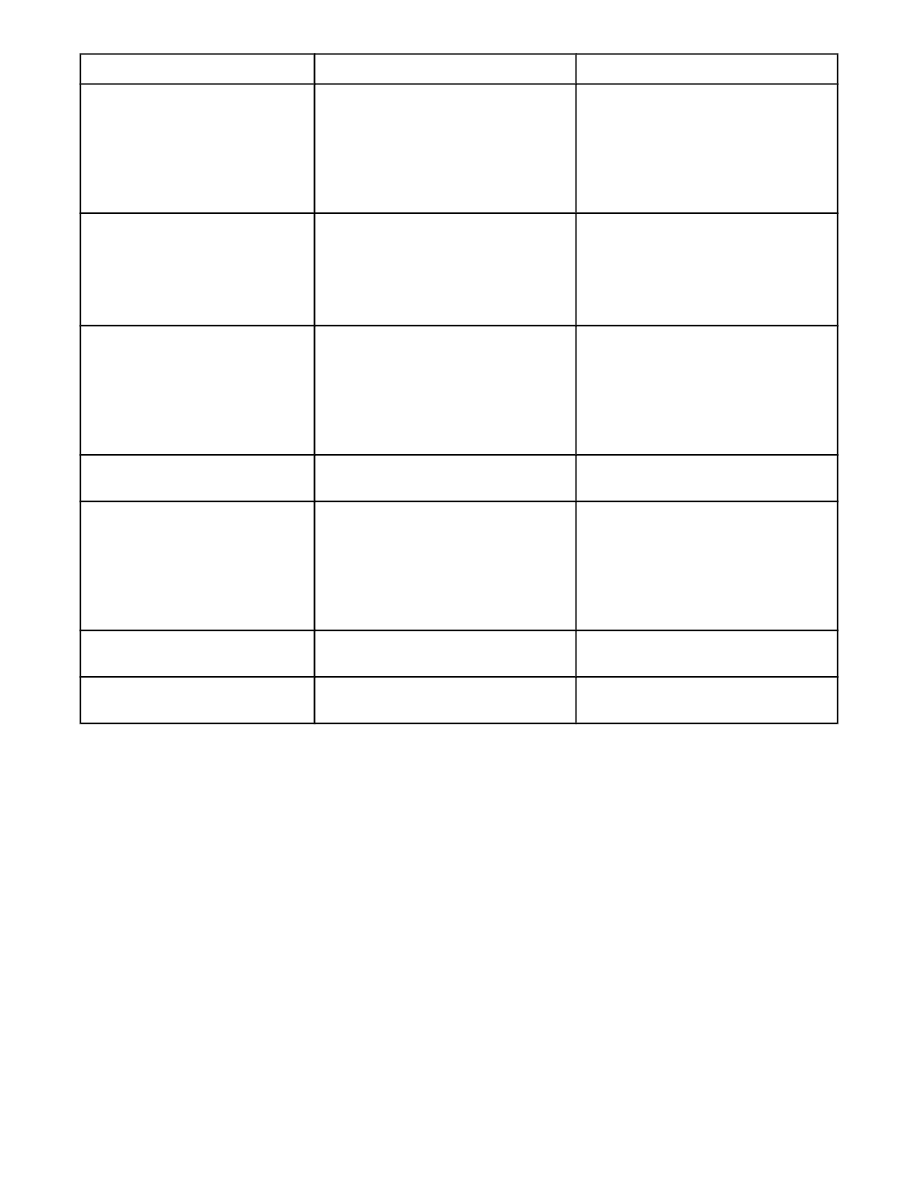
Control panel message
Description
Recommended action
Unable to connect
To temporarily hide this message in
order to fax or send to e-mail, touch
IGNORE. If this message persists,
contact an HP-authorized service or
support provider. (See the HP support
flyer, or go to
http://www.hp.com/support/
lj4345mfp
.)
UNABLE TO COPY
The MFP was unable to copy the
document. If this message persists,
contact an HP-authorized service or
support provider. (See the HP support
flyer, or go to
http://www.hp.com/support/
lj4345mfp
.)
To temporarily hide this message in
order to fax or send to e-mail, touch
IGNORE.
UNABLE TO SEND
To temporarily hide this message in
order to fax or send to e-mail, touch
IGNORE. If this message persists,
contact an HP-authorized service or
support provider. (See the HP support
flyer, or go to
http://www.hp.com/support/
lj4345mfp
.)
Unable to send Fax. Please check
fax configuration.
The MFP was unable to send the fax.
Contact the network administrator.
UNABLE TO SEND JOB
To temporarily hide this message in
order to fax or send to e-mail, touch
IGNORE. If this message persists,
contact an HP-authorized service or
support provider. (See the HP support
flyer, or go to
http://www.hp.com/support/
lj4345mfp
.)
User name or password is
incorrect. Please re-enter.
The user name or password was typed
incorrectly.
Retype the user name and password.
User Name, Job Name, or PIN is
missing.
One or more of the required items has
not been selected or typed.
Select the correct user name and job
name, and type the correct PIN.
Control-panel messages (continued)
ENWW
Resolving control-panel messages
215