
Troubleshooting checklist
1. Make sure the MFP Ready light is on. If no lights are on, complete these steps:
a. Check the power-cable connections.
b. Check that the power switch is on.
c. Check the power source by plugging the MFP directly into the wall or into a different
outlet.
d. If none of these measures restores power, contact HP Customer Care. (See
HP
customer care
or the support flyer that came in the printer box.)
2. Check the cabling.
a. Check the cable connection between the MFP and the computer or network port.
Make sure that the connection is secure.
b. Make sure that the cable itself is not faulty by using a different cable, if possible.
c. Check the network connection. See
Solving network connectivity problems
.
3. Ensure that the print media that you are using meets specifications. See
Print media
specifications
.
4. Print a configuration page (see
Configuration page
. If the MFP is connected to a
network, an HP Jetdirect page also prints.
a. If the pages do not print, check that at least one tray contains print media.
b. If the page jams in the MFP, see
Clearing jams
.
5. If the configuration page prints, check the following items.
a. If the page prints correctly, then the printer hardware is working. The problem is with
the computer you are using, with the printer driver, or with the program.
b. If the page does not print correctly, the problem is with the MFP hardware. Contact
HP Customer Care. (See
HP customer care
or the support flyer that came in the
printer box.)
6. At the computer, check to see if the print queue is stopped, paused, or set to print offline.
a. Windows: Click Start, click Settings, and then click Printers or Printers and
Faxes. Double-click HP LaserJet 4345mfp.
b. Mac OS 9: Double-click the HP LaserJet 4345mfp icon on the desktop.
c. Mac OS X: Open Print Center (or Printer Setup Utility for Mac OS X v.10.3), and
double-click the line for the HP LaserJet 4345mfp.
7. Verify that you have installed the HP LaserJet 4345mfp Series printer driver. Check the
program to make sure that you are using an HP LaserJet 4345mfp Series printer driver.
8. Print a page from the HP Toolbox.
182
Chapter 10 Solving problems
ENWW
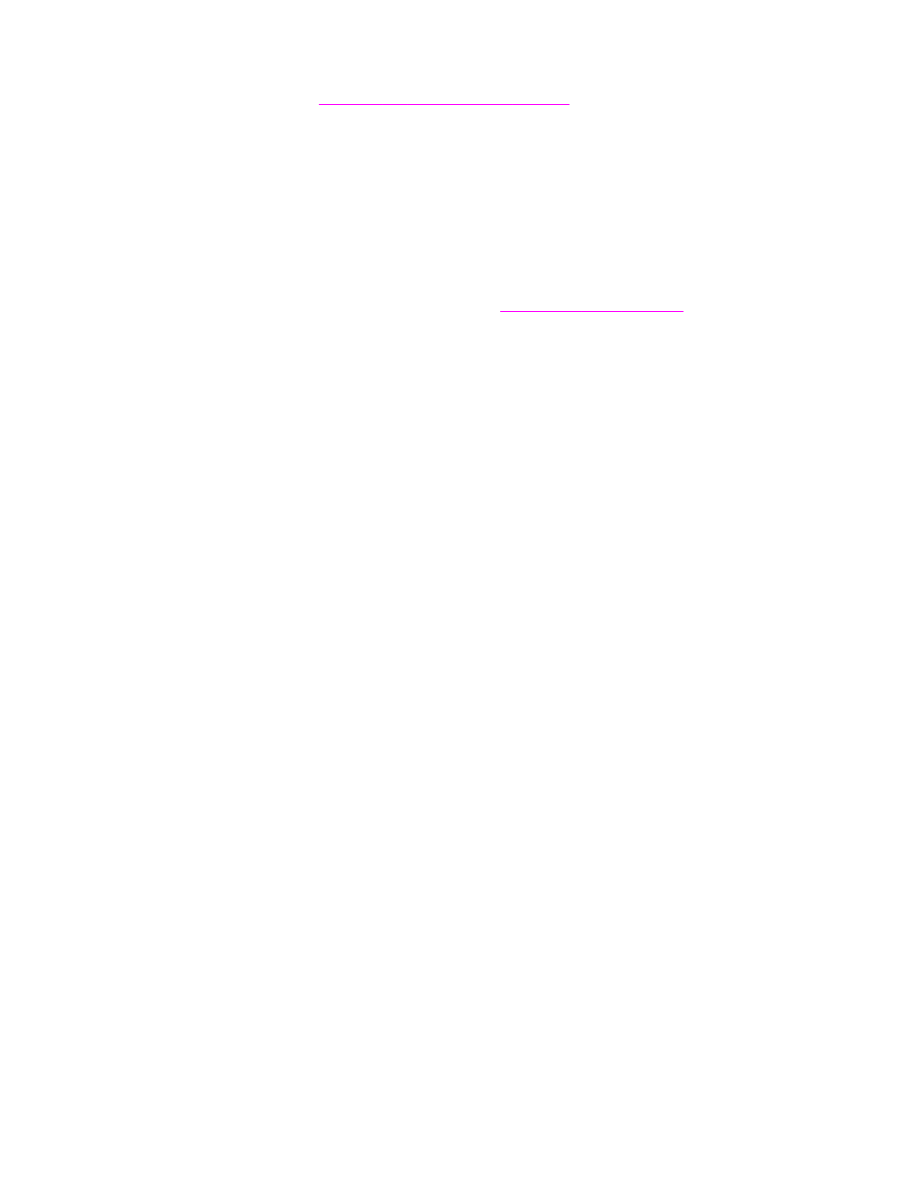
a. If it prints, then the problem is with the printer driver. For Windows, try using another
printer driver. Or, for Windows or Macintosh, uninstall the printer driver and reinstall
it. See
Installing the printing system software
.
b. If the page does not print, then the problem is with the computer or the program.
9. Print a short document from a different program that has worked in the past. If this
solution works, then the problem is with the program you are using. If this solution does
not work (the document does not print) complete these steps:
a. Try printing the job from another computer that has the MFP software installed.
b. If you connected the MFP to the network, connect the MFP directly to a computer
with a parallel cable. Redirect the MFP to the correct port, or reinstall the software,
selecting the new connection type that you are using.
10. If the problem is still not resolved, see
Determining MFP problems
.
ENWW
Solving general problems
183