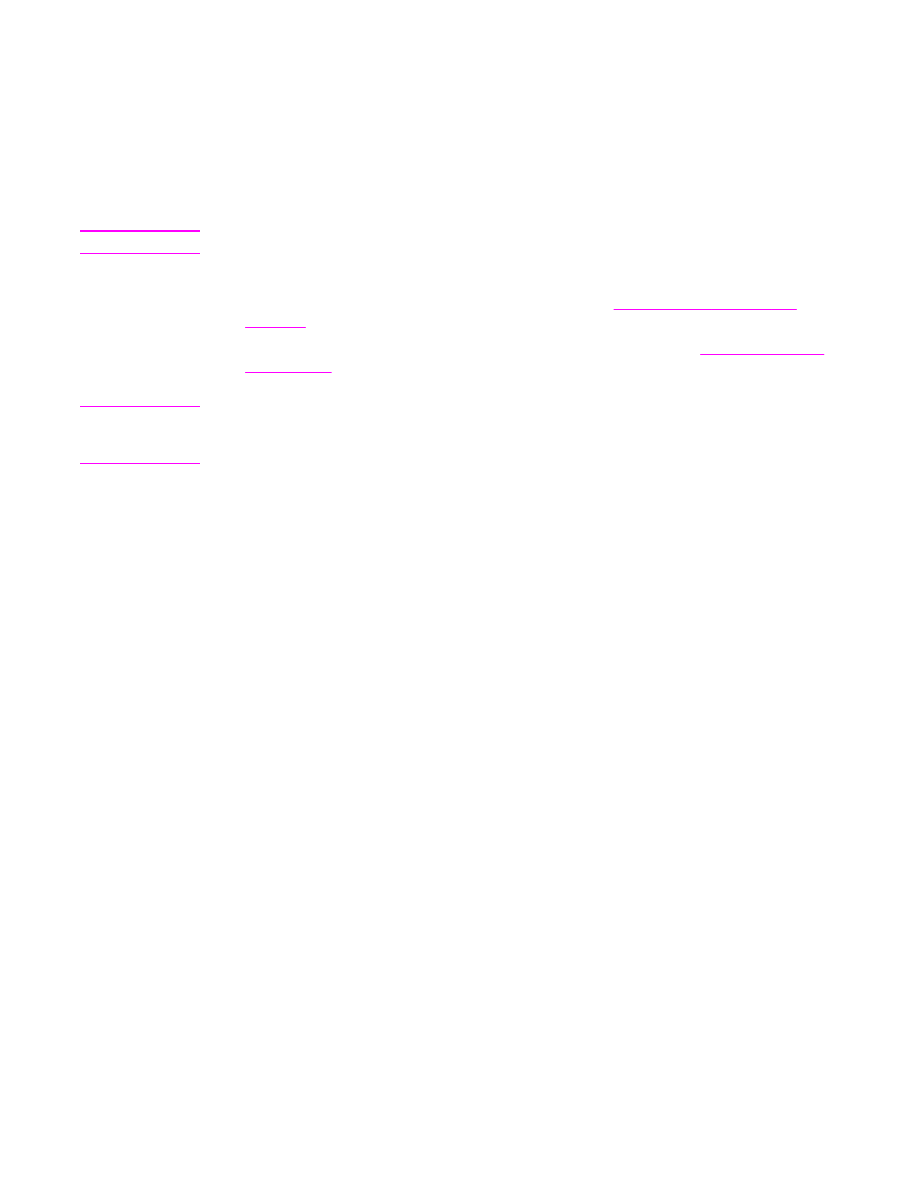
Troubleshooting network printing problems
Note
HP recommends that you use the MFP CD-ROM to install and set up the MFP on a network.
●
Make sure that the network cable is securely seated into the MFP's RJ45 connector.
●
Make sure that the Link LED on the formatter is lit. See
Understanding lights on the
formatter
.
●
Make sure that the I/O card is ready. Print a configuration page (see
Checking the MFP
configuration
). If an HP Jetdirect print server is installed, printing a configuration page
also prints a second page that shows the network settings and status.
Note
The HP Jetdirect embedded print server supports various network protocols (TCP/IP, IPX/
SPX, Novell/Netware, AppleTalk, and DCL/LLC). Make sure that the correct protocol is
enabled for your network.
On the HP Jetdirect configuration page, verify the following items for your protocol:
–
Under HP Jetdirect Configuration, the status is "I/O Card Ready".
–
The status is "Ready".
–
An IP address is listed.
–
The configuration method (Config by:) is listed correctly. See the network
administrator if you are not sure which method is correct.
●
Try printing the job from another computer.
●
To verify that a MFP works with a computer, use a parallel cable to connect it directly to
a computer. You will have to reinstall the printing software. Print a document from a
program that has printed correctly in the past. If this works, a problem with the network
might exist.
●
Contact your network administrator for assistance.