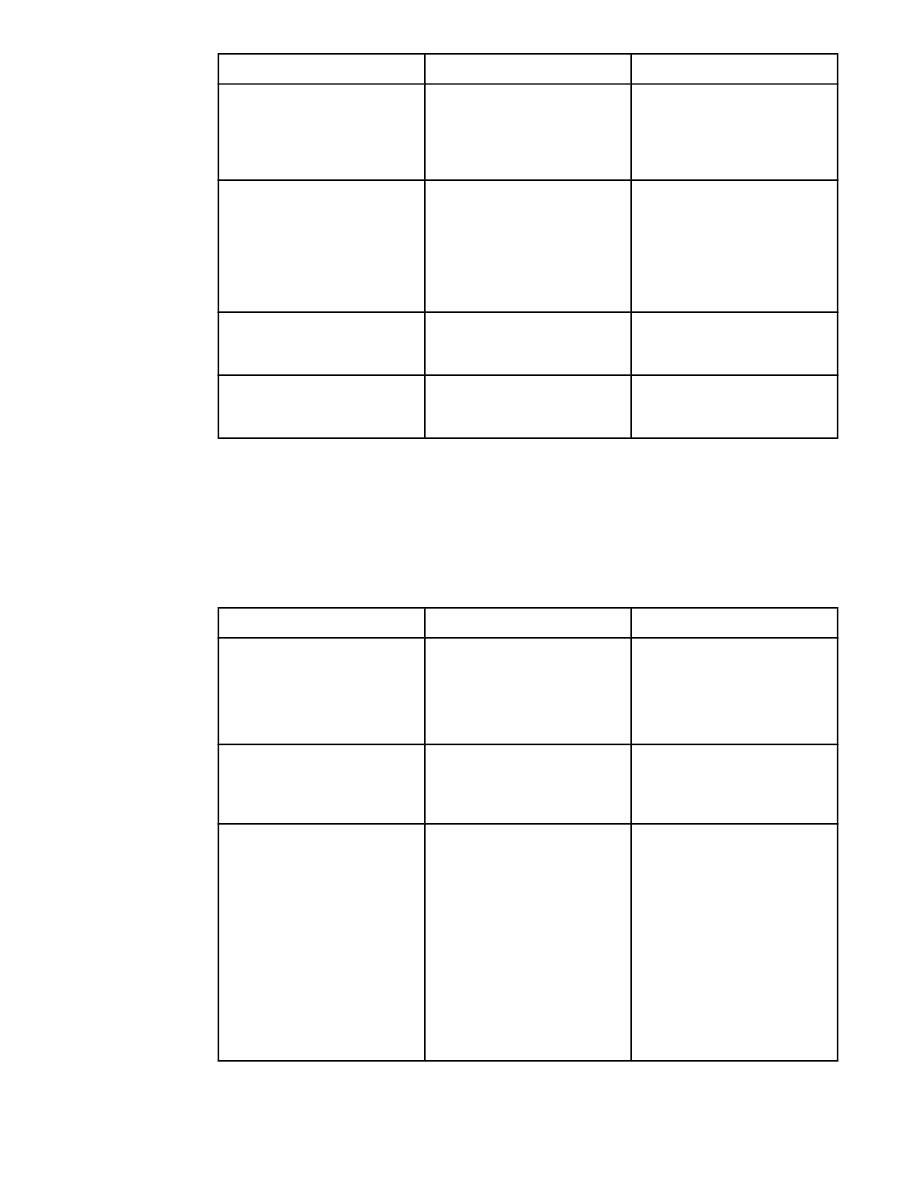
System setup submenu
Items in this menu affect the MFP function. Configure the MFP according to your printing
needs.
To gain access to this menu, touch CONFIGURE DEVICE, and then touch SYSTEM SETUP.
Item
Values
Explanation
DATE/TIME
DATE
DATE FORMAT
TIME
TIME FORMAT
Sets the start date and time for
the MFP.
JOB STORAGE LIMIT
1 to 100
Specifies the number of
QuickCopy and Proof-and-Hold
jobs that can be stored on the
MFP hard-disk accessory.
JOB HELD TIMEOUT
OFF*
1 HOUR
4 HOURS
1 DAY
1 WEEK
Sets the amount of time that
QuickCopy and proof-and-hold
jobs are kept before being
automatically deleted from the
queue.
If you change the Job Held
Timeout value, only jobs that
are stored after this change are
affected by the change. Any
jobs that were stored before
you changed the value will
retain the original timeout
setting.
ENWW
Configure device menu
51

Item
Values
Explanation
SHOW ADDRESS
AUTO
OFF*
This item defines whether the
IP address is shown on the
control-panel display next to
the Ready message.
The default setting is OFF.
TRAY BEHAVIOR
USE REQUESTED TRAY
MANUAL FEED PROMPT
PS DEFER MEDIA
SIZE/TYPE PROMPT
Specifies the behavior of the
tray by indicating which tray the
MFP should print from.
USE REQUESTED TRAY sets
the tray that the MFP should
print from for specified jobs.
The values for this menu item
are EXCLUSIVELY (default) or
FIRST.
MANUAL FEED PROMPT
determines whether or not the
MFP prompts the user when a
job does not match a requested
configured tray. The values for
this menu item are ALWAYS
(default) or UNLESS LOADED.
PS DEFER MEDIA determines
whether the paper-handling
model is based on PostScript
rules or HP rules. The values
for this menu item are
ENABLED (follows the HP
rules) or DISABLED.
SIZE/TYPE PROMPT: Use this
menu item to control whether
the tray configuration message
and its prompts are shown
whenever a tray is configured
for a type or size other than the
type or size that is loaded in
the tray.
52
Chapter 2 Using the control panel
ENWW

Item
Values
Explanation
SLEEP DELAY
1 MINUTE
15 MINUTES
30 MINUTES
60 MINUTES*
90 MINUTES
2 HOURS
4 HOURS
Sets how long the MFP
remains idle before it enters
sleep mode.Using sleep mode
offers the following advantages::
●
Minimizes the amount of
power that the MFP
consumes when it is idle
●
Reduces wear on
electronic components in
the MFP
Note
Sleep mode turns off the
backlight on the display, but the
display is still readable.
The MFP automatically exits
sleep mode when you send a
print job, receive a fax, touch
any button on the control panel,
touch any part of the
touchscreen, open the scanner
lid, or load media into the ADF.
To enable or disable sleep
mode, see
Resets submenu
.
WAKE TIME
List of days of the week
Sets the time that the MFP
automatically comes out of
sleep mode. This feature can
be set for a different time for
each day of the week.
COPY/SEND SETTINGS
For information about these
settings, see the separate table
Copy/send settings
.
PERSONALITY
AUTO*
PCL
PS
XHTML
MIME
Select the default MFP
language (personality).
Possible values are determined
by which valid languages are
installed in the MFP.
Normally you should not
change the product language
(the default is AUTO). If you
change the setting to a specific
product language, the MFP
does not automatically switch
from one language to another
unless specific software
commands are sent to the MFP.
ENWW
Configure device menu
53

Item
Values
Explanation
CLEARABLE WARNINGS
ON
JOB*
Set the amount of time that a
clearable warning appears on
the MFP control panel.
ON: Warning messages appear
on the control panel until they
are cleared.
JOB: Warning messages
appear on the control panel
until the end of the job from
which they were generated.
AUTO CONTINUE
ON*
OFF
This item determines how the
MFP reacts to errors.
ON: If an error prevents
printing, the message is
displayed, and the MFP goes
offline for 10 seconds before
returning online.
OFF: If an error prevents
printing, the message remains
on the display, and the MFP
does not print until you touch
CONTINUE.
CARTRIDGE LOW
CONTINUE*
STOP
Determine how the MFP
functions when toner is low.
The ORDER CARTRIDGE
message first appears when
approximately two weeks of
typical printing remain in the
cartridge. This allows you
sufficient time to order a new
print cartridge.
CONTINUE: The MFP
continues to print while the
ORDER CARTRIDGE
message is displayed.
STOP: The MFP goes offline
and waits for further action.
For more information, see
Managing the print cartridge
CARTRIDGE OUT
STOP
CONTINUE*
Determine how the MFP
behaves when toner is out.
CONTINUE: The MFP displays
REPLACE CARTRIDGE until
the cartridge is replaced. The
MFP continues to print.
STOP: The MFP goes offline
and waits until the cartridge is
replaced.
54
Chapter 2 Using the control panel
ENWW

Item
Values
Explanation
JAM RECOVERY
AUTO*
ON
OFF
Determine how the MFP
functions when a jam occurs.
AUTO: The MFP automatically
selects the best mode for jam
recovery (usually ON). This is
the default setting.
ON: The MFP automatically
reprints pages after a jam is
cleared.
OFF: The MFP does not reprint
pages following a jam. Printing
performance might be
increased with this setting.
LANGUAGE
List of available languages
Sets the language of the
control panel.