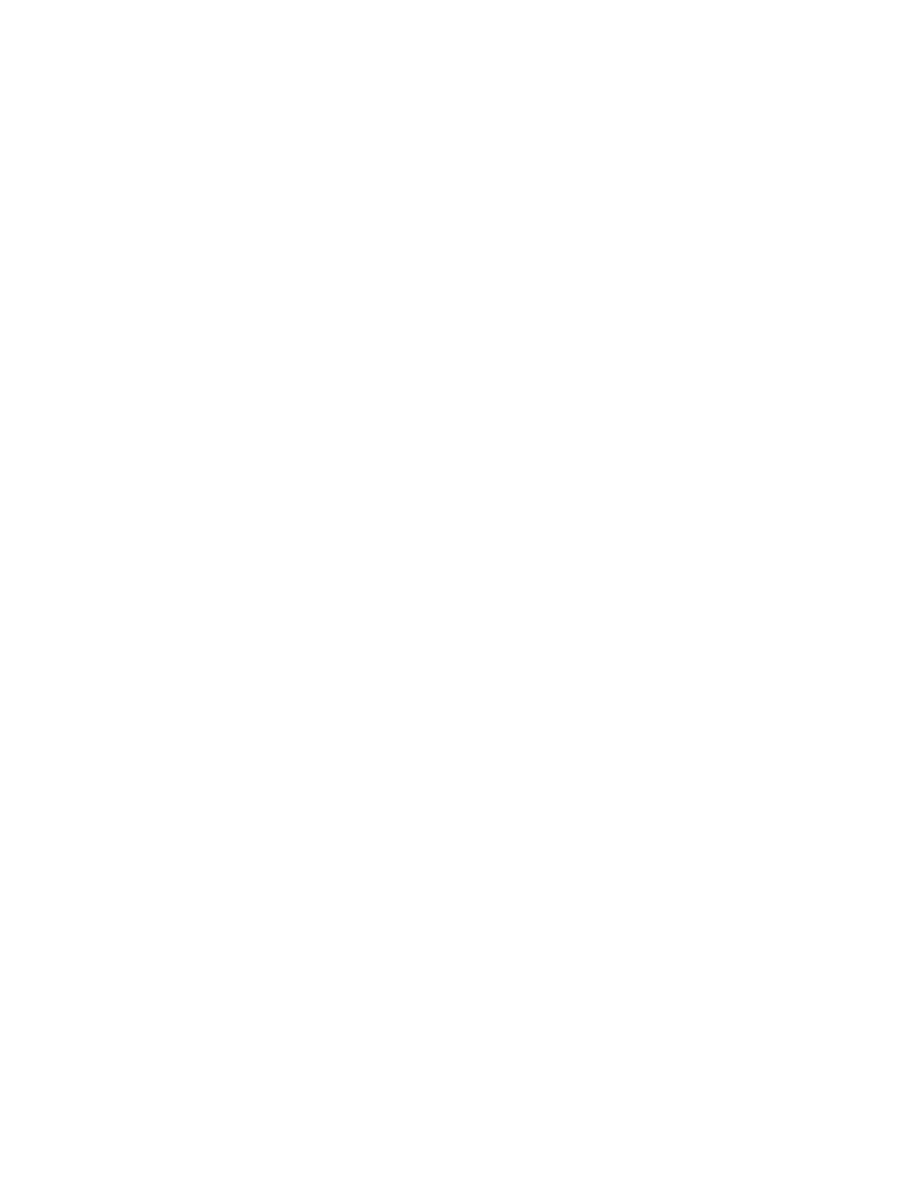
Cleaning the ADF delivery system
Clean the ADF only if it is visibly marked or dirty, or if you are experiencing a decrease in
copy quality (such as streaking).
174
Chapter 9 Managing and maintaining the MFP
ENWW
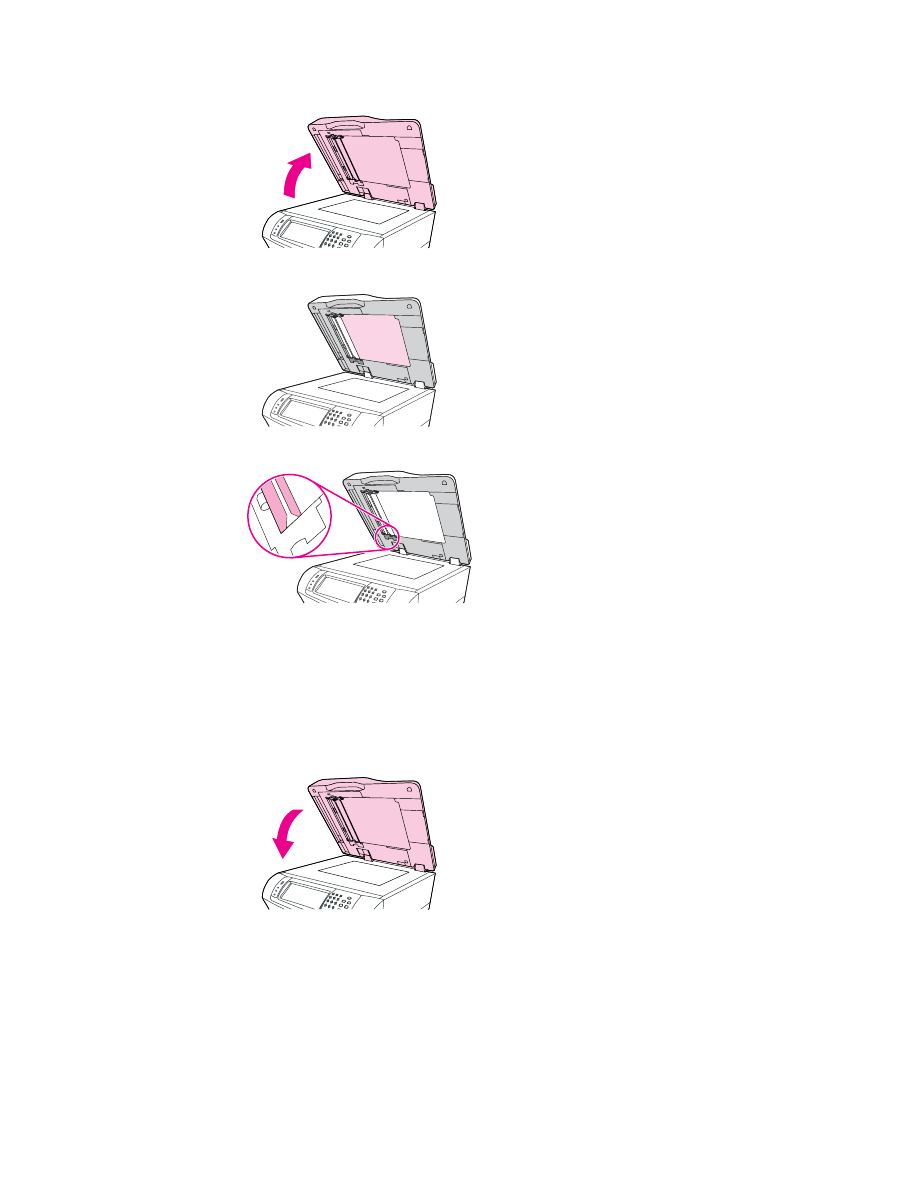
To clean the ADF delivery system
1. Open the scanner lid.
2. Locate the white, vinyl ADF backing.
3. Locate the white, vinyl calibration strips.
4. Clean the ADF backing and the calibration strips by wiping them with a clean, damp, lint-
free cloth. Use an ammonia-based surface cleaner only when a water-dampened cloth
does not clean the ADF components.
5. Clean the scanner glass by wiping it gently with a clean, slightly damp, lint-free cloth.
Use an ammonia-based surface cleaner only when a water-dampened cloth does not
clean the scanner glass.
6. Close the scanner lid.
To clean the ADF rollers
You should clean the rollers in the ADF if you are experiencing misfeeds or if your originals
show marks as they exit the ADF.
ENWW
Cleaning the MFP
175
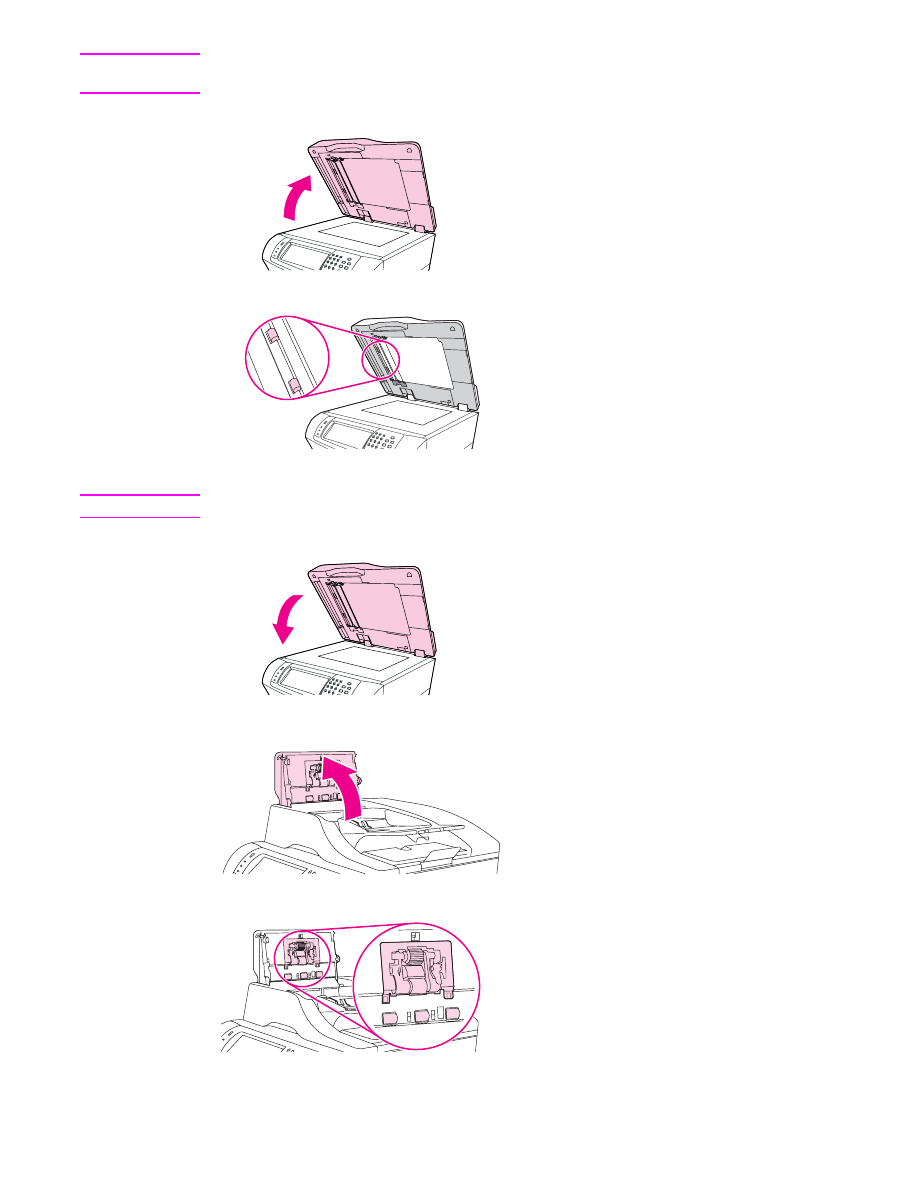
CAUTION
Clean the rollers only if you experience misfeeds or marks on the originals, and you notice
dust on the rollers. Cleaning the rollers frequently could introduce dust into the device.
1. Open the scanner lid.
2. Locate the rollers near white, vinyl calibration strips.
3. Wipe the rollers gently with a clean, water-dampened, lint-free cloth.
CAUTION
Do not pour water directly onto the rollers. Doing so might damage the device.
4. Close the scanner lid.
5. Pull the release lever to open the ADF cover.
6. Locate the rollers.
176
Chapter 9 Managing and maintaining the MFP
ENWW
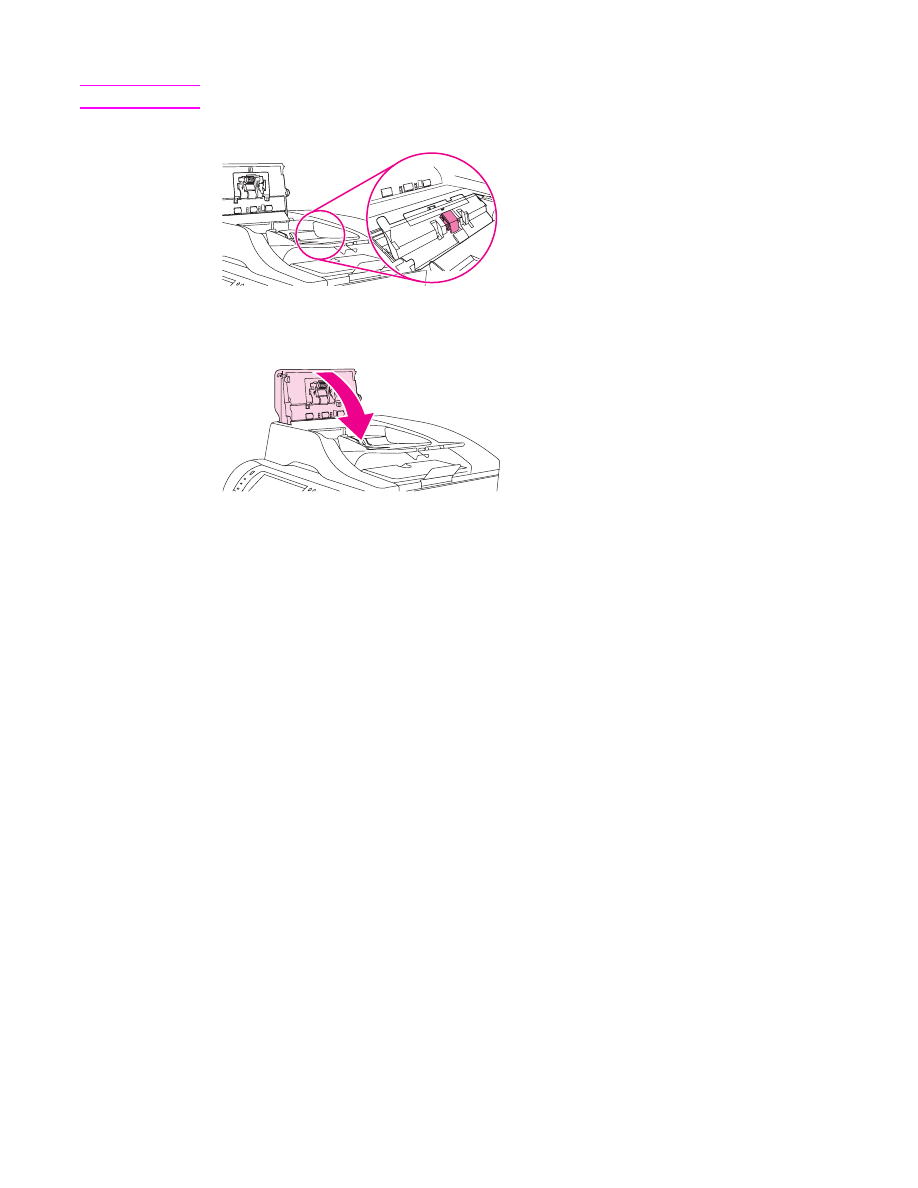
7. Wipe the rollers with a clean, water-dampened, lint-free cloth.
CAUTION
Do not pour water directly onto the rollers. Doing so might damage the device.
8. Locate the separation pad.
9. Wipe the pad with a clean, water-dampened, lint-free cloth.
10. Close the ADF cover.
ENWW
Cleaning the MFP
177