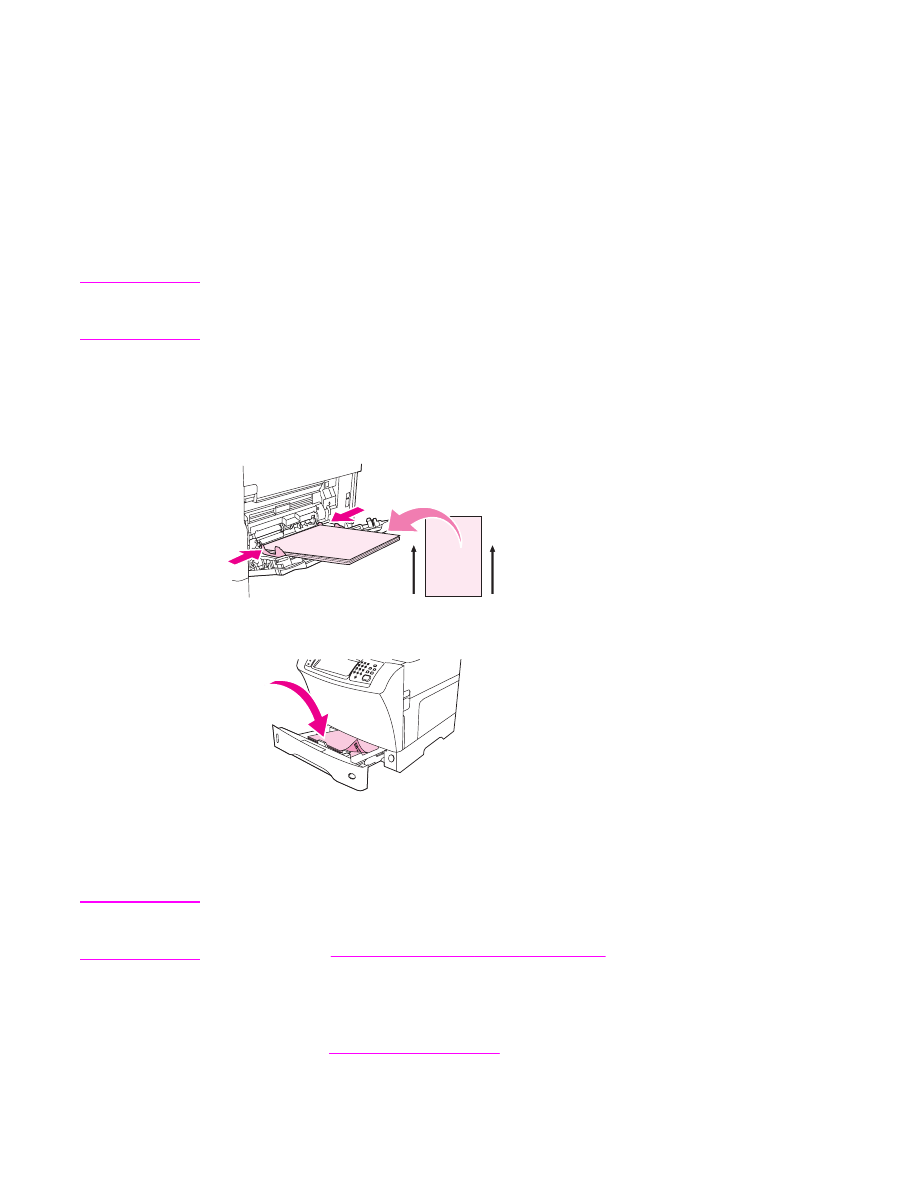
Printing on paper that has a special finish
Some paper has a special finish, such as laid paper, bond paper, and cockled paper. These
types of paper can cause issues in regard to toner adhesion and print quality. Follow these
guidelines when printing on paper that has a special finish.
●
At the MFP control panel, open the CONFIGURE DEVICE menu. On the PRINT
QUALITY submenu, select FUSER MODES, and then select the paper type that you are
using (such as BOND). Set the fuser mode to HIGH 1 or HIGH 2. HIGH 2 provides
better toner adhesion and optimal print quality for paper that has a highly textured finish.
Open the PAPER HANDLING menu and set TRAY TYPE to the type of paper that you
are using (such as BOND) to turn on the appropriate fuser mode.
Note
The MFP might print at a slower speed when set at HIGH 1 or HIGH 2. Use the HIGH 1 and
HIGH 2 settings only if you are experiencing toner-adhesion problems. The HIGH 1 and
HIGH 2 settings might increase problems with curl and jams.
●
Some makers of these types of paper are now coating one side of the paper to enhance
toner adhesion and print quality. To take advantage of this feature, make sure to load
the paper correctly. The side on which you can read the watermark correctly is the front
side, or the side to be printed on.
For tray 1, load paper with the front side facing up, and the top, short edge toward the MFP.
For tray 2 and the optional 500-sheet trays, load paper with the front side facing down, and
the top, short edge toward the right.