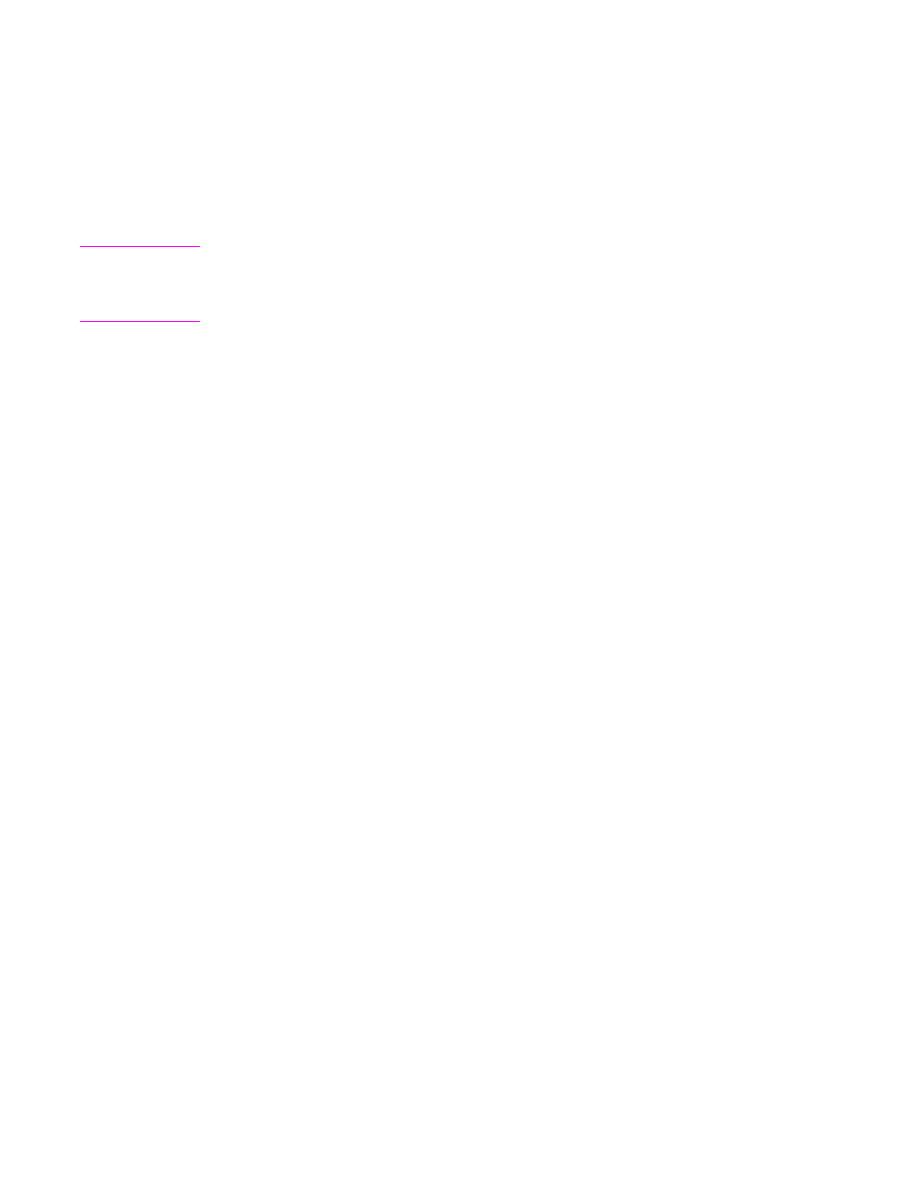
Manually feeding media from tray 1
The manual feed feature is another way of printing on special media from tray 1. Setting
MANUAL FEED to ON either in the printer driver or at the MFP control panel stops the MFP
after each job is sent, allowing you time to load special paper or other print media in tray 1.
If tray 1 contains media when you send the print job, and the MFP control panel has TRAY 1
TYPE=ANY and TRAY 1 SIZE=ANY as the default configuration for tray 1 operation, the
MFP will not stop and wait for media to be loaded. To have the MFP wait, set TRAY 1 TYPE
and TRAY 1 SIZE to types other than ANY on the PAPER HANDLING menu.
Note
If the TRAY 1 SIZE and TRAY 1 TYPE are set to ANY, and MANUAL FEED PROMPT is set
to UNLESS LOADED, then the media will be pulled from tray 1 without prompting. If
MANUAL FEED PROMPT is set to ALWAYS, then the MFP will prompt you to load media,
even if tray 1 is set to TRAY 1 TYPE=ANY and TRAY 1 SIZE=ANY.
If you have selected MANUAL FEED=ON at the MFP control panel, this setting will override
the printer driver, and all print jobs that you send to the MFP will request manually fed paper
in tray 1 unless a specific tray has been selected in the printer driver. If this feature is to be
used only occasionally, it is best to set MANUAL FEED=OFF at the MFP control panel and
to select the manual feed option in the printer driver on a job-by-job basis.
ENWW
Selecting which tray is used for printing
75