
Clearing jams from the output areas
Use this procedure to clear jams that occur in the output bin, the 3-bin mailbox, or the stapler/
stacker.
To clear jams from the output areas
1. If you are using the standard output bin, grasp the handle at the bottom of the output-bin
assembly, and pull it out and then up to remove it.
ENWW
Clearing jams
193

2. If you are using a 3-bin mailbox or a stapler/stacker, remove any media that is stacked,
and then press and hold the release button on the top of the device. Pull the device
away from the MFP.
3. If the jammed media is inside the MFP, carefully pull the jammed media out of the MFP.
4. If the jammed media is inside the 3-bin mailbox or the stapler/stacker, carefully pull the
jammed media up and out of the device.
5. If you are using a 3-bin mailbox, the jammed media might be completely inside the
device. Open the jam-access cover that is on the top of the 3-bin mailbox, and carefully
pull the jammed media out of the mailbox.
6. Reinstall the output-bin assembly, the 3-bin mailbox, or the stapler/stacker. Insert the
device at an angle, and then slide it into the MFP.
194
Chapter 10 Solving problems
ENWW
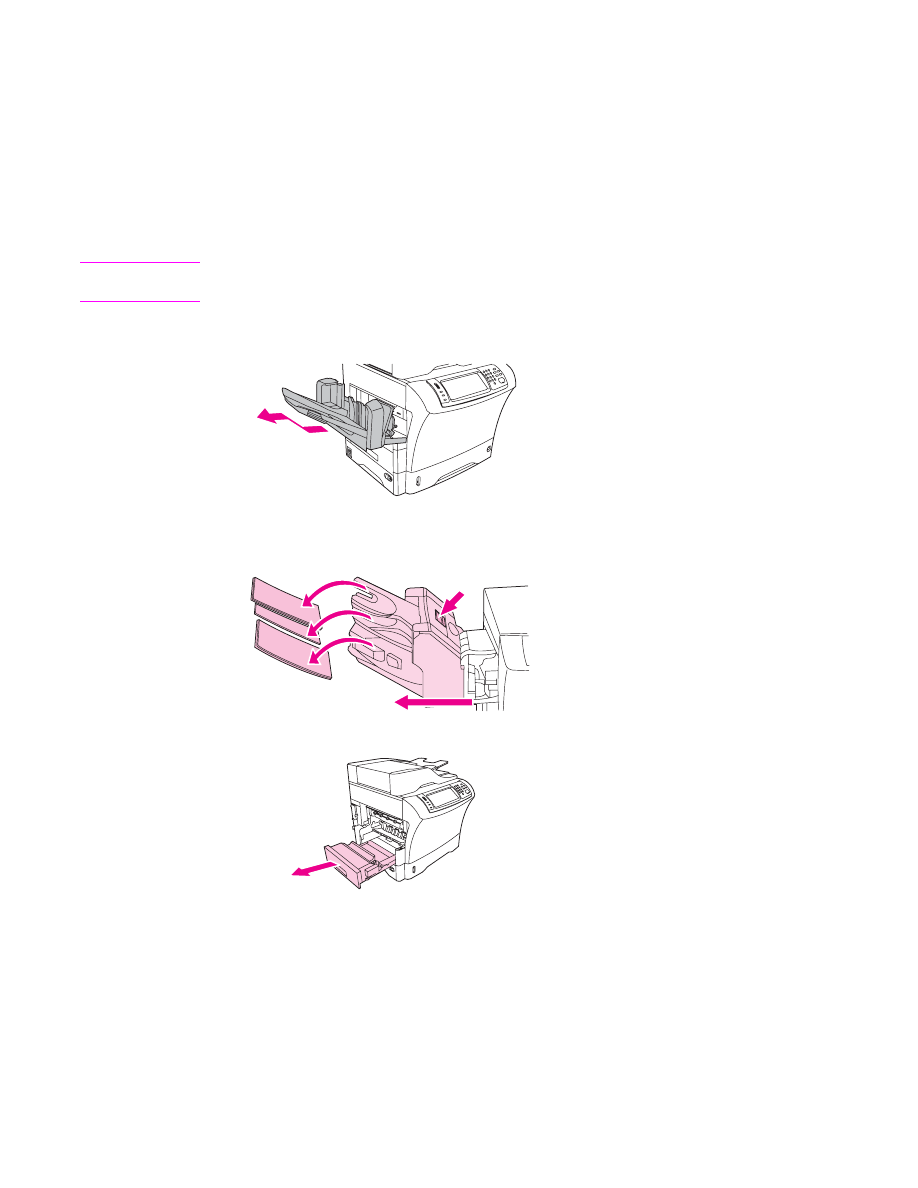
7. If a jam message persists, jammed media is still in the MFP. Look for the jam in another
location.