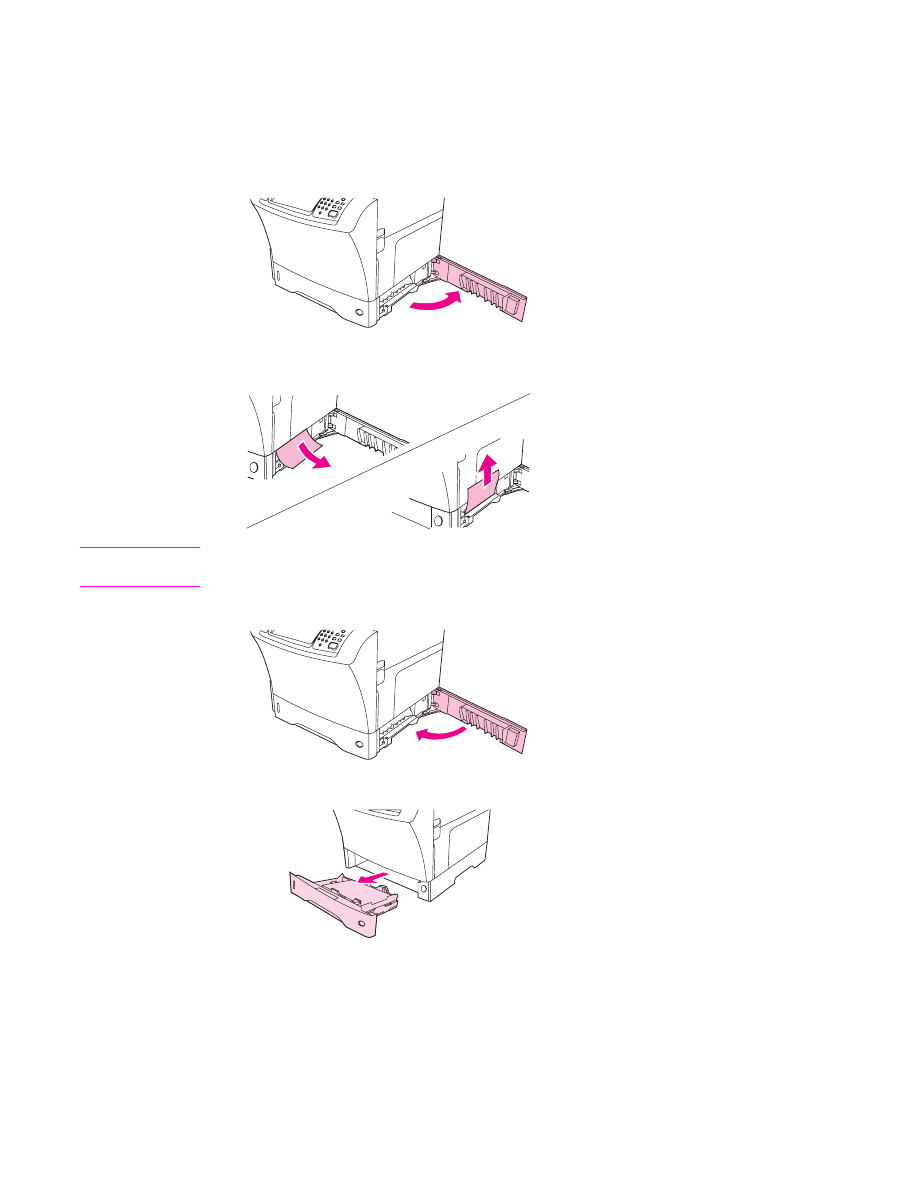
Clearing jams from the tray 2, 3, 4, or 5 areas
Use this procedure to clear jams that occur in tray 2 or in the optional 500-sheet feeders.
To clear jams from tray 2, 3, 4, or 5
1. Pull the jam-access lever to open the jam-access cover.
2. Carefully pull out any jammed media from either the top or the bottom of the jam-access
area.
Note
Use an upward or downward pulling motion to avoid tearing the media and to prevent toner
from falling into the MFP.
3. Close the jam-access cover.
4. Slide the tray completely out of the MFP, and remove any damaged media from the tray.
ENWW
Clearing jams
191
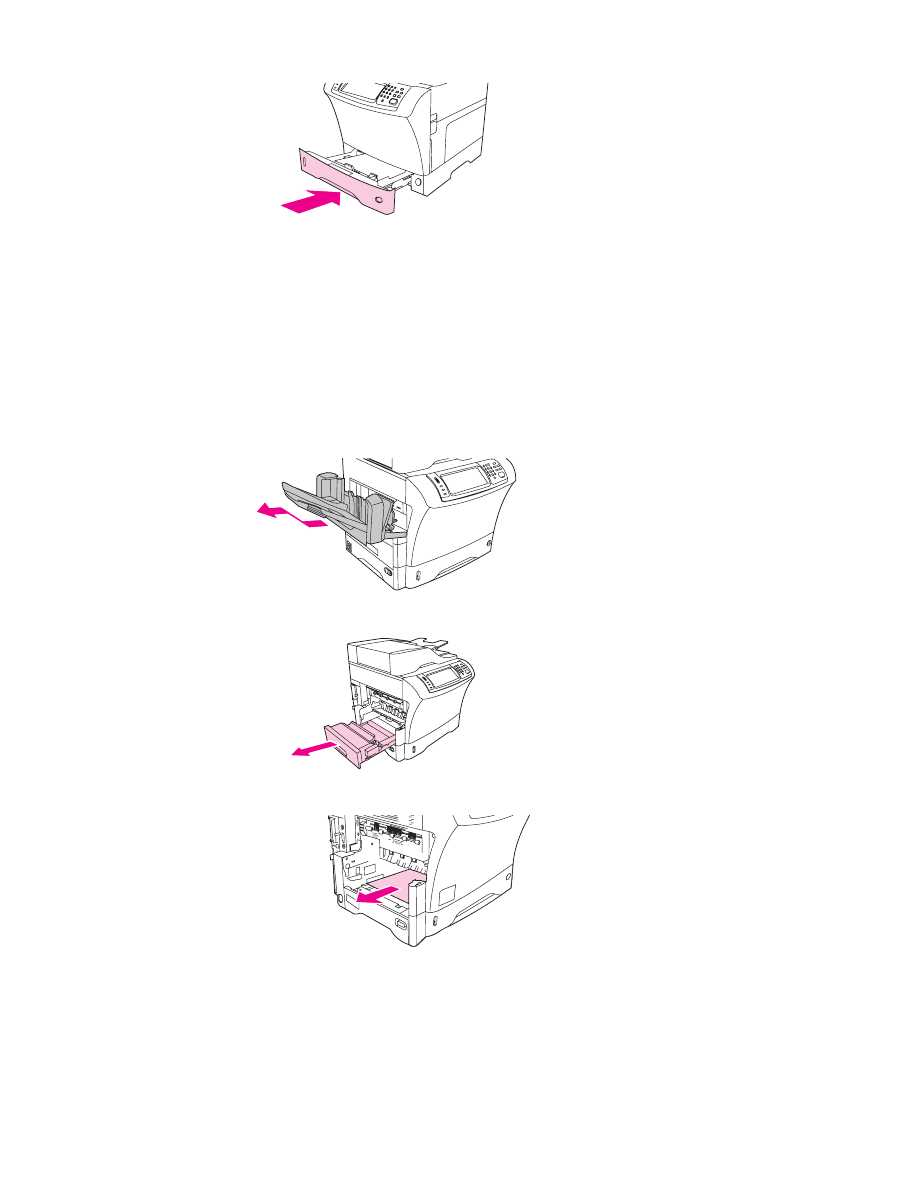
5. Slide the tray into the MFP.
6. If a jam message persists, jammed media is still in the MFP. Look for the jam in another
location.