
Scattered lines
1. Make sure that the type and quality of the paper you are using meet HP specifications.
(See
Print media specifications
.)
2. Make sure that the environmental specifications for the MFP are being met. (See
Environmental specifications
.)
3. Turn over the stack of paper in the tray. Also, try rotating the paper 180°.
ENWW
Correcting print-quality and copy-quality problems
229
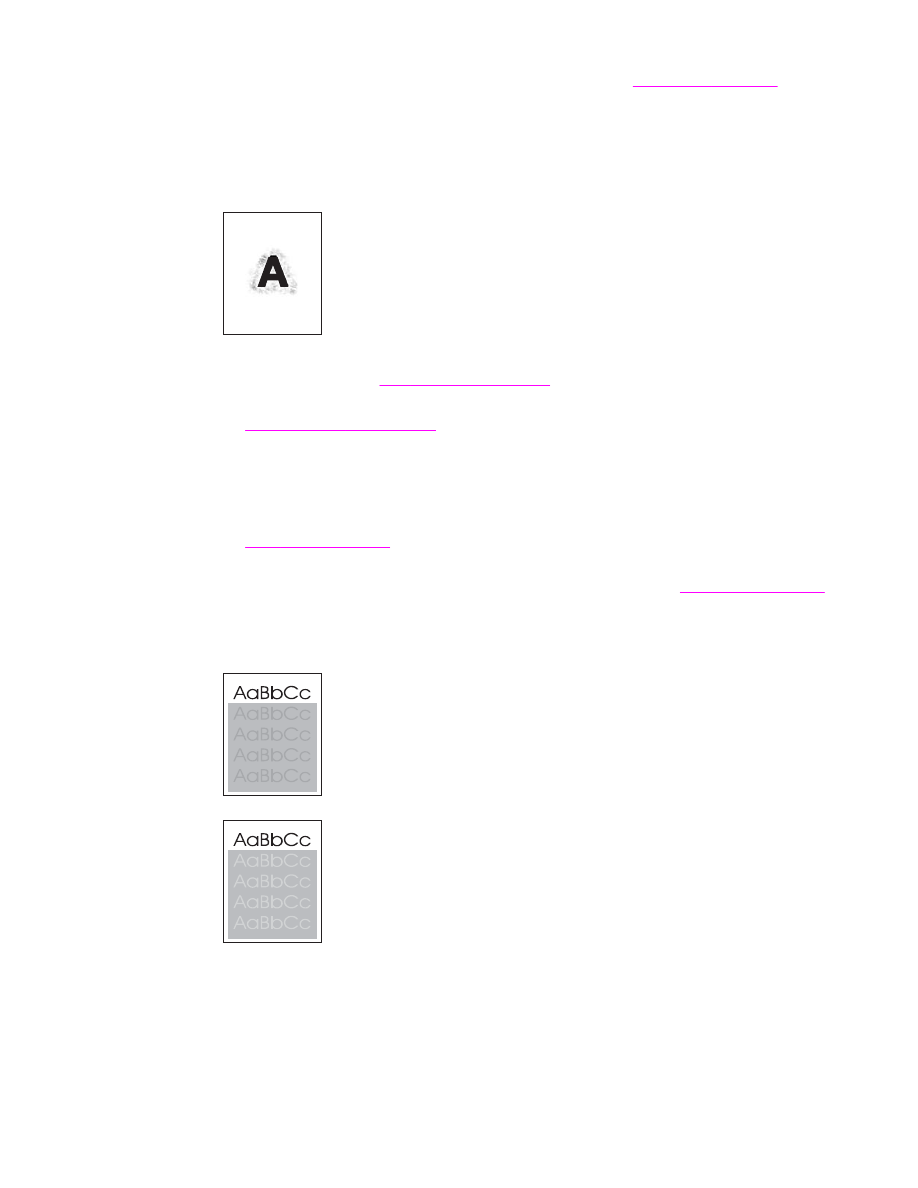
4. Open the CONFIGURE DEVICE menu at the control panel. Open the PRINT QUALITY
submenu and change the TONER DENSITY setting. (See
Print quality submenu
.)
5. Open the CONFIGURE DEVICE menu at the control panel. On the PRINT QUALITY
submenu, open OPTIMIZE and set LINE DETAIL=ON.