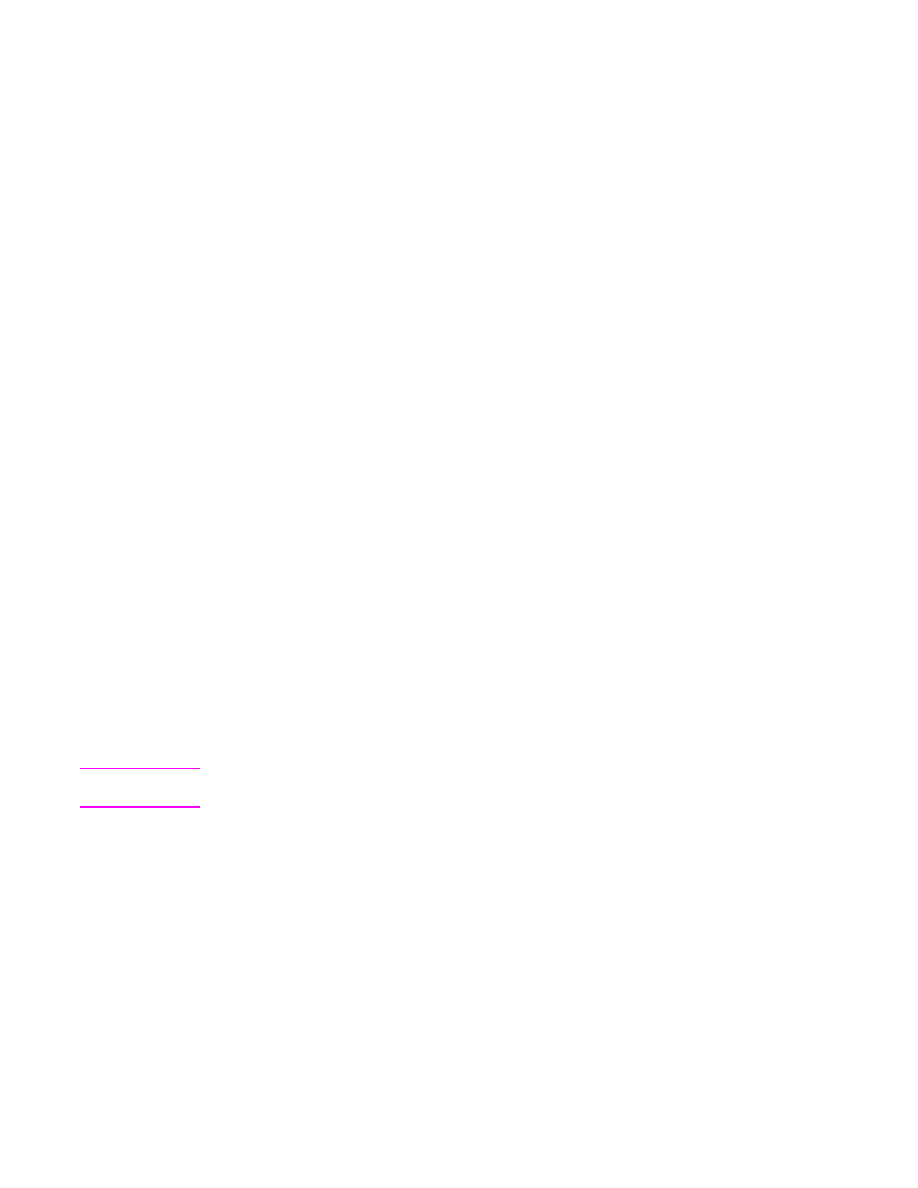
Setting the date and time
When setting the date and time you can set the date format, date, time format, and time.
To set the date format
1. Touch Menu.
2. Scroll to and touch CONFIGURE DEVICE.
3. Scroll to and touch SYSTEM SETUP.
4. Touch DATE/TIME.
5. Touch DATE FORMAT.
6. Touch the desired format. The settings are saved and the control panel returns to the
DATE/TIME submenu.
7. Touch EXIT to exit the menu.
To set the date
1. Touch Menu.
2. Scroll to and touch CONFIGURE DEVICE.
3. Scroll to and touch SYSTEM SETUP.
4. Touch DATE/TIME.
5. Touch DATE.
6. Touch the appropriate options to set the correct month, date of the month, and the year.
Note
The order of modifying the month, date of the month, and year depends upon the date
format setting.
7. The settings are saved and the control panel returns to the DATE/TIME submenu.
8. Touch EXIT to exit the menu.
158
Chapter 9 Managing and maintaining the MFP
ENWW
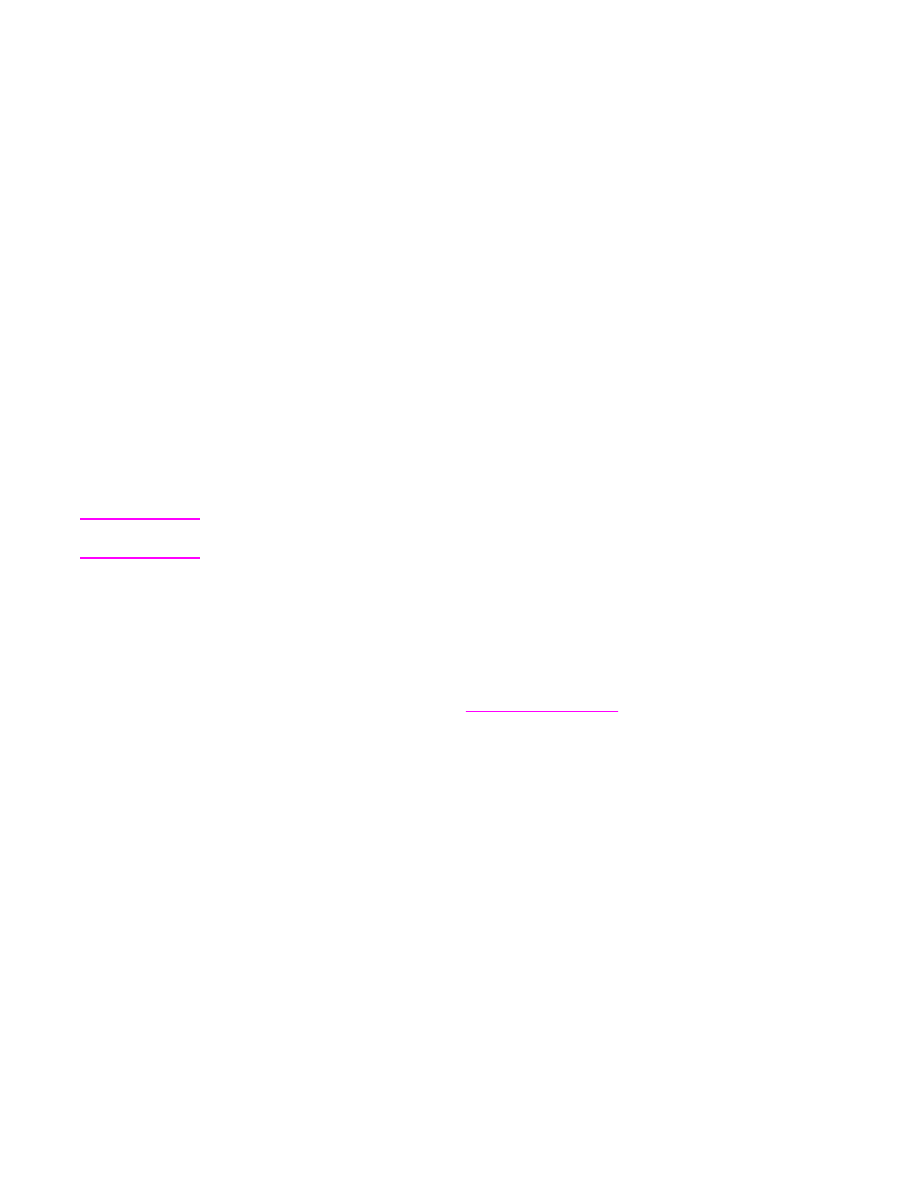
To set the time format
1. Touch Menu.
2. Scroll to and touch CONFIGURE DEVICE.
3. Scroll to and touch SYSTEM SETUP.
4. Touch DATE/TIME.
5. Touch TIME FORMAT.
6. Touch the appropriate format. The settings are saved and the control panel returns to
the DATE/TIME submenu.
7. Touch EXIT to exit the menu.
To set the time
1. Touch Menu.
2. Scroll to and touch CONFIGURE DEVICE.
3. Scroll to and touch SYSTEM SETUP.
4. Touch DATE/TIME.
5. Touch TIME.
6. Touch the appropriate options to set the correct hour, minute, and AM/PM setting.
Note
The order of modifying the hour, minute, and AM/PM setting depends upon the time format
setting.
7. The settings are saved and the control panel returns to the DATE/TIME submenu.
8. Touch EXIT to exit the menu.